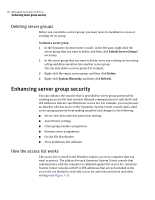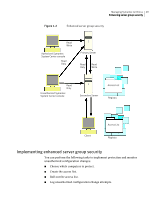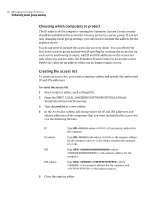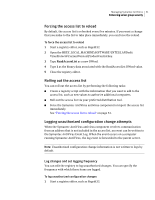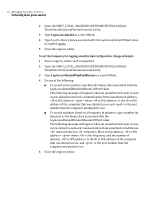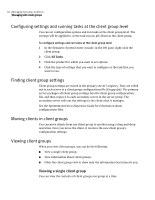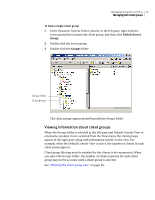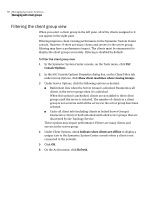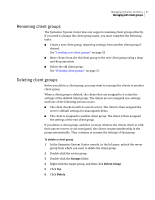Symantec 11281411 Administration Guide - Page 53
Managing with client groups, Adding clients to a client group
 |
UPC - 037648327237
View all Symantec 11281411 manuals
Add to My Manuals
Save this manual to your list of manuals |
Page 53 highlights
Managing Symantec AntiVirus 53 Managing with client groups Managing with client groups You can create as many client groups as you need to manage your clients efficiently. Creating new client groups All server groups contain a single Groups folder that contains all of the groups for that server group. When you create a new client group, the client group appears inside the Groups folder. To create a new client group 1 In the Symantec System Center console, in the left pane, right-click the server group to which you want to add the client group, and then click Unlock Server Group. 2 Right-click the Groups folder, and then click New Group. 3 In the New Client Group dialog box, in the Enter name of the new client group text box, type the name for the new client group. The name cannot have more than 15 characters. 4 To apply the settings from an existing client group to the new client group, select the name of the existing client group from the drop-down list. 5 Click Create. Adding clients to a client group Computers that are running Symantec AntiVirus server, client, and legacy versions can be added to client groups. Both clients are treated identically. If a legacy Norton AntiVirus client does not have the feature for which a configuration option setting is set, the setting is ignored. Note: Only Symantec AntiVirus servers support client groups; legacy versions of Norton AntiVirus Corporate Edition do not. A client can belong to only one client group. To add a client to a client group 1 In the Symantec System Center console, in the left pane, click the server that contains the client. 2 In the right pane, move the client to the client group using a drag-and-drop operation.