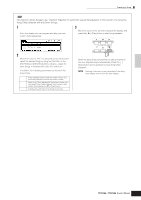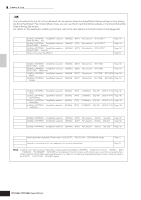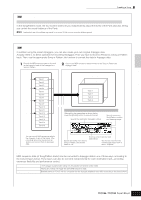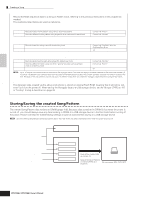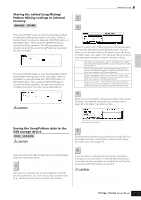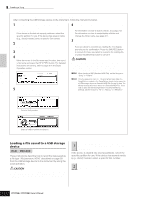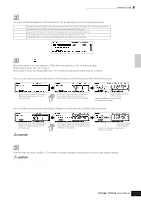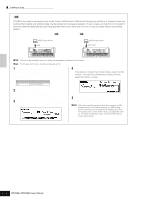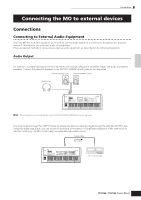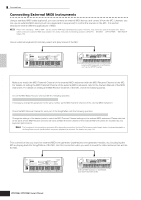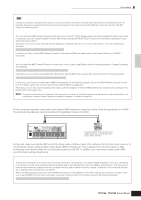Yamaha MO6 Owner's Manual - Page 100
Loading a file saved to a USB storage, device
 |
UPC - 086792837703
View all Yamaha MO6 manuals
Add to My Manuals
Save this manual to your list of manuals |
Page 100 highlights
Creating a Song Saving a Song or a Pattern Section as a Standard MIDI File After connecting the USB storage device to the instrument, follow the instructions below. 1 Press the [FILE] button to enter the File mode. Then press the [F1] CONFIG button and [SF1] CURRENT button. If the device is divided into several partitions, select the specific partition for use. If the device has several media (e.g., discs) inserted, select a specific Slot number. 2 Press the [F2] SAVE button to call up the Save display. 3 Set the TYPE parameter to "SMF." 4 Input a file name. Move the cursor to the file name input location, then input a file name and press the [SF1] EXEC button. For detailed instructions on naming, refer to page 38 in the Basic Operation section. 5 Select a Song/Pattern to be saved. 6 If you have created a destination folder, select the folder. For information on how to select a folder, see page 213. For information on how to create/delete a folder and change the folder name, see page 211. 7 Press the [SF1] EXEC button to actually save the file. If you are about to overwrite an existing file, the display prompts you for confirmation. Press the [INC/YES] button to execute the Save operation to overwrite the existing file, or press the [DEC/NO] button to cancel it. CAUTION While the data is being saved/loaded, make sure to follow these precautions: • Do not remove or eject the media from the USB storage device. • Do not unplug or disconnect the USB storage device. • Do not turn off the power of the instrument or the relevant devices. n When loading a SMF (Standard MIDI File), set the file type to "Song" or "Pattern." n Only the sequence track (1 - 16) and tempo track data of a Song/Pattern created in the Song/Pattern mode can be saved to a USB storage device as Standard MIDI File (format 0) data. The Mixing settings will not be saved to a Standard MIDI File. If you wish to save the entire Song/Pattern including the Mixing settings, set the file type to "All" or "AllSong." or "AllPattern." When saving a Song as SMF: Quick Guide Creating a Song on the MO Select a Song number. When saving a Pattern as SMF: Select a Pattern number and Section. Loading a file saved to a USB storage device [FILE] ➞ [F3] LOAD These instructions describe how to recall the data saved as a file type "All (extension: M7A)" described on page 99 from the USB storage device to the instrument by using the Load operation. CAUTION Loading a file (extension: M7A) to this synthesizer automatically erases and replaces all existing data in the User memory. Make sure to save any important data to a USB storage device before performing any Load operations. Press the [FILE] button to enter the File mode. 1 Then press the [F1] CONFIG button and [SF1] CURRENT button. If the device is divided into several partitions, select the specific partition for use. If the device has several media (e.g., discs) inserted, select a specific Slot number. 2 Press the [F3] LOAD button to call up the Load display. 100 Owner's Manual