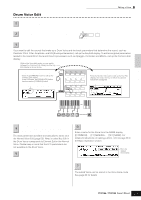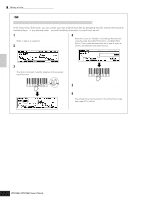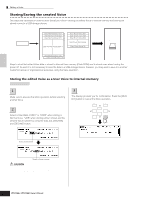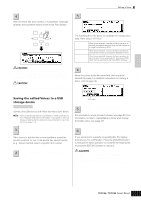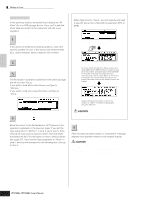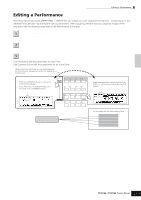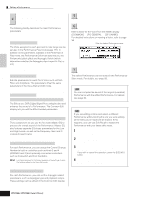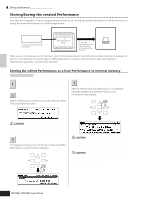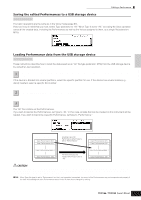Yamaha MO6 Owner's Manual - Page 62
CAUTION, Loading Voice data from a USB storage device, When Type is set to Voice
 |
UPC - 086792837703
View all Yamaha MO6 manuals
Add to My Manuals
Save this manual to your list of manuals |
Page 62 highlights
Quick Guide Editing a Program Editing a Voice ■ Loading Voice data from a USB storage device [FILE] ➞ [F3] LOAD In the previous section, we saved Voice data as an "All Voice" file to a USB storage device. Here, we'll recall that Voice data and load it to the instrument with the Load operation. Press the [FILE] button to enter the File mode. 1 Then press the [F1] CONFIG button and [SF1] CURRENT button. If the device is divided into several partitions, select the specific partition for use. If the device has several media (e.g., discs) inserted, select a specific Slot number. When Type is set to "Voice": When Type is set to "Voice," you can specify and load a specific Voice from a file (with the extension W7V or M7A). Move the cursor to the file (extension:W7V) saved in the operation explained on the previous page. ENTER EXECUTE 2 Press the [F3] LOAD button to call up the Load display. 3 Select the file type to be loaded. The file saved in operation explained on the previous page has all the User Voices. If you wish to load all the User Voices, set Type to "AllVoice." If you wish to load only a specific Voice, set Type to "Voice." 4 Select the file ( ) to be loaded. Move the cursor to the file (extension: W7V) saved in the operation explained on the previous page. If you set the Type parameter to "AllVoice" in step 3, go to step 5. If the desired file was saved in specific folder, enter the folder and select the file. For information on how to select a folder, see page 213. If you set the Type parameter to "Voice" in step 3, execute the operations in the following box, then go to step 5. Select a source Voice Bank from the selected file with the following operation. To select a User Normal Voice Bank, press one of the [USER1] and [USER2] buttons. To select a User Drum Voice Bank, simultaneously hold the [DRUM KITS] button and press the [USER1] button. After selecting a source Voice Bank, all the Voices contained in the selected Bank are listed in the display. Move the cursor to the desired Voice to be loaded. Select a destination Voice Number. Select a Voice by moving the cursor to the location of "USR1" in the above display and using the data dial. CAUTION Loading data to this instrument automatically erases and replaces any existing data in the User memory. 5 Press the [SF1] EXEC button to actually load the file. After the data has been loaded, a "Completed" message appears and operation returns to the original display. CAUTION While the data is being saved/loaded, make sure to follow these precautions: • Do not remove or eject the media from the USB storage device. • Do not unplug or disconnect the USB storage device. • Do not turn off the power of the instrument or the relevant devices. 62 Owner's Manual