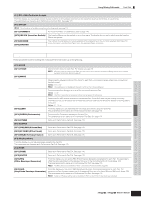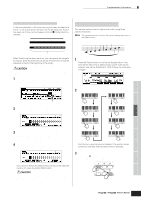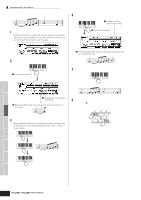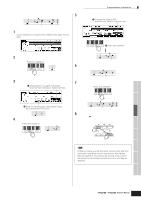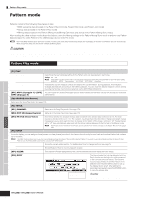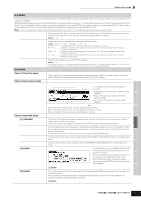Yamaha MO6 Owner's Manual - Page 195
Entering a chord, Enter the last 8th note, F.
 |
UPC - 086792837703
View all Yamaha MO6 manuals
Add to My Manuals
Save this manual to your list of manuals |
Page 195 highlights
Voice mode • Example 3 (Using the Rest function) Supplementary infomation 5 Enter the next 4th note C as shown below. 1 Change this value to 480, since the rest value is a quarter note. 1 Set the parameters as illustrated below. Set the StepTime to a quarter note (480) and the Gate Time to 80%. 2 Press and release C. 2 Enter the first note, F. Press and release F. 6 Enter the next 8th rest as you did in step 3 above. 3 Enter the next 8th rest as shown below. 1 Change this to an eighth note (240), since we'll be entering an eighth-note rest. 7 Enter the last 8th note, F. Press and release F. 2 Enter the selected rest value (eighth note) by pressing the [F3] button 4 Enter the next 8th note A. Press and release A. 8 Move the pointer to the top (beginning) of the song and press the [F] (Play) button to hear the note data you just recorded in steps 1 - 7. SEQ TRANSPORT LOCATE 1 2 REC TIP Entering a chord In Step recording, you can also enter chords. Press and hold down each note of the chord in succession, then release them all together to record them as a chord. Keep in mind that notes are not actually recorded to a track until they are released. Performance mode Song mode Pattern mode Reference Mixing Voice mode Utility mode Master mode File mode Owner's Manual 195