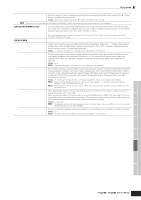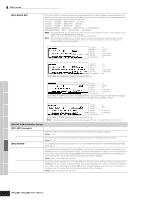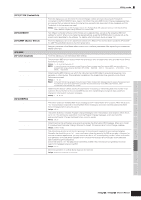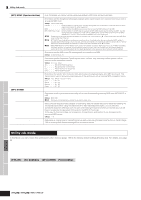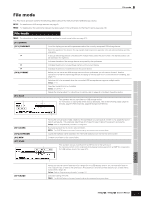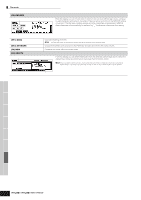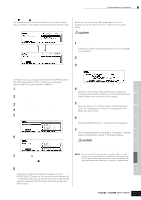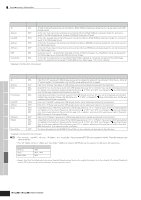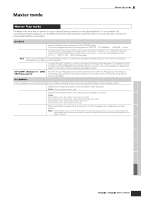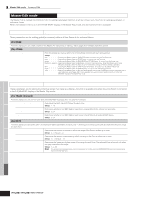Yamaha MO6 Owner's Manual - Page 212
F4] RENAME, SF1] EXEC, SF2] SETNAME, F6] NEW, F5] DELETE, Voice mode, Performance, Song mode
 |
UPC - 086792837703
View all Yamaha MO6 manuals
Add to My Manuals
Save this manual to your list of manuals |
Page 212 highlights
File mode [F4] RENAME Select the desired file type. Select the file/folder to be renamed. From this display you can rename files or folders in the selected USB storage device, using up to eight alphabetic and numeric characters. Files are named according to the MS-DOS naming convention. If the file name contains spaces and other characters unrecognized in MSDOS, these characters will automatically be replaced by "_" (underscore) characters when saving. Rename the selected file/folder here. [SF1] EXEC [SF2] SETNAME [F6] NEW [F5] DELETE Select the desired file type. Executes renaming of the file. n The [ENTER] button on the panel is used to call up the contents of the selected folder. Copies the file/folder name selected in the File/Folder selection box into the File name column. Creates a new folder within the current folder. From this display you can delete files/folders from the selected USB storage device. Select the desired file or folder as shown below, then press the [SF1] EXEC button. n When you wish to delete a folder, delete all the files and folders contained in the folder beforehand. Please keep in mind that only folders that contain no files or other nested folders can be deleted. Select the file or folder to be deleted. Voice mode Performance mode Song mode Pattern mode Mixing Voice mode Reference Utility mode File mode Master mode 212 Owner's Manual