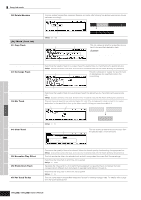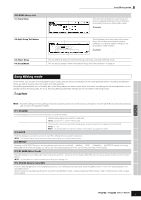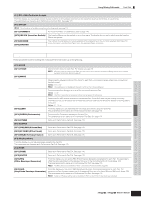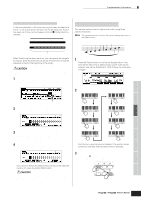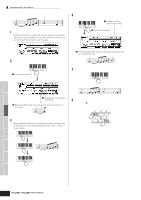Yamaha MO6 Owner's Manual - Page 189
Song Mixing mode, SONG], Song selection, MIXING]
 |
UPC - 086792837703
View all Yamaha MO6 manuals
Add to My Manuals
Save this manual to your list of manuals |
Page 189 highlights
Voice mode [F6] SONG (Song Job) 01: Copy Song 02: Split Song To Pattern 03: Clear Song 04: Song Name Song Mixing mode Source Song This Job copies all data from a selected source Song to a selected destination Song. The Mixing Voice used by the source Song is also copied. CAUTION This Job overwrites any data already existing in the destination Song. Destination Song Source Song range (in measures) This Job allows you to copy a part of the current Song - all 16 tracks over a specific range of measures - to a specific Pattern, letting you use Song data to create a Pattern. Destination Pattern and section CAUTION This Job overwrites any data already existing in the destination Pattern and section. This Job deletes all data from the selected Song or all Songs, including the Mixing Voices. This Job lets you assign a name to the selected Song. See "Basic Operation" on page 38. Song Mixing mode [SONG] ➞ Song selection ➞ [MIXING] In this mode, you can set up mixing data for your songs, and set various parameters for the tone generator parts-including the desired Voice, as well as its level, pan, EQ, effect and other settings. Song Mixing parameters are not actually part of the Song sequence data in each track, but rather are settings for the tone generator, as it is played back by the Song data. As such, the Song Mixing parameter settings are not recorded to the Song tracks. CAUTION Parameter settings made in the Song Mixing mode and Song Mixing Edit mode should be stored to internal memory (DRAM) as part of the Song data. In addition, make sure to save the entire Song data (including the Mixing settings) to the USB storage device, since the data in DRAM is stored only temporarily (page 150). n Parameter settings in the Song Mixing mode and Song Mixing Edit mode can be stored as a template to internal Flash ROM, as well as being stored as part of a Song. See page 94 for details. [F1] VOL/PAN From this display you can set the Pan and Volume for each Part (track). PAN Determines the stereo pan position for each part. Settings: L63 (far left) - C (center) - R63 (far right) VOLUME Determines the volume for each Part, allowing you to set the optimum level balance of all the Parts. Settings: 0 - 127 n You can also adjust the Volume by using the Control Sliders. See page 52 for details. [F2] VOICE From this display you can select a voice for each Part. Mixing Voices can also be selected. n The Category Search function can also be used to select Voices here, except for Mixing Voices. [F3] EFFECT Pressing the [F3] EFFECT button in the Song Mixing mode calls up the [SONG] → [MIXING] → [EDIT] → [COMMON] → [F6] EFFECT display in the Song Mixing Edit mode. From this display, you can set the effect related parameters for the current Song. See page 144 for details. [F4] EF SEND (Effect Send) From this display you can make basic effect settings for each Part-Send Level for the System Effect (Reverb, Chorus) as well as the Dry Level for Insertion Effects. n For information on the effect connections in the Song mode, seepage 144. [F5] VCE ED (Mixing Voice Edit) Press the [F5] VCE ED button in the Song Mixing mode to enter the Mixing Voice Edit mode. Press the [EXIT] button to return to the original display in the Song Mixing mode. Normal Voices can be edited specifically for use with the Song/Pattern modes, creating a dedicated "Mixing Voice." Refer to "Mixing Voice mode" on page 203 for details. Performance mode Song mode Pattern mode Reference Mixing Voice mode Utility mode Master mode File mode Owner's Manual 189