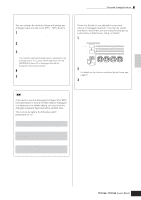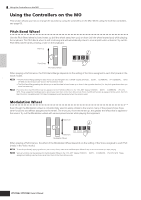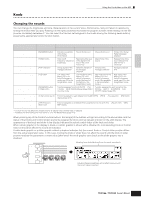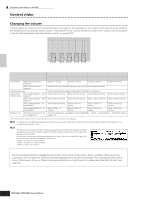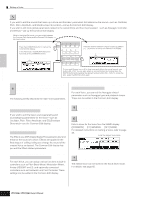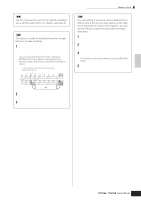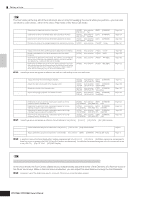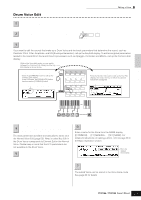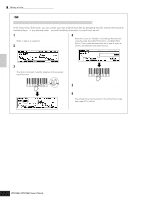Yamaha MO6 Owner's Manual - Page 54
Name the edited Normal Voice., Pitch, Filter, Amplitude
 |
UPC - 086792837703
View all Yamaha MO6 manuals
Add to My Manuals
Save this manual to your list of manuals |
Page 54 highlights
Quick Guide Editing a Program Editing a Voice 3 Call up the Common Edit display or Element Edit display. If you wish to edit the sounds that make up a Voice and the basic parameters that determine the sound-such as Oscillator, Pitch, Filter, Amplitude, and EG (Envelope Generator)-call up the Element Edit display. If you wish to edit more global parameters related to the overall Voice and how it's processed-such as Arpeggio, Controller, and Effects-call up the Common Edit display. While in the Voice Edit mode, you can switch between the Common Edit display and the Element Edit display as shown below. Calling up the Common Edit display Press the [COMMON] button to call up the Common Edit display. In the Edit mode, the [DRUM KITS] button functions as the [COMMON] button. Indicates a Common Edit display. DRUM KITS PRE 1 PRE 2 PRE 3 PRE 4 FAVORITES A. PIANO KEYBOARD ORGAN A B C GUITAR PLUCKED D SYN LEAD 1 SYN PAD CHOIR 2 SYN COMP CHROMATIC PERCUSSION 3 4 COMMON ELEMENT PERF. PART ZONE 9 10 11 12 Calling up the Element Edit display Press the desired element number from the ELEMENT [1] - [4] buttons to call up the Element Edit display. Indicates the display for editing Element 1. To turn each Element on or off (to hear how each affects the overall sound), use buttons [9] - [12]. You can also isolate or solo an Element by holding down the [MUTE] button and pressing the desired number button ([9] - [12]). To cancel the solo, press the [MUTE] button again. Select the menu you wish to edit by pressing 4 the [F1] - [F5] buttons and [SF1] - [SF5] buttons, then edit the parameters in each display. The following briefly describes the main Voice parameters. ● Basic parameters for creating a sound Page 132 Element selection ➞ [F1] - [F6] If you wish to edit the basic sound-generating and soundshaping parameters for the Voice-such as Oscillator, Pitch, Filter, Amplitude, and EG (Envelope Generator)-use the Common Edit display. ● Effect related parameters [COMMON] ➞ [F6] EFFECT Page 140 The Effects use DSP (Digital Signal Processing) to alter and enhance the sound of a Voice. Effects are applied in the final stages of editing, letting you change the sound of the created Voice as desired. The Common Edit display lets you edit the Effect related parameters. ● Controller related parameters [COMMON] ➞ [F4] CTL SET (Controller Set) Page 70 For each Voice, you can assign various functions to built-in controllers such as Pitch Bend Wheel, Modulation Wheel, Knobs (ASSIGN1 and 2), and optionally connected controllers such as Footswitch and Foot Controller. These settings can be edited in the Common Edit display. ● Arpeggio related parameters [COMMON] ➞ [F3] ARP (Arpeggio) Pages 145, 154 For each Voice, you can set the Arpeggio related parameters such as Arpeggio type and playback tempo. These can be edited in the Common Edit display. 5 Repeat steps 3 - 4 as desired. 6 Name the edited Normal Voice. Enter a name for the Voice from the NAME display ([COMMON] → [F1] GENERAL → [SF1] NAME). For detailed instructions on naming a Voice, refer to page 38. Enter the desired Voice name 7 Store the settings as a User Voice. The edited Voice can be stored in the Voice Store mode. For details, see page 60. 54 Owner's Manual