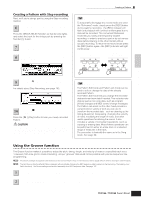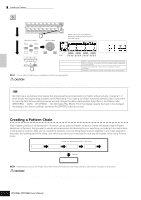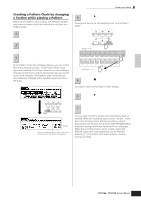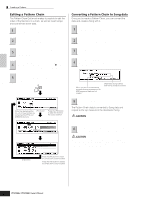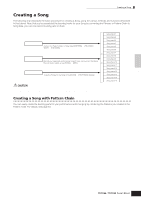Yamaha MO6 Owner's Manual - Page 88
Recording with the keyboard to a Song track, Arpeggio, Realtime Recording/Step, Recording
 |
UPC - 086792837703
View all Yamaha MO6 manuals
Add to My Manuals
Save this manual to your list of manuals |
Page 88 highlights
Quick Guide Creating a Song on the MO Creating a Song Recording with the keyboard to a Song track Arpeggio, Realtime Recording/Step Recording, Groove function In the Song mode, you can use the Arpeggio, Realtime Recording/Step Recording, and Groove function in the same ways as you did in the Pattern mode. The procedure is basically the same as that of the Pattern mode. 5 Press the [F] (Play) button to start the recording. When Song playback reaches the Punch In point, play the keyboard. SEQ TRANSPORT Re-recording a specific part of a Song (Punch In/Out) In the Song mode, use the Punch In/Out recording method to record over only a specific portion of the track. In the example instructions below, you'll see how to re-record measures three through five of an already recorded Song. 1 In the Song Play mode, select a Song to be created. 2 Press the [REC] button to enter the Song Record mode. Press the [TRACK SELECT] button (the lamp 3 lights), then select the desired track with the number buttons [1] - [16]. 4 Set the parameters related to recording in the [F1] SETUP display. Set the Type parameter to "punch" and specify the area to be re-recorded. Set other parameters as necessary. For details, see page 179. Punch In (Recording start measure: beat) Playback of the recording track is turned off from this point, and your keyboard performance will be recorded to the track. Location setting (page 92) Punch Out (Recording end measure: beat) Recording ends at this point and normal playback of the recording track starts. Press the [SF1] COPY LOC to assign the measure numbers registered to the Locations (Loc1 and Loc2) to the Punch In and Punch Out points. LOCATE 1 REC When Song playback reaches the Punch In point, play the keyboard. 2 Playback start Press the [J] (Stop) button to stop recording 6 after the Song playback reaches the Punch Out point. 7 Press the [F] (Play) button to hear your newly recorded Song. Save the Song data to a USB storage device in 8 the File mode (page 98) before turning the power off. Punch In/Out recording is available only in the Song Record mode. This is not available in the Pattern Record mode. TIP Insert a Tempo change event to the middle of the Song You can use the following three methods to change the tempo in the middle of an already-recorded Song. ● Using the Tempo track Start recording after setting the Type parameter to "replace," setting RecTrack to "tempo," and moving the cursor to the tempo value in step 4. During recording, change the tempo value in real time while listening to Song playback. ● Song Edit In the Song Play mode, press the [EDIT] button to enter the Song Edit mode. Select the Tempo track (TMP) by pressing the [F4] TR SEL button once or twice, then change the existing tempo value or insert a new tempo value by using the [F5] INSERT button. For details about Song Edit, see page 90. ● Step Recording In step 4, set the Type parameter to "step" and RecTrack to "tempo" then press the [F] (Play) button to start Step recording. After moving the cursor to "Value," move the Song pointer by using the [H] (Forward) button and change the tempo value at the desired point, then enter the value by pressing the [ENTER] button. For details about Step Recording, see page 82. 88 Owner's Manual