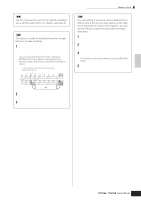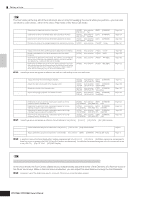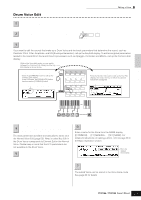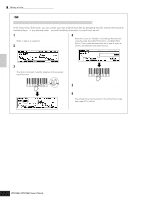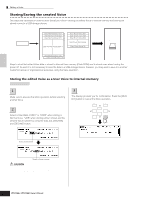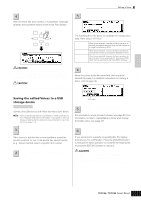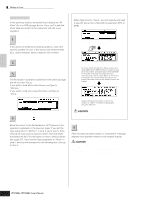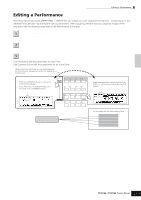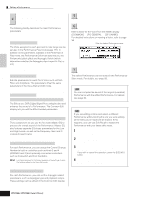Yamaha MO6 Owner's Manual - Page 60
Storing/Saving the created Voice, Storing the edited Voice as a User Voice to internal memory
 |
UPC - 086792837703
View all Yamaha MO6 manuals
Add to My Manuals
Save this manual to your list of manuals |
Page 60 highlights
Quick Guide Editing a Program Editing a Voice Storing/Saving the created Voice Two steps are necessary in order to store (save) your Voice-storing the edited Voice to internal memory and saving the stored voices to a USB storage device. Voice Edit Store Internal memory (Flash ROM) User Normal Voice 001 User Normal Voice 002 User Normal Voice 003 User Drum Voice 001 User Drum Voice 002 User Drum Voice 003 User Drum Voice Bank User Normal Voice Bank 1 User Drum Voice 32 Save USB storage device User Normal Voice 128 User Normal Voice 128 Keep in mind that edited Voice data is stored to internal User memory (Flash ROM) and is stored even when turning the power off. As such it is not necessary to save the data to a USB storage device; however, you may want to save it to another media for backup or organizational purposes, using the Save operation. Storing the edited Voice as a User Voice to internal memory [VOICE] ➞ [STORE] 1 After editing the Voice, press the [STORE] button to enter the Voice Store mode. Make sure to execute the Store operation before selecting another Voice. 3 Press the [ENTER] button. The display prompts you for confirmation. Press the [DEC/ NO] button to cancel the Store operation. DEC NO INC YES 2 Select the destination Voice memory. Select a User Bank ("USR1" or "USR2" when storing a Normal Voice, "UDR" when storing a Drum Voice) and the desired Voice number by using the data dial, [INC/YES] and [DEC/NO] button. EXIT ENTER EXECUTE Select a User Bank. Select a Voice number. CAUTION When you execute the Store operation, the settings for the destination memory will be overwritten. Important data should always be backed up to a separate USB storage device. 60 Owner's Manual