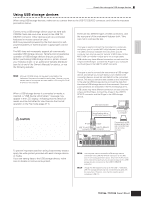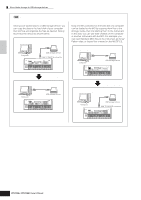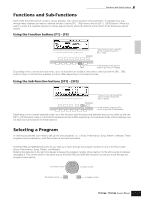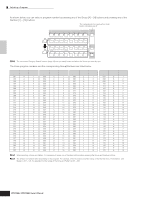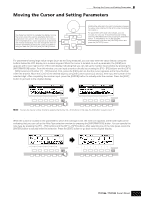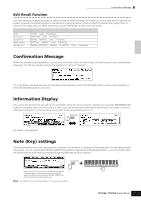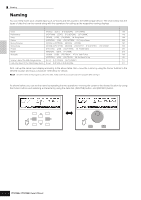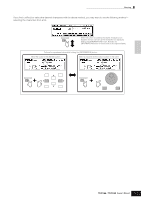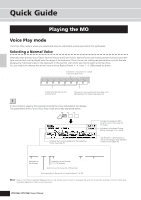Yamaha MO6 Owner's Manual - Page 36
About the editing functions, Edit Indicator, Compare Function
 |
UPC - 086792837703
View all Yamaha MO6 manuals
Add to My Manuals
Save this manual to your list of manuals |
Page 36 highlights
Basic Operation About the editing functions About the editing functions There are three types of method for creating data-Editing parameters (Voice, Performance, etc.) and Recording MIDI data (Song, Pattern, etc.). In this section, we'll explain the basic operations for editing the Voice, Performance, Song Mixing, Pattern Mixing, Mixing Voice settings. n For details on recording MIDI data, see page 73. n The Song Edit function (for editing the Song MIDI sequence data) and the Pattern Edit function (for editing the Pattern MIDI sequence data) are not explained here. See page 90. Edit Indicator You can adjust or set various parameters by using the data dial, [INC/YES] button, [DEC/NO] button, Knobs, and Control sliders in the Voice mode (Play/Edit mode), Performance mode (Play/Edit mode), Song Mixing mode, Pattern Mixing mode, and Mixing Voice mode. When changing the value of the parameter in these modes, the [E] (Edit Indicator) will appear on the top left corner of the LCD display. This indicates that the current program has been modified but not yet stored. If you wish to store your sound obtained by edit operation, be sure to store the current program to internal User memory in the Store mode before selecting another program. Edit Indicator Voice Edit Performance Edit Song Mixing Edit Pattern Mixing Edit Mixing Voice Edit If the Edit Indicator appears... EDIT JOB STORE COMPARE SCENE STORE SET LOCATE Voice Store Performance Store Song Mixing Store Pattern Mixing Store Mixing Voice Store Compare Function This convenient function lets you switch between the edited sound and its original, unedited condition-allowing you to listen to the difference between the two and better hear how your edits affect the sound. For example, when editing a Voice in the Voice Edit mode, the "E" Edit indicator is shown. Pressing the [COMPARE] button in this condition reverts to the original unedited sound (the button lamp flashes and the "C" Compare indicator is shown). Press the [COMPARE] button again to return to the edited sound. Edit Indicator (newly edited sound) Changes to the Compare Indicator (original sound) EDIT JOB STORE COMPARE SCENE STORE SET LOCATE Lamp flashes EDIT JOB STORE COMPARE SCENE STORE SET LOCATE 36 Owner's Manual