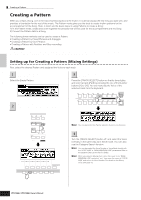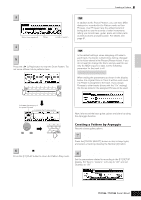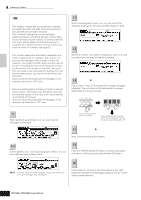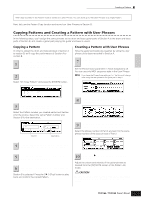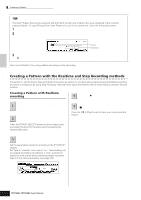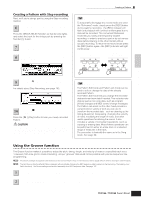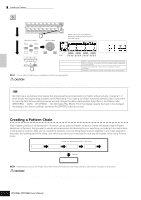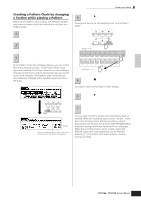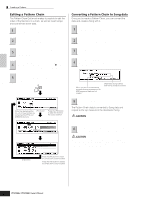Yamaha MO6 Owner's Manual - Page 81
Copying Patterns and Creating a Pattern with User Phrases, Copying a Pattern
 |
UPC - 086792837703
View all Yamaha MO6 manuals
Add to My Manuals
Save this manual to your list of manuals |
Page 81 highlights
Creating a Pattern MIDI data recorded in the Pattern mode is stored as a User Phrase. You can store up to 256 User Phrases to a single Pattern. Next, let's use the Pattern Copy function and record our User Phrases to Section B. Copying Patterns and Creating a Pattern with User Phrases In the following steps, you'll assign the same phrases as the drum and bass guitar parts of Section A to the drum and bass parts of Section B, and create a guitar part playing the guitar and bass in unison. Copying a Pattern In order to assign the drum and bass phrases of section A to section B, we'll copy the performance of Section A to section B. Press the [PATTERN] button to enter the 1 Pattern Play mode, then press the [JOB] button to enter the Pattern Job Mode. 2 Copy the Pattern in the [F6] PATTERN display. Select "01: Copy Pattern" and press the [ENTER] button. Creating a Pattern with User Phrases Have the guitar and bass play together by using the user phrase of the bass recorded in Section A. Press the [F3] TRACK button, then press the 7 [SF3] TR VCE button to call up the Phrase Voice display. Set the Phrase Voice parameter in Track 3 (Guitar) to off. You can use only MIDI sequence data in the User Phrase. n If you leave the Phrase Voice setting at "on," the Voice will change when using the user phrase for the guitar part in step 8. Creating a Song on the MO Quick Guide 3 Select the Pattern Numbers and Sections for both the source and destination. Select the Pattern number you created earlier and Section A for the source. Select the same Pattern number and Section B for the destination. Source Destination 8 Press the [F4] PATCH button to call up the Patch display. 9 Set the Pattern so that the user phrase of the bass of Track (Part) 2 will be used for Part 3. Select the phrase number of Part 3 and set it to the same phrase number of the bass phrase of Part 2. 4 Press the [ENTER] button, then press the [INC/ YES] button to execute the Copy operation. 5 Press the [EXIT] button several times to go back to the Pattern Play mode. 6 Turn the [SECTION] button on, then press the [B] button. Section B is selected. Press the [F] (Play) button to play back and confirm the copied Pattern. 10 Press the [F] (PLAY) button to play back Section B. Adjust the octave and velocity of the guitar phrase as desired from the [F2] NOTE screen of the Pattern Job mode. CAUTION The same User Phrases can be assigned to different Sections within a pattern. Keep in mind, however, that the Section data will automatically be changed if another Section sharing the same User Phrase is changed. Owner's Manual 81