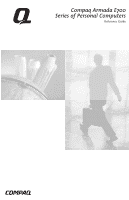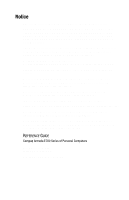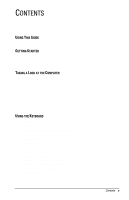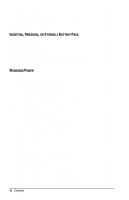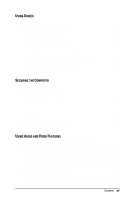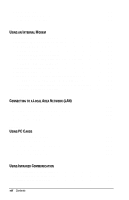Compaq Armada E700 Compaq Armada E700 Series Reference Guide
Compaq Armada E700 - Notebook PC Manual
 |
View all Compaq Armada E700 manuals
Add to My Manuals
Save this manual to your list of manuals |
Compaq Armada E700 manual content summary:
- Compaq Armada E700 | Compaq Armada E700 Series Reference Guide - Page 1
Compaq Armada E700 Series of Personal Computers Reference Guide - Compaq Armada E700 | Compaq Armada E700 Series Reference Guide - Page 2
, and Taiwan. COMPAQ and ARMADA are registered in the U.S. Patent and Trademark Office. Microsoft, MS-DOS, Windows, Windows NT, and other terms of the agreement. REFERENCE GUIDE Compaq Armada E700 Series of Personal Computers First Edition July 1999 Part Number 103542-001 Compaq Computer Corporation - Compaq Armada E700 | Compaq Armada E700 Series Reference Guide - Page 3
GUIDE Keyboard Components (Touchpad Models 3-2 Navigating with the Pointing Device 3-2 Setting Pointing Device Preferences 3-3 Using Hotkeys 3-4 Switching the Display and Image 3-5 Adjusting System Volume 3-5 Initiating Quick Controls 3-5 Setting a Power Conservation Level 3-6 Viewing Battery - Compaq Armada E700 | Compaq Armada E700 Series Reference Guide - Page 4
Windows 98 5-14 Setting Power Preferences in Windows NT 4.0 5-15 Turning Auto Insert Notification On or Off 5-16 Conserving Battery Power 5-17 Battery Power Conservation Checklist 5-17 Conserving Battery Power in Windows 95 5-17 Conserving Battery Power in Windows 98 5-18 Conserving Battery - Compaq Armada E700 | Compaq Armada E700 Series Reference Guide - Page 5
a Hard Drive from a MultiBay Adapter 6-7 Inserting or Removing a MultiBay Drive 6-8 Changing the Startup Sequence with MultiBoot 6-10 chapter 7 SECURING THE COMPUTER Security Features Quick Reference 7-1 If You Forget a Password 7-1 Setting Passwords and Quick Controls 7-2 Using a Power-On - Compaq Armada E700 | Compaq Armada E700 Series Reference Guide - Page 6
Country-Specific Modem Configuration 9-7 Travel Connection Checklist 9-7 chapter 10 CONNECTING TO A LOCAL AREA NETWORK (LAN) Connecting the Network Cable 10-2 Turning a LAN Connection On and Off 10-2 Accessing the Network at Startup 10-3 Reinstalling LAN Drivers 10-3 chapter 11 USING PC CARDS - Compaq Armada E700 | Compaq Armada E700 Series Reference Guide - Page 7
...16-2 Updating the System ROM 16-2 Reinstalling Software 16-3 Caring for the Computer 16-4 Preparing the Computer for Shipping or Travel 16-4 Traveling with the Computer 16-5 chapter 17 TROUBLESHOOTING Quick Solutions Checklist 17-2 Solving Audio Problems 17-3 Solving Battery Problems 17 - Compaq Armada E700 | Compaq Armada E700 Series Reference Guide - Page 8
17-13 Solving LAN Connection Problems 17-14 Solving Memory Problems 17-14 Solving Modem Problems 17-15 Solving PC Card Problems 17-20 Solving Power Problems 17-21 Solving Screen Problems 17-23 Solving USB Problems 17-24 appendix A COMPAQ CUSTOMER SUPPORT Using the Worldwide Web A-1 Preparing - Compaq Armada E700 | Compaq Armada E700 Series Reference Guide - Page 9
guide to distinguish elements of text: s Names of keys are shown in bold type as they appear on the keyboard install or a:\install. s An arrow symbol is used to separate icons or menu options that you should select in succession; for example, select StartÅSettingsÅControl or specific instructions. ! - Compaq Armada E700 | Compaq Armada E700 Series Reference Guide - Page 10
STARTED Finding Assistance s For setup instructions, refer to the setup poster included with the computer. s To access the online quick reference guide for the computer s Select the Armada Quick Reference icon on the desktop or s Select StartÅCompaq Information CenterÅArmada Quick Reference. s To - Compaq Armada E700 | Compaq Armada E700 Series Reference Guide - Page 11
2 Hard drive (inserted in computer hard drive bay) 3 Battery pack (inserted in computer battery bay) Function Compaq Armada E700 Personal Computer. Primary hard drive when used in hard drive bay. Can also be used, with an adapter, in the Dual MultiBay. Primary battery pack. NOTE: The battery pack - Compaq Armada E700 | Compaq Armada E700 Series Reference Guide - Page 12
plug adapter (Japan only) s If the computer shipped with a factory-installed memory expansion board, the cover is secured with a Torx T-10 memory security screw. Adapts the power cord to a 2-prong electrical outlet. *In Windows 98 the term Standby replaces the term Suspend. Getting Started 1-3 - Compaq Armada E700 | Compaq Armada E700 Series Reference Guide - Page 13
Plug the equipment into a grounded (earthed) electrical outlet that is easily accessible at all times. s Disconnect power from the equipment by unplugging the power cord from the electrical outlet. s Do not place anything on power cords or cables. Arrange them so that no one may accidentally step on - Compaq Armada E700 | Compaq Armada E700 Series Reference Guide - Page 14
2 chapter TAKING A LOOK AT THE COMPUTER Display Component Display Component Component 1 Display release latch Function Opens the computer. Taking a Look at the Computer 2-1 - Compaq Armada E700 | Compaq Armada E700 Series Reference Guide - Page 15
is enabled. On: Scroll lock is on. On: Caps lock is on. Turns off the computer display if the computer 5 Vents 6 Pointing stick 7 Windows is closed while on. Allow airflow to cool internal components. Moves the pointer. Displays shortcut menu for item beneath application key pointer. 8 Stereo - Compaq Armada E700 | Compaq Armada E700 Series Reference Guide - Page 16
button on an external mouse. On: A drive in a MultiBay is being accessed. On: The primary hard drive is being accessed. On: Power is turned on. Off: Power is turned off. Blinking: Computer is in Suspend.* > Battery light NOTE: The power/suspend light also blinks if a battery pack that is the only - Compaq Armada E700 | Compaq Armada E700 Series Reference Guide - Page 17
Connects a television, VCR, camcorder, overhead projector, or video capture card. NOTE: The connection requires the use of the video-out adapter included with the computer and an optional video cable. Holds primary hard drive. Enhances bass sound. Attaches an optional security cable to the computer - Compaq Armada E700 | Compaq Armada E700 Series Reference Guide - Page 18
included with network models. Connects the modem cable to an internal modem. NOTE: A modem cable is included with internal modem models. Support 32-bit (CardBus) and 16-bit PC Cards. Top button: Ejects a PC Card from the top PC Card slot. Bottom button: Ejects a PC Card from the bottom PC Card slot - Compaq Armada E700 | Compaq Armada E700 Series Reference Guide - Page 19
primary battery pack. Supports a12.7-mm Armada drive other than a diskette drive. Supports a 12.7-mm Armada drive or a MultiBay battery pack. *The Dual MultiBay, which comprises both the top and bottom MultiBays, supports devices, such as a 17-mm Armada hard drive or a Dual-MultiBay battery pack - Compaq Armada E700 | Compaq Armada E700 Series Reference Guide - Page 20
USB connector 3 Serial connector 4 Vents 5 Parallel connector 6 Docking connector 7 Keyboard/mouse connector 8 External monitor connector 9 DC power jack : AC power s Optional Automobile Power Adapter/ Charger. s Optional Aircraft Power Adapter. s Optional DC cable. Connects the power cord. Taking a - Compaq Armada E700 | Compaq Armada E700 Series Reference Guide - Page 21
compartment, which contains two memory expansion slots for memory expansion boards. Releases a hard drive from the hard drive bay. Releases the primary battery pack from the battery bay. Helps secure the computer to a docking base. Releases a device from the bottom MultiBay or a device which fills - Compaq Armada E700 | Compaq Armada E700 Series Reference Guide - Page 22
models) and the touchpad (touchpad models) function with any software that supports a Microsoft-compatible mouse. NOTE: For software that does not support a Microsoft-compatible mouse, open Computer Setup, select AdvancedÅDevice Options, then select the Disable Multiple Pointing Devices checkbox - Compaq Armada E700 | Compaq Armada E700 Series Reference Guide - Page 23
Identifying Keyboard Components (Touchpad Models) 1 Touchpad 2 Left touchpad button 3 Right touchpad button Navigating with the Pointing Device Pointing Device Procedures Task or left touchpad button as you would the right or left button on an external mouse. Continued 3-2 Using the Keyboard - Compaq Armada E700 | Compaq Armada E700 Series Reference Guide - Page 24
Microsoft-compatible mouse, such as mouse trails, pointer speed, double-click pace, and Windows 98 single-click mode, select StartÅ SettingsÅControl PanelÅMouse. s To access settings and instructions for using additional pointing-stick features, such as scrolling, magnifying, and selecting, select - Compaq Armada E700 | Compaq Armada E700 Series Reference Guide - Page 25
an external keyboard connected through a USB connector. s To close a window opened with hotkeys, use standard Windows procedures or press the hotkeys again. Hotkeys Quick Reference Task Hotkeys Switch the display and image. Adjust system volume. Initiate Quick Controls. Set a power conservation - Compaq Armada E700 | Compaq Armada E700 Series Reference Guide - Page 26
video-out jack. In Windows 98 toggle Fn+F4 to switch Control preferences. For instructions, refer to Chapter 7. s To initiate Quick Controls manually, press Fn+F6. s To exit Quick Controls, enter your power-on password. The Fn+F6 hotkeys cannot be used on an external keyboard connected through a USB - Compaq Armada E700 | Compaq Armada E700 Series Reference Guide - Page 27
Conservation Level In Windows 98 press Fn+F7 to open the Power Schemes window. In Windows 95 or Windows NT 4.0 press Fn+F7 to open the Battery Conservation Settings window. s To select a preset battery conservation level, choose among s High-Maximizes running time from a single charge. s Medium - Compaq Armada E700 | Compaq Armada E700 Series Reference Guide - Page 28
light is on. s To disable the embedded numeric keypad, press Fn+Num Lk. s The embedded numeric keypad cannot be enabled while an optional external keyboard or numeric keypad is connected to the computer. Operating the Keypad Keys as Standard Keys To use the embedded numeric keypad keys as standard - Compaq Armada E700 | Compaq Armada E700 Series Reference Guide - Page 29
To change the language, press F2. s For navigation instructions, press F1. 2. Select AdvancedÅDevice Options, then press Enter. 3. Toggle on the Num Lock State at Boot field, then press F10. 4. To save your preferences, then close Computer Setup and restart the computer, select FileÅSave Changes and - Compaq Armada E700 | Compaq Armada E700 Series Reference Guide - Page 30
attempt to open or service the battery pack. The following battery packs can be used in the computer only in the indicated locations. Selecting a Battery Pack Location Battery Pack Location Primary battery pack (8 cell, 17 mm, included with the computer) MultiBay battery pack (6 prismatic cell - Compaq Armada E700 | Compaq Armada E700 Series Reference Guide - Page 31
Inserting Multiple Battery Packs The computer supports up to two battery packs, one in the battery bay and one in a MultiBay. A drive can be inserted in the top MultiBay while a MultiBay battery pack is in the bottom MultiBay. Multiple battery packs in the system charge and discharge by location in - Compaq Armada E700 | Compaq Armada E700 Series Reference Guide - Page 32
5 minutes after removing the discharged battery pack. 1. If the computer is on, a MultiBay does not contain a charged battery pack, and the system is not connected to external power, initiate Suspend (Standby) by pressing the suspend button. NOTE: Extensive drive activity may delay Suspend (Standby - Compaq Armada E700 | Compaq Armada E700 Series Reference Guide - Page 33
pack, and the system is not connected to external power, initiate Suspend (Standby) by pressing the suspend button. NOTE: Extensive drive activity may delay Suspend (Standby). 2. Insert or remove the battery pack. 1 2 s To remove a MultiBay battery pack- Tilt the computer up , then slide the front - Compaq Armada E700 | Compaq Armada E700 Series Reference Guide - Page 34
a Dual-MultiBay Battery Pack Inserting a Dual-MultiBay Battery Pack into the Dual MultiBay CAUTION: To prevent loss of work while replacing a battery pack that is the only power source available to the system: s Initiate Suspend (Standby) before removing the discharged battery pack. s Insert - Compaq Armada E700 | Compaq Armada E700 Series Reference Guide - Page 35
bay does not contain a charged battery pack, and the system is not connected to external power, initiate Suspend (Standby) by pressing the suspend button. NOTE: Extensive drive activity may delay Suspend (Standby). 1 2. Tilt the computer up , then slide the front MultiBay release 2 latch toward the - Compaq Armada E700 | Compaq Armada E700 Series Reference Guide - Page 36
Power Source Work within installed applications. Charge or calibrate a battery pack in the computer. Install, reinstall, update, or perform other major modifications to system software. s Charged battery pack in the computer or s External power supplied through one of the following: s Power cord - Compaq Armada E700 | Compaq Armada E700 Series Reference Guide - Page 37
to the hard drive, and uses less power than Suspend (Standby). Returning to work saved in Hibernation takes longer than returning to work placed in Suspend (Standby), but is faster than returning to your place manually after restarting the computer. A fully charged battery pack supports Hibernation - Compaq Armada E700 | Compaq Armada E700 Series Reference Guide - Page 38
turns off. System beeps twice. Screen clears. Restore Slide power switch. from Hibernation. Power/suspend* light turns on. System beeps once. Your work returns to the screen. *In Windows 98 the term Standby replaces the term Suspend. **In Windows 98 the term sleep button replaces the term - Compaq Armada E700 | Compaq Armada E700 Series Reference Guide - Page 39
Managing Low-Battery Conditions Identifying Low-Battery Conditions s When a battery pack that is the only source of power available to the computer reaches a low-battery condition s The system beeps 5 times. 1 s The battery light blinks. s If the low-battery condition is not resolved, the computer - Compaq Armada E700 | Compaq Armada E700 Series Reference Guide - Page 40
Low-Battery Conditions s If external power is available, do one of the following- s Connect the computer to an electrical outlet with the power cord or an optional DC cable. s Dock the computer in a docking base that is connected to external power. s Plug an optional Automobile Power Adapter - Compaq Armada E700 | Compaq Armada E700 Series Reference Guide - Page 41
can be supplied to the computer through the power cord, an optional docking base, or an optional Automobile Power Adapter/Charger. NOTE: An optional Aircraft Power Adapter does not charge a battery pack. s The battery light, shown below, turns on while the battery pack is charging and turns off when - Compaq Armada E700 | Compaq Armada E700 Series Reference Guide - Page 42
pack is fully charged. NOTE: The location of battery quick check features may vary among battery packs. Using the Battery Status Tab To access the Battery Status tab, press the Fn+F8 hotkeys or select StartÅSettingsÅControl PanelÅpower iconÅBattery Status tab. s To display the location of a listed - Compaq Armada E700 | Compaq Armada E700 Series Reference Guide - Page 43
icon in the taskbar s In Windows 95 select StartÅSettingsÅControl PanelÅPowerÅPower tab, then select the Show Battery Meter on the Taskbar checkbox. s In Windows 98 select StartÅSettingsÅControl PanelÅPower ManagementÅPower Meter tab, then select the Show Power Meter on the Taskbar checkbox. s In - Compaq Armada E700 | Compaq Armada E700 Series Reference Guide - Page 44
in Windows 98. s To access the power or the power meter tab s In Windows 95 select StartÅSettingsÅControl PanelÅ PowerÅPower tab. s In Windows 98 select StartÅSettingsÅControl PanelÅ Power ManagementÅPower Meter tab. s To view the combined percent of total power remaining in all battery packs - Compaq Armada E700 | Compaq Armada E700 Series Reference Guide - Page 45
battery charge displays. The calibration utility supports all battery packs that can be used in the computer. Use the calibration utility both to check the calibration of a battery pack and to calibrate or recalibrate a battery pack. s A battery calibration, a battery pack must be charged before - Compaq Armada E700 | Compaq Armada E700 Series Reference Guide - Page 46
bay or MultiBay. Then connect the computer to external power through the power cord, an optional Automobile Power Adapter/Charger, or a docking base that is connected to external power. 2. To access the Battery Calibration tab, select StartÅSettingsÅ Control PanelÅpower iconÅBattery Calibration tab - Compaq Armada E700 | Compaq Armada E700 Series Reference Guide - Page 47
s Depending on your operating system, you can set timeouts that are specific to various conditions, components, or procedures as well as specify the duration of those timeouts. The following tables list power preference procedures that are not described in your operating system documentation. s For - Compaq Armada E700 | Compaq Armada E700 Series Reference Guide - Page 48
Setting Power Preferences in Windows 95 Setting Power Preferences in Windows 95 Preference Procedure from Control Panel Select a preset battery conservation level that applies whenever the computer is running on battery power. NOTE: A battery conservation level can also be displayed and selected - Compaq Armada E700 | Compaq Armada E700 Series Reference Guide - Page 49
formerly accessed in Power Properties in the Windows 98 Power Management Properties window. However, in Windows 98 s Processor speed is managed by the operating system. s The easiest way to turn off power to a PC Card is to remove the PC Card. s The Fn+F7 hotkeys open the Power Schemes window. s The - Compaq Armada E700 | Compaq Armada E700 Series Reference Guide - Page 50
-down list. 4. To set a hard drive timeout, select a timeout in the Hard Disk Idle drop-down list. 5. To enable an external monitor to enter a low-power mode following a screen save timeout, select the Energy Save Monitor checkbox. NOTE: You will not be logged off a network when the monitor enters - Compaq Armada E700 | Compaq Armada E700 Series Reference Guide - Page 51
auto insert notification: s In Windows 95 or Windows 98 select StartÅSettingsÅ Control PanelÅSystemÅDevice ManagerÅCD-ROMÅ Properties. Clear the CD-ROM Auto Insert Notification checkbox. s In Windows NT 4.0 select StartÅSettingsÅControl PanelÅCompaq PowerÅBattery Conservation Settings tab. Clear the - Compaq Armada E700 | Compaq Armada E700 Series Reference Guide - Page 52
. s On the Disk Drives tab, set a low When Powered By Batteries timeout for the disk drive. s If you are using a PC Card modem: on the PC-Card Modems tab, select the checkbox for Turn Off PC-Card Modems When Not in Use s If Infrared Monitor is enabled, select StartÅSettingsÅControl PanelÅInfrared - Compaq Armada E700 | Compaq Armada E700 Series Reference Guide - Page 53
Conserving Battery Power in Windows 98 s Select StartÅSettingsÅControl PanelÅPower ManagementÅPower Schemes tab, then create a power scheme that conserves battery power. s Select StartÅSettingsÅControl PanelÅPower ManagementÅBattery Conservation Settings. Then select a low screen brightness. s - Compaq Armada E700 | Compaq Armada E700 Series Reference Guide - Page 54
With Care.” Removing and Inserting the Primary Hard Drive The primary hard drive is the hard drive in the hard drive bay. A 17-mm hard drive from an Armada 7800 or an Armada 7700 computer model can also be used as the primary hard drive (or, with an adapter, as a MultiBay drive). Using Drives 6-1 - Compaq Armada E700 | Compaq Armada E700 Series Reference Guide - Page 55
. 2. Tilt the computer up 1, then slide the hard drive release latch 2 toward the front of the computer while pulling on the center lower edge of the hard drive tray 3. 3. To remove the hard drive 1 from the hard drive tray 2, gently pull the drive connectors 3 through the opening in the rear of the - Compaq Armada E700 | Compaq Armada E700 Series Reference Guide - Page 56
tray 3 while guiding the drive connectors 4 through the opening in the rear of the tray. 3. Slide the hard drive assembly (the hard drive in the hard drive tray) into the hard drive bay until it is seated 1. NOTE: When the hard drive in the hard drive bay is being accessed, the hard drive light 2 is - Compaq Armada E700 | Compaq Armada E700 Series Reference Guide - Page 57
MultiBay. s A 12.7-mm drive other than a hard drive can be inserted into a MultiBay without an adapter. For information about obtaining MultiBay drive adapters, go to the Compaq Internet site at http://www.compaq.com or refer to Appendix A to contact a Compaq authorized dealer, reseller, or service - Compaq Armada E700 | Compaq Armada E700 Series Reference Guide - Page 58
(Standby). s If the computer is running a retail version of Windows 95, Windows 98, or Windows NT 4.0-You can obtain software enhancements from Compaq that will enable you to insert or remove any drive other than a hard drive without first shutting down the computer. To obtain these enhancements, go - Compaq Armada E700 | Compaq Armada E700 Series Reference Guide - Page 59
drive is seated. 3. Release the adapter slide tab. Inserting a Hard Drive into a Dual-MultiBay Hard Drive Adapter NOTE: A 17-mm hard drive is illustrated. The procedure is the same for a 12.7-mm hard drive. Inserting a 12.7-mm Hard Drive into an Armada MultiBay Hard Drive Adapter 6-6 Using Drives - Compaq Armada E700 | Compaq Armada E700 Series Reference Guide - Page 60
lift the drive out of the adapter 3. 3. Release the adapter slide tab. Removing a Hard Drive from a Dual-MultiBay Hard Drive Adapter NOTE: A 17-mm hard drive is illustrated. The procedure is the same for a 12.7-mm hard drive. Removing a 12.7-mm Hard Drive from an Armada MultiBay Hard Drive Adapter - Compaq Armada E700 | Compaq Armada E700 Series Reference Guide - Page 61
Inserting or Removing a MultiBay Drive 1. Shut down the computer if s You are inserting or removing a hard drive. s The computer is running a retail version of Window 95, Windows 98, or Windows NT 4.0 without software enhancements from Compaq. 2. If the drive has a media tray, remove any media. 3. - Compaq Armada E700 | Compaq Armada E700 Series Reference Guide - Page 62
lower edge of the drive or drive assembly. s If the drive is in the bottom MultiBay or the Dual MultiBay-Slide the front MultiBay release latch 3 toward the rear of the computer while pulling on the center lower edge of the drive or drive assembly 4. Removing a 17-mm Hard Drive Assembly from the - Compaq Armada E700 | Compaq Armada E700 Series Reference Guide - Page 63
1 Computer top MultiBay or Dual MultiBay 2 Computer bottom MultiBay 3 Computer hard drive bay 4 Docking base left MultiBay 5 Docking base top or right MultiBay 6 Docking base bottom MultiBay 7 Ethernet board in computer 8-10 Docking base PCI slots containing Ethernet, Token Ring, or network boards - Compaq Armada E700 | Compaq Armada E700 Series Reference Guide - Page 64
the computer bottom MultiBay. IMPORTANT: Changing the boot order also changes the logical drive designations. For example, if you start up from a hard drive in the computer top MultiBay, it becomes drive C and a hard drive in the hard drive bay becomes drive D. Starting up from a network board does - Compaq Armada E700 | Compaq Armada E700 Series Reference Guide - Page 65
computer Power-on password, with or without Quick Controls Unauthorized access to the Computer Setup password Setup utility Unauthorized access to the contents DriveLock of a hard drive Unauthorized use of a drive or port Device disabling Unauthorized access to the memory Memory security screw - Compaq Armada E700 | Compaq Armada E700 Series Reference Guide - Page 66
, this guide provides instructions for setting, changing, and deleting all passwords and Quick Controls in Computer Setup. s To access alternate procedures for setting, changing, and deleting all passwords and most Quick Controls, select StartÅCompaq Information CenterÅArmada Quick Reference - Compaq Armada E700 | Compaq Armada E700 Series Reference Guide - Page 67
each time the computer is turned on or restored from Hibernation. s Enables you to use Quick Controls. s Can be up to 7 alphanumeric characters, is not case sensitive, and can be the same as any other 7-character password. Setting, Changing, or Deleting a Power-On Password 1. Turn on or restart the - Compaq Armada E700 | Compaq Armada E700 Series Reference Guide - Page 68
s QuickBlank-Clears the screen whenever QuickLock initiates. NOTE: Quick Controls cannot be used on an external keyboard connected through a USB connector. Setting, Changing, or Deleting Quick Controls NOTE: Disabling QuickLock does not remove a power-on password. 1. Turn on or restart the computer - Compaq Armada E700 | Compaq Armada E700 Series Reference Guide - Page 69
in Computer Setup by preventing unauthorized access to the utility. Once set, it must be entered each time you access Computer Setup. s Can press F2. s For navigation instructions, press F1. 2. Select SecurityÅSetup password, then press Enter. Then, s To set a setup password-Type the password in the - Compaq Armada E700 | Compaq Armada E700 Series Reference Guide - Page 70
you open Computer Setup from a Windows restart, DriveLock settings are not accessible. s DriveLock prevents unauthorized access to the contents of a hard drive. Once DriveLock protection is applied to a drive s A password must be entered to access the drive. s The drive can be accessed only when it - Compaq Armada E700 | Compaq Armada E700 Series Reference Guide - Page 71
cursor appears upper-right on the screen. s To change the language, press F2. s For navigation instructions, press F1. 3. Select SecurityÅDriveLock passwords, then press Enter. 4. Select the location of the hard drive, then press F10. 5. Toggle the Protection field to Enable. 6. Read the warning. To - Compaq Armada E700 | Compaq Armada E700 Series Reference Guide - Page 72
Accessing a Protected Hard Drive 1. Ensure that the drive is inserted into the computer (not an optional the language, press F2. s For navigation instructions, press F1. 3. Select SecurityÅDriveLock passwords, then press Enter. 4. Select the location of the hard drive, then press F10. s To change a - Compaq Armada E700 | Compaq Armada E700 Series Reference Guide - Page 73
can disable most drives and ports. s In Windows 95 or Windows 98, devices and functions can be enabled or disabled from either Device Manager or Computer Setup, but Compaq recommends that you use Device Manager. s To access Device Manager, select StartÅSettingsÅControl PanelÅSystemÅDevice Manager - Compaq Armada E700 | Compaq Armada E700 Series Reference Guide - Page 74
Compartment 1. Place the computer on a flat surface, bottom side up. 1 2. Replace a standard Torx T-8 screw securing the memory 2 expansion cover with one of the two Torx T-10 memory security screws included with the computer. Connecting an Optional Cable Lock 1 Loop the cable around a secure object - Compaq Armada E700 | Compaq Armada E700 Series Reference Guide - Page 75
8 chapter USING AUDIO AND VIDEO FEATURES Using the Internal Microphone and Stereo Speakers 1 s The microphone supports audio input when the display is open or closed and has a standard sensitivity of -50 dB. 2 s The two stereo speakers provide audio playback for multimedia - Compaq Armada E700 | Compaq Armada E700 Series Reference Guide - Page 76
such as a television or VCR Connecting a Device to the Microphone Jack The microphone jack supports a single sound channel (monaural) microphone with a 3.5-mm plug. A powered, single sound channel, electret condenser microphone is recommended. s A stereo microphone records left-channel sound - Compaq Armada E700 | Compaq Armada E700 Series Reference Guide - Page 77
volts. The line output of most stereo players meets this specification. Connecting an External Video Device s The video-out jack can support- s Any device, such as a television, VCR, camcorder, overhead projector, or video capture card, that accepts video-in through a standard S-video (Super-video - Compaq Armada E700 | Compaq Armada E700 Series Reference Guide - Page 78
adapter composite video connector to either end of 6 the composite cable . 3. Connect the S-video cable or the composite video cable to the video device as instructed in the device documentation. 8-4 Using Audio and Video Features - Compaq Armada E700 | Compaq Armada E700 Series Reference Guide - Page 79
Video Preferences To access an online help file with instructions for setting video preferences s In Windows 95 and Windows NT 4.0-Select StartÅ SettingsÅControl PanelÅDisplay PropertiesÅATI Displays tabÅHelp button. s In Windows 98-Select StartÅSettingsÅControl PanelÅDisplay PropertiesÅSettings - Compaq Armada E700 | Compaq Armada E700 Series Reference Guide - Page 80
, press Fn+F5, then move the onscreen slide button or press a keyboard arrow key. s To mute or restore volume, press Fn+F5+M or press Fn+F5, then select or clear the Mute checkbox. s Using the Windows Volume Control window- s Double-click the volume icon in the taskbar, then enter your preferences - Compaq Armada E700 | Compaq Armada E700 Series Reference Guide - Page 81
cable and an RJ-11 jack. 2. If you are connecting the cable to a telephone jack that is not 2 an RJ-11 jack, plug the country-specific modem adapter included with the computer into the telephone jack . 3 3. Plug the other end of the modem cable into the countryspecific modem adapter or into - Compaq Armada E700 | Compaq Armada E700 Series Reference Guide - Page 82
a network model-The modem model is Compaq Global Mini PCI 56k (V.90) Modem by 3Com. To confirm that your modem is set up, select StartÅSettingsÅ Control PanelÅModem. s If the modem is set up, your modem model displays on the General tab. s If the modem is not set up, the Install New Modem setup - Compaq Armada E700 | Compaq Armada E700 Series Reference Guide - Page 83
is in addition to those described in your modem communication software documentation. In Windows 95 only-To set the computer to turn on when the modem receives a telephone call, select StartÅSettingsÅControl PanelÅPowerÅPower tabÅAdvanced button, then select the checkbox for Wake Up the Computer - Compaq Armada E700 | Compaq Armada E700 Series Reference Guide - Page 84
a network model- s To access instructions for reinstalling modem and WorldPort software, select StartÅProgramsÅCompaq Drivers InformationÅCompaq MiniPCI 10 100 Lan 56K (V.90) Modem. s To access drivers for the internal modem, select C:\Program Files\Compaq\CPQLANMODEMBY3COM. s To access installation - Compaq Armada E700 | Compaq Armada E700 Series Reference Guide - Page 85
14,400 bps. s Installing and loading fax communication software- s Install no more than one driver from within the print setup menu of that application. s Receiving a Fax-For the modem to receive a fax, a fax driver fax driver and prepares the modem to receive a fax. s If you are using a Windows fax - Compaq Armada E700 | Compaq Armada E700 Series Reference Guide - Page 86
adapter(s) required for your itinerary, refer to Appendix A to contact a Compaqauthorized dealer, reseller or service provider. s To connect the modem using a country-specific modem adapter: 1 1. Plug either end of the modem cable included with the computer into the RJ-11 jack on the computer - Compaq Armada E700 | Compaq Armada E700 Series Reference Guide - Page 87
specific country, select StartÅProgramsÅCompaq ModemÅWorldPort, then select the country. Travel Connection Checklist If you experience connection problems to ignore all dial tones before dialing: 1. Select StartÅSettingsÅControl PanelÅModems. 2. Select your modem, then select PropertiesÅConnections - Compaq Armada E700 | Compaq Armada E700 Series Reference Guide - Page 88
. s 100 Mbps when connected to a 100BaseTX network. s Can be connected to a LAN whether or not the internal modem is connected to a telephone line. IMPORTANT: Consult with your information services department before loading a network driver or changing a network setting. Connecting to a Local Area - Compaq Armada E700 | Compaq Armada E700 Series Reference Guide - Page 89
to the Ethernet network jack . Turning a LAN Connection On and Off s To conserve power, you can turn a LAN connection off and on as you work. To turn off a LAN connection- 1. Log off the network. 2. Select StartÅSettingsÅControl PanelÅNetworkÅ PropertyÅAdvanced tab, then select Disable the LAN Card - Compaq Armada E700 | Compaq Armada E700 Series Reference Guide - Page 90
(in readme.txt files) are in the desktop Programs folder and installation files are on the hard drive. s To access instructions for reinstalling LAN drivers, select StartÅProgramsÅCompaq Drivers InformationÅCompaq MiniPCI 10 100 Lan 56K (V.90) Modem. NOTE: Although alternate procedures are - Compaq Armada E700 | Compaq Armada E700 Series Reference Guide - Page 91
11 chapter USING PC CARDS A PC Card is a credit card-sized accessory designed to conform to the standard specifications of the Personal Computer Memory Card International Association (PCMCIA). The computer supports both 32-bit (CardBus) and 16-bit PC Cards. Selecting a PC Card Slot PC Cards are - Compaq Armada E700 | Compaq Armada E700 Series Reference Guide - Page 92
not be able to use other PC Cards. If you are instructed by PC Card documentation to install device drivers s Install only the device drivers for your operating system. s Do not install card services, socket services, or enablers. s In Windows 95 or Windows 98 the operating system configures plug - Compaq Armada E700 | Compaq Armada E700 Series Reference Guide - Page 93
facing 1 up, push the PC Card through the PC Card doors, aligning 2 the card on the two guide rails within the PC Card slot. 3 2. Gently push the card into the slot until the card is seated . 3. In Windows NT 4.0 with CardWare provided by Compaq-Restart the computer if you are instructed to do so by - Compaq Armada E700 | Compaq Armada E700 Series Reference Guide - Page 94
98-If the computer is on, stop the PC Card before you remove it. To stop a PC Card, select the PC Card icon in the taskbar, then select the PC Card you want to stop, then select Stop Card. A message displays when the PC Card can be safely removed. s In Windows NT 4.0 with CardWare provided by Compaq - Compaq Armada E700 | Compaq Armada E700 Series Reference Guide - Page 95
with Infrared s If the computer is running Windows 98 or a preinstalled Windows 95 operating system, the computer is IrDAcompliant ( below. s Is not supported by Windows NT 4.0 without optional software that is not available from Compaq. NOTE: The infrared port supports both low speed connections - Compaq Armada E700 | Compaq Armada E700 Series Reference Guide - Page 96
SettingsÅControl PanelÅInfrared. In Windows 98-The infrared port is enabled by default each time the computer starts up. In both Windows 95 and Windows 98-When is not affected. s When the Infrared Monitor search is disabled s Power is conserved. s You cannot establish an infrared link. s The system - Compaq Armada E700 | Compaq Armada E700 Series Reference Guide - Page 97
or PC Cards. For ordering information, go to the Compaq Internet site at http://www.compaq.com, or refer to Appendix A to contact a Compaq authorized dealer, reseller, or service provider. s When RAM increases, the hard drive space reserved for the hibernation file also increases. Windows 98 manages - Compaq Armada E700 | Compaq Armada E700 Series Reference Guide - Page 98
compartment on the computer. All other areas that require a tool to access should be opened only by a Compaq authorized service provider. ! WARNING: Failure to unplug the power cord and remove the battery pack before installing a memory expansion board can damage the equipment and expose you to the - Compaq Armada E700 | Compaq Armada E700 Series Reference Guide - Page 99
10 screwdriver included with the computer to remove and reinsert this screw. s If the computer shipped with an empty memory expansion compartment- s The memory expansion compartment cover is attached with a standard Torx T-8 screw, as shown below. s Use a standard Torx T-8 screwdriver to remove and - Compaq Armada E700 | Compaq Armada E700 Series Reference Guide - Page 100
. 2 2. Pull away the plastic retention clips on each side of the memory expansion board that you want to remove . The memory expansion board tilts upward. 3. Lift the edge of the memory expansion board and slide 3 it gently out of the memory expansion slot at a 45-degree angle . 4. Place the removed - Compaq Armada E700 | Compaq Armada E700 Series Reference Guide - Page 101
a Memory Expansion Board Memory expansion boards supported by the computer 1 s Can be used in either of the 2 memory expansion slots . 2 s Are keyed (notched) to ensure correct positioning. 3 1. Turn back the memory insulator . 4 2. Insert the memory expansion board into an empty memory expansion - Compaq Armada E700 | Compaq Armada E700 Series Reference Guide - Page 102
cover to the computer. You can use s One of the tamper-resistant Torx T-10 memory security screws included with the computer, as shown below, or s A standard Torx T-8 screw. NOTE: If you use the Torx T-10 memory security screw, you can also use the Torx T-10 screwdriver included with the computer - Compaq Armada E700 | Compaq Armada E700 Series Reference Guide - Page 103
can help you and/or your Information Services department track, troubleshoot, protect, and maintain the system. Intelligent Manageability uses such tools as Insight Management Agents, Compaq Diagnostics, Computer Setup, and the Compaq Security utility in Control Panel to facilitate the following - Compaq Armada E700 | Compaq Armada E700 Series Reference Guide - Page 104
hard drive problems; can be set to initiate a software backup. s System temperature alert-Prevents critical overheating. As the system temperature rises, this feature first adjusts fan and CPU (central processing unit) speed, then displays an alert, then shuts down the system if necessary. s Battery - Compaq Armada E700 | Compaq Armada E700 Series Reference Guide - Page 105
95 or Windows 98 use Compaq Diagnostics to troubleshoot the configuration of a device that is not configured by the operating system. NOTE: It is not necessary to configure a device connected to a USB connector on the computer or an optional docking base. s In Windows NT 4.0 use Computer Setup - Compaq Armada E700 | Compaq Armada E700 Series Reference Guide - Page 106
Computer Setup are accessed from battery packs. s View specification information about the processor, memory and cache size, and system ROM. Save system configuration to a formatted 720K or larger diskette. Restore system configuration from a diskette. Replace configuration settings in Computer Setup - Compaq Armada E700 | Compaq Armada E700 Series Reference Guide - Page 107
/disable s QuickLock. s QuickLock on Suspend. s QuickBlank. s Lock keyboard and mouse at power-on. NOTE: To enable QuickLock on Suspend or QuickBlank, you must first enable QuickLock. Device security Enable/disable s Ports or diskette drives. s Diskette write. s CD-ROM or diskette startup. NOTE - Compaq Armada E700 | Compaq Armada E700 Series Reference Guide - Page 108
, select Disable.) s Enable/disable USB legacy support for a USB keyboard. (When USB legacy support is enabled, the keyboard will work even when a Windows operating system is not loaded) s Set an optional external monitor or overhead projector connected to a video card in a docking base as the - Compaq Armada E700 | Compaq Armada E700 Series Reference Guide - Page 109
FileÅSave As. s To print the information, select FileÅPrint. 3. To close Compaq Diagnostics, select FileÅExit. Running a Diagnostic Test 1. Access Compaq Diagnostics by selecting StartÅ SettingsÅControl PanelÅCompaq Diagnostics. 2. Select the Test tab. 3. In the scroll box, select the category - Compaq Armada E700 | Compaq Armada E700 Series Reference Guide - Page 110
a test mode. s Interactive Mode-Provides maximum control over the testing process. You determine whether the complete. 6. Select the Begin Testing button. 7. Access the test information. To view test information, Compaq Diagnostics, select FileÅExit. 15-6 Configuration and Diagnostic Utilities - Compaq Armada E700 | Compaq Armada E700 Series Reference Guide - Page 111
as it becomes available. Obtaining Software Updates and Enhancements by Subscription You can subscribe to the Compaq Support Software CD that contains the latest device drivers, system ROMs, and utilities, as well as detailed software support information and instructions. For ordering, cost, and - Compaq Armada E700 | Compaq Armada E700 Series Reference Guide - Page 112
only memory (ROM) is called a ROMPaq. Updating the System ROM s Compaq recommends that you s Install each system ROM update for your computer model as it becomes available. s Confer with your Information Services department before updating your system ROM if your system is connected to a network - Compaq Armada E700 | Compaq Armada E700 Series Reference Guide - Page 113
computer. 2. Insert a diskette drive into the bottom MultiBay. 3. Connect the computer to an electrical outlet with the power cord or an optional DC cable. CAUTION: The system ROM will not install properly if the computer is docked or running on battery power. During the installation, do not shut - Compaq Armada E700 | Compaq Armada E700 Series Reference Guide - Page 114
internal components, do not allow liquids to drip into the computer keyboard. CAUTION: To prevent possible damage to the display, do not , or PC Cards. 3. Shut down the computer. 4. If the computer will be disconnected from external power source for more than 2 weeks, remove all battery packs and - Compaq Armada E700 | Compaq Armada E700 Series Reference Guide - Page 115
of the airline. s If you expect to encounter climatic extremes, review the Operating Environment guidelines in Appendix D. s If you are power the computer with a voltage converter kit sold for appliances. s Consult with a Compaq authorized dealer, reseller, or service provider about power cord - Compaq Armada E700 | Compaq Armada E700 Series Reference Guide - Page 116
, to the troubleshooting tables. s If the problem persists, refer to s Chapter 15, for information about checking configurations and running diagnostic tests. s Appendix A, for information about using the Compaq Support Forum or contacting a Compaq authorized dealer, reseller, or service provider - Compaq Armada E700 | Compaq Armada E700 Series Reference Guide - Page 117
instructions, refer to "Updating the System ROM" in Chapter 16. s If the problem relates to an external device s Is the device securely connected to the appropriate connector? s Is the device receiving reliable electrical power? s Is the device turned on? s Are all necessary device drivers installed - Compaq Armada E700 | Compaq Armada E700 Series Reference Guide - Page 118
Problems Problem Possible Cause Solution System warnings or alerts are not audible. Volume is muted. The system warning or alert is disabled. To increase volume, press the larger volume button. To enable low battery and critical low battery warnings, refer to "Setting Power Troubleshooting 17-3 - Compaq Armada E700 | Compaq Armada E700 Series Reference Guide - Page 119
management alerts, refer to "Using Fault Management Alerts" in Chapter 14. *In Windows 98 the term alarm replaces the term beep. **External power supplied through an optional Aircraft Power Adapter can be used to run the computer, but not to charge a battery pack. Continued 17-4 Troubleshooting - Compaq Armada E700 | Compaq Armada E700 Series Reference Guide - Page 120
authorized service provider to replace the real-time clock backup battery. *In Windows 98 the term alarm replaces the term beep. **External power supplied through an optional Aircraft Power Adapter can be used to run the computer, but not to charge a battery pack. Continued Troubleshooting 17 - Compaq Armada E700 | Compaq Armada E700 Series Reference Guide - Page 121
. The battery pack Replace the battery pack. has reached the end of its useful life. *In Windows 98 the term alarm replaces the term beep. **External power supplied through an optional Aircraft Power Adapter can be used to run the computer, but not to charge a battery pack. 17-6 Troubleshooting - Compaq Armada E700 | Compaq Armada E700 Series Reference Guide - Page 122
Solving Drive Problems Solving Hard Drive Problems Solving Hard Drive Problems Problem Possible Cause Solution System does not recognize a hard drive. System cannot start up from a hard drive. Hard drive cannot be accessed. DriveLock settings cannot be accessed in Computer Setup. The drive is - Compaq Armada E700 | Compaq Armada E700 Series Reference Guide - Page 123
reinsert the drive. Install drivers and/or a system ROM upgrade as instructed in the drive documentation. The drive is damaged. To verify that the problem is with the drive, try using another drive in the same bay. The computer is running a retail version of Windows 95, Windows 98, or Windows NT - Compaq Armada E700 | Compaq Armada E700 Series Reference Guide - Page 124
checkbox. In Windows NT 4.0 select StartÅSettingsÅControl PanelÅPowerÅBattery Conservation Settings tab, then clear the CD-ROM Auto Insert Notification checkbox. Solving Diskette and SuperDisk LS-120 Drive Problems Solving Diskette and SuperDisk LS-120 Drive Problems Problem Possible Cause - Compaq Armada E700 | Compaq Armada E700 Series Reference Guide - Page 125
Diskette and SuperDisk LS-120 Drive Problems Continued Problem Possible Cause Solution System does not recognize a diskette or SuperDisk LS-120 drive (continued). The computer is running a retail version of Windows 95, Windows 98, or Windows NT 4.0, and the drive was inserted while the system - Compaq Armada E700 | Compaq Armada E700 Series Reference Guide - Page 126
Solving Infrared Problems Problem Possible Cause Solution Cannot link with another infrared-equipped computer or device. Computer is running Windows NT 4.0. Appropriate software is not running on both devices. Windows NT 4.0 does not support infrared communication. Install the appropriate - Compaq Armada E700 | Compaq Armada E700 Series Reference Guide - Page 127
Infrared Monitor search, select StartÅ SettingsÅControl PanelÅ InfraredÅOptions tab, then remove Devices in Range checkbox. Data transmission problem. Direct sunlight, energy-saving fluorescent light instructions, refer to your infrared communications software documentation. 17-12 Troubleshooting - Compaq Armada E700 | Compaq Armada E700 Series Reference Guide - Page 128
by USB. To exit QuickLock, enter the power-on password. In Computer Setup, select AdvancedÅDevice Options, then select the Disable Multiple Pointing Devices checkbox. To enable USB legacy support in Computer Setup, select Advanced menuÅDevice Options, then enable USB legacy support. Troubleshooting - Compaq Armada E700 | Compaq Armada E700 Series Reference Guide - Page 129
does The hard drive not work normally does not have after increasing enough space for RAM with a memory the larger expansion board. hibernation file. Refer to "Managing Random Access Memory (RAM)" in Chapter 13. *In Windows 98 the term alarm replaces the term beep. 17-14 Troubleshooting - Compaq Armada E700 | Compaq Armada E700 Series Reference Guide - Page 130
Problems If you are troubleshooting a modem PC Card problem, refer also to "Solving PC Card Problems" in this chapter. Solving Modem Problems Problem SEE OWNER'S MANUAL FOR DETAILS your jack. telephone service provider. A shared PBX line. connection. Speaker Control AT Command (ATM) is - Compaq Armada E700 | Compaq Armada E700 Series Reference Guide - Page 131
information about disabling Call Waiting, consult your operating system documentation. s To obtain the disable call waiting code for your dialing area, consult your local telephone service provider. Continued 17-16 Troubleshooting - Compaq Armada E700 | Compaq Armada E700 Series Reference Guide - Page 132
commands and instructions for using them, select StartÅCompaq Information CenterÅModem Commands. Modem does not connect at highest speed. Line conditions in Have your telephone line your area or in the checked by your local area you are telephone service provider. calling may not support the - Compaq Armada E700 | Compaq Armada E700 Series Reference Guide - Page 133
the battery pack is fully charged. s Clear all power conservation selections. The wrong printer Verify that you have selected driver is selected. the correct printer driver. There is noise in Request a telephone line the telephone line. filter from your local telephone service provider. Settings - Compaq Armada E700 | Compaq Armada E700 Series Reference Guide - Page 134
1. Restore power, if necessary. 2. Slide the power switch to exit Hibernation, if necessary. 3. Restart the communications software application. Your service provider may have an inactivity timeout. Ask your service provider if idle time on the line terminates the connection. Troubleshooting 17 - Compaq Armada E700 | Compaq Armada E700 Series Reference Guide - Page 135
or change the drive letter assignment. For instructions, refer to your operating system documentation. The PC Card is not To format a memory PC Card, formatted. run MCFORMAT in MS-DOS mode. To format an ATA PC Card, run ATAINIT, then run MCFORMAT in MS-DOS mode. *In Window 98 the term alarm - Compaq Armada E700 | Compaq Armada E700 Series Reference Guide - Page 136
off. To turn on Hibernation, select StartÅSettingsÅControl PanelÅpower iconÅ Hibernation tab, then select the On radio button. *External power supplied through an optional Aircraft Power Adapter can be used to run the computer, but not to charge a battery pack. Continued Troubleshooting 17-21 - Compaq Armada E700 | Compaq Armada E700 Series Reference Guide - Page 137
ÅControl PanelÅSystemÅDevice ManagerÅCD-ROMÅ Properties. Then clear the CD-ROM Auto Insert Notification checkbox. In Windows NT 4.0 select StartÅSettingsÅControl PanelÅCompaq PowerÅ Battery Conservation Settings tab. Then clear the CD-ROM Auto Insert Notification checkbox. 17-22 Troubleshooting - Compaq Armada E700 | Compaq Armada E700 Series Reference Guide - Page 138
Memory expansion Remove, then reinstall memory board is installed expansion board as instructed incorrectly. in Chapter 13. Memory expansion Contact your Compaq board or memory authorized service is set to Regular. *In Windows 98 the term alarm replaces the term beep. Troubleshooting 17-23 - Compaq Armada E700 | Compaq Armada E700 Series Reference Guide - Page 139
device only connected to the two tiers are after Windows 95 or USB connector supported by the Windows 98 has loaded. does not work USB connector. during These tiers can startup (before include no more Windows 95 or than two hubs on Windows 98 loads). the first tier and no more than one - Compaq Armada E700 | Compaq Armada E700 Series Reference Guide - Page 140
questions within one business day. To access the Compaq Support Forum, go to the Compaq Internet site at http://www.compaq.com. Preparing to Call Technical Support If you cannot solve a problem using the troubleshooting tips in Chapter 17 or the Compaq Support Forum, you may need to call technical - Compaq Armada E700 | Compaq Armada E700 Series Reference Guide - Page 141
ROM version number and Computer Setup version number. To view take the computer to a Compaq authorized dealer, reseller, or service provider for service, provide all necessary passwords. the Worldwide Web" and "Preparing to Call Technical Support" earlier in this section. NOTE: Telephone numbers are - Compaq Armada E700 | Compaq Armada E700 Series Reference Guide - Page 142
Information Canada General Information Product Information* Technical Support* Customer Support* Order Software Backup* Battery Pack Recycling* Caribbean Technical Support +61 2 9911 1999 +61 1 300 *Indicates domestic numbers not available internationally. Continued Compaq Customer Support A-3 - Compaq Armada E700 | Compaq Armada E700 Series Reference Guide - Page 143
Management Service Center Colombia General Information Technical Support Czech Republic General Information Technical Support Denmark General Information Technical Support QuickLine 6855 3 225 4343 *Indicates domestic numbers not available internationally. Continued A-4 Compaq Customer Support - Compaq Armada E700 | Compaq Armada E700 Series Reference Guide - Page 144
.) 0180/5 21 21 11 (0,48 DM/min.) +30 1 6141371 +30 1 6141370 +852 +852 +852 28681600 90116633 28671648 +36 1 457 3650 +36 1 457 3680 [email protected] *Indicates domestic numbers not available internationally. Continued Compaq Customer Support A-5 - Compaq Armada E700 | Compaq Armada E700 Series Reference Guide - Page 145
101 589 0990-505-589 (toll fee + 100 yen/min) 0120 250 589 +81 -3-3389-9499 +82 +82 *Indicates domestic numbers not available internationally. Continued A-6 Compaq Customer Support - Compaq Armada E700 | Compaq Armada E700 Series Reference Guide - Page 146
9 379 4646 9 379 7001 23 20 60 00 22 07 20 20 22 07 20 21 1 222 5012 *Indicates domestic numbers not available internationally. Continued Compaq Customer Support A-7 - Compaq Armada E700 | Compaq Armada E700 Series Reference Guide - Page 147
Support Portugal General Information Technical Support Technical Support Fax Russia General Information Technical Support Singapore General Information Customer Service per call) +46 8 587-711 43 *Indicates domestic numbers not available internationally. Continued A-8 Compaq Customer Support - Compaq Armada E700 | Compaq Armada E700 Series Reference Guide - Page 148
+44 +44 +44 FaxPaq/PaqFax* Download Facility* (modem access only) Ordering Software Backup* Battery Pack Recycling* Venezuela General Information +58 Technical Support +58 0844 844 111 01/838 22 9705 *Indicates domestic numbers not available internationally. Compaq Customer Support A-9 - Compaq Armada E700 | Compaq Armada E700 Series Reference Guide - Page 149
AC Adapter s ArmadaStation s Armada MiniStation s Aircraft Power Adapter s Automobile Power Adapter/Charger s Battery Charger s Primary battery pack (8-cell, 17 mm) s MultiBay battery pack (6-prismatic cell, 12.7 mm) s Dual MultiBay battery pack (12-cell, 25 mm) Agency Series Number PPP003, PPP003A - Compaq Armada E700 | Compaq Armada E700 Series Reference Guide - Page 150
installation. This equipment generates, uses, and can radiate radio frequency energy and, if not installed and used in accordance with the instructions modifications made to this device that are not expressly approved by Compaq Computer Corporation may void the user's authority to operate the - Compaq Armada E700 | Compaq Armada E700 Series Reference Guide - Page 151
OKCOMPAQ (1-800-652-6672) For questions about this FCC declaration, write to Compaq Computer Corporation P. O. Box 692000, Mail Stop 510101 Houston TX 77269-2000 or call 281-514-3333 To identify your product, refer to the part, series, or model number found on the product. Canadian Notice This Class - Compaq Armada E700 | Compaq Armada E700 Series Reference Guide - Page 152
with docking bases, keyboards, and monitors that bear the "GS" approval mark. The Compaq PP1000 agency series of computers in cord must be between 5 feet (1.5 m) and 6½ feet (2 m). If you have questions about the type of power cord to use, contact your Compaq authorized service provider. A power cord - Compaq Armada E700 | Compaq Armada E700 Series Reference Guide - Page 153
in fire or water. An internal battery should be replaced only by a Compaq authorized dealer using the Compaq spare part for this computer. In North America, dispose of battery packs or internal batteries by taking advantage of the Compaq battery recycling program. You will be provided with a postage - Compaq Armada E700 | Compaq Armada E700 Series Reference Guide - Page 154
of controls or adjustments or performance of procedures other than those specified herein or in the laser product installation guide may ± 0.04 Only authorized technicians trained by Compaq should attempt to repair this equipment. All troubleshooting and repair procedures are detailed to allow only - Compaq Armada E700 | Compaq Armada E700 Series Reference Guide - Page 155
Earth Station Equipment (TTE & SES) Directive (98/13/EC), the EMC Directive (89/336/EEC operation on every PSTN network termination point. In the event of problems, you should contact your only supported in consideration of PBX or other equipment which requires pulse dialling. Network compatibility - Compaq Armada E700 | Compaq Armada E700 Series Reference Guide - Page 156
. U.S. Regulations Governing the Use of Modems This equipment complies with Part 68 of the FCC rules. Located on the bottom of the If your telephone equipment causes harm to the telephone network, the telephone company may discontinue your service temporarily. If possible, they will notify you in - Compaq Armada E700 | Compaq Armada E700 Series Reference Guide - Page 157
jack which is FCC Part 68-compliant. If you experience trouble with this telephone equipment, contact your local telephone company for information on obtaining service or repairs. The telephone company may ask that you disconnect this equipment from the network until the problem has been corrected - Compaq Armada E700 | Compaq Armada E700 Series Reference Guide - Page 158
service in some situations. An Industry Canada-compliant, 6-position (CA11A), modular plug telephone cable is provided with this equipment. This equipment is designed to be connected to the telephone network or premises wiring using a compatible 6-position modular jack which is FCC Part the power - Compaq Armada E700 | Compaq Armada E700 Series Reference Guide - Page 159
call 1-800-OKCOMPAQ or contact: Compaq Canada, Inc. 45 Vogell Road with all of Telecom's network services. This equipment is not Telecom lines will always continue to support pulse dialling. Use of pulse problems occur, the user should not contact the Telecom Faults Service. Regulatory Notices B-11 - Compaq Armada E700 | Compaq Armada E700 Series Reference Guide - Page 160
Specifications: a) There shall be no more than 10 call attempts to the same number within any 30-minute period for any single manual in conjunction with some parts of the network. Telecom will accept no to the Telecom '111' Emergency Service. Macrovision Corporation Notice This product incorporates - Compaq Armada E700 | Compaq Armada E700 Series Reference Guide - Page 161
by touching the unpainted metal surface or lug nuts on the connectors on the back of the computer. s Avoid touching connector pins on the computer, a drive, or a drive adapter. When Installing Internal Components s Keep components in their electrostatic-safe containers until you are ready to - Compaq Armada E700 | Compaq Armada E700 Series Reference Guide - Page 162
Grounding Methods If installation instructions direct you to unplug cords. To provide proper ground, wear the strap snug against the skin. NOTE: If you need more information about static electricity or assistance with product installation, contact your Compaq authorized dealer, reseller, or service - Compaq Armada E700 | Compaq Armada E700 Series Reference Guide - Page 163
D appendix SPECIFICATIONS Computer Dimensions Dimension Height Width Depth U.S. 2 in 12.6 in 10.35 in Metric 5.08 cm 32 cm 26.29 cm Operating Environment ) Operating 10,000 ft Nonoperating 30,000 ft Metric 10° to 35°C -20° to 60°C 10 to 90% 5 to 95% 3,048 m 9,144 m Specifications D-1 - Compaq Armada E700 | Compaq Armada E700 Series Reference Guide - Page 164
MAX NOTE: This product is designed for IT power systems in Norway with phase-to-phase voltage not exceeding 240 Vrms. Port and COM Port Settings Port Serial port USB connector Parallel port Serial I/O connector Infrared port Internal modem Windows 95 or 98 Windows NT 4.0 Port COM1 COM3 COM2 COM4 - Compaq Armada E700 | Compaq Armada E700 Series Reference Guide - Page 165
Y-adapter, for keyboard/mouse connector, 2-7 Aircraft Power Adapter (optional), 2-7, 5-1, 5-5 airport security devices, 16-5 alerts, fault management, 14-2 APM battery pack (Windows 98), 5-7 applications. See software Armada MultiBay hard drive adapter, 6-5, 6-7 Armada Quick Reference, online - Compaq Armada E700 | Compaq Armada E700 Series Reference Guide - Page 166
BIOS (Basic Input/Output System), 3-6, 16-2 boot order, changing, 6-10 brightness. See screen brightness button on battery pack, 5-7 PC Card eject, 2-5, 11-4 pointing-stick left, right, and scroll, 2-3, 3-1 suspend, 2-3, 5-3 touchpad, left and right, 3-2 volume, 2-3, 8-6 C cable. See also power cord - Compaq Armada E700 | Compaq Armada E700 Series Reference Guide - Page 167
-specific modem adapter, 1-3, 9-1, 9-6 critical low-battery condition, 5-4, 5-5 customer support, A-1 D DAA (Direct Access Arrangement), D-2 date and time, troubleshooting, 17-5 DC cable (optional), 2-7, 5-1 DC power jack, 2-7 default settings, restoring, 15-2 device drivers installing PC Card - Compaq Armada E700 | Compaq Armada E700 Series Reference Guide - Page 168
board, memory. See memory expansion board; memory, random access (RAM) external monitor connector, 2-7, 3-5 F F10 utilities. See Computer Setup factory default settings, restoring, 15-2 fan, exhaust, 2-4, 17-21 fault management alerts, 14-2 feet, tilt, for keyboard, 2-8 floppy disk drive. See - Compaq Armada E700 | Compaq Armada E700 Series Reference Guide - Page 169
hard drive bay, 6-2 requiring an adapter, 6-4 securing contents of, 7-1, 7-6 selecting locations for, 6-1, 6-4 starting up from, 6-10 supported by computer, 6-1, 6-4 troubleshooting, 17-7 headphones, headset, external, 2-6, 8-2, 17-3 Hibernate on Suspend, 5-13, 5-16 Hibernation aborting restoration - Compaq Armada E700 | Compaq Armada E700 Series Reference Guide - Page 170
battery, 2-3, 5-4, 5-6 battery charge level, 5-7 caps lock, 2-2 hard drive, 2-3, 6-3 MultiBay, 2-3, 6-8 num lock, 2-2, 3-7 on battery pack, 5-7 power/suspend, 2-3, 5-4 scroll lock, 2-2 light, affecting computer, 16-4, 17-12 local area network (LAN) accessing the network during startup, 10-3 network - Compaq Armada E700 | Compaq Armada E700 Series Reference Guide - Page 171
MultiBay light, 2-3, 6-8 MultiBay location numbers in battery calibration utility, 5-11 in MultiBoot, 6-10 on Battery Meter tab (Windows 95), 5-9 on Power Meter tab (Windows 98), 5-9 MultiBoot, 6-10 MultiMonitor (Windows 98), 3-5 N navigation, 3-2, 15-2 network. See local area network (LAN) network - Compaq Armada E700 | Compaq Armada E700 Series Reference Guide - Page 172
, in Windows NT 4.0, 5-15 PS/2 connector. See keyboard/mouse connector Q quick check, battery, 5-7 Quick Controls, 3-4, 7-1, 7-4, 17-13 Quick Reference, Armada, online, 1-1 QuickBoot, 15-4 QuickRestore CD-ROMs, 16-3 R RAM. See memory, random access (RAM) real-time clock battery, 17-5 rear MultiBay - Compaq Armada E700 | Compaq Armada E700 Series Reference Guide - Page 173
settings, 7-6 to access memory compartment, 13-2 to insert or remove a drive, 6-2, 6-5 to resolve low-battery or critical low-battery condition, 5-5 when not in use, 16-4 single-click mode (Windows 98), 3-3 sleep button (Windows 98), 2-3, 5-3 slot memory expansion, 2-8, 13-4, 13-5 PC Card, 2-5, 11 - Compaq Armada E700 | Compaq Armada E700 Series Reference Guide - Page 174
DVD-ROM drive, 17-8 hard drive, 17-7 infrared, 17-11 keyboard, 17-13 local area network (LAN), 17-14 memory, 17-14 modem, 17-15 PC Card, 17-15, 17-20 power, 17-21 quick solutions checklist, 17-2 resetting a locked system, 17-2 screen, 17-23 SuperDisk LS-120 drive, 17-9 technical support, A-1 USB, 17 - Compaq Armada E700 | Compaq Armada E700 Series Reference Guide - Page 175
video card in expansion base, 15-4 video-out adapter, 1-3, 8-4 video-out jack, 2-4, 8-4 voltage converter kit, 16-5 volume, 3-4, 8-6 W warning battery pack, 4-1 cleaning computer, 16-4 internal compartments, 13-2 voltage converter kit, 16-5 Web site, Compaq. See Compaq Internet site weight saver
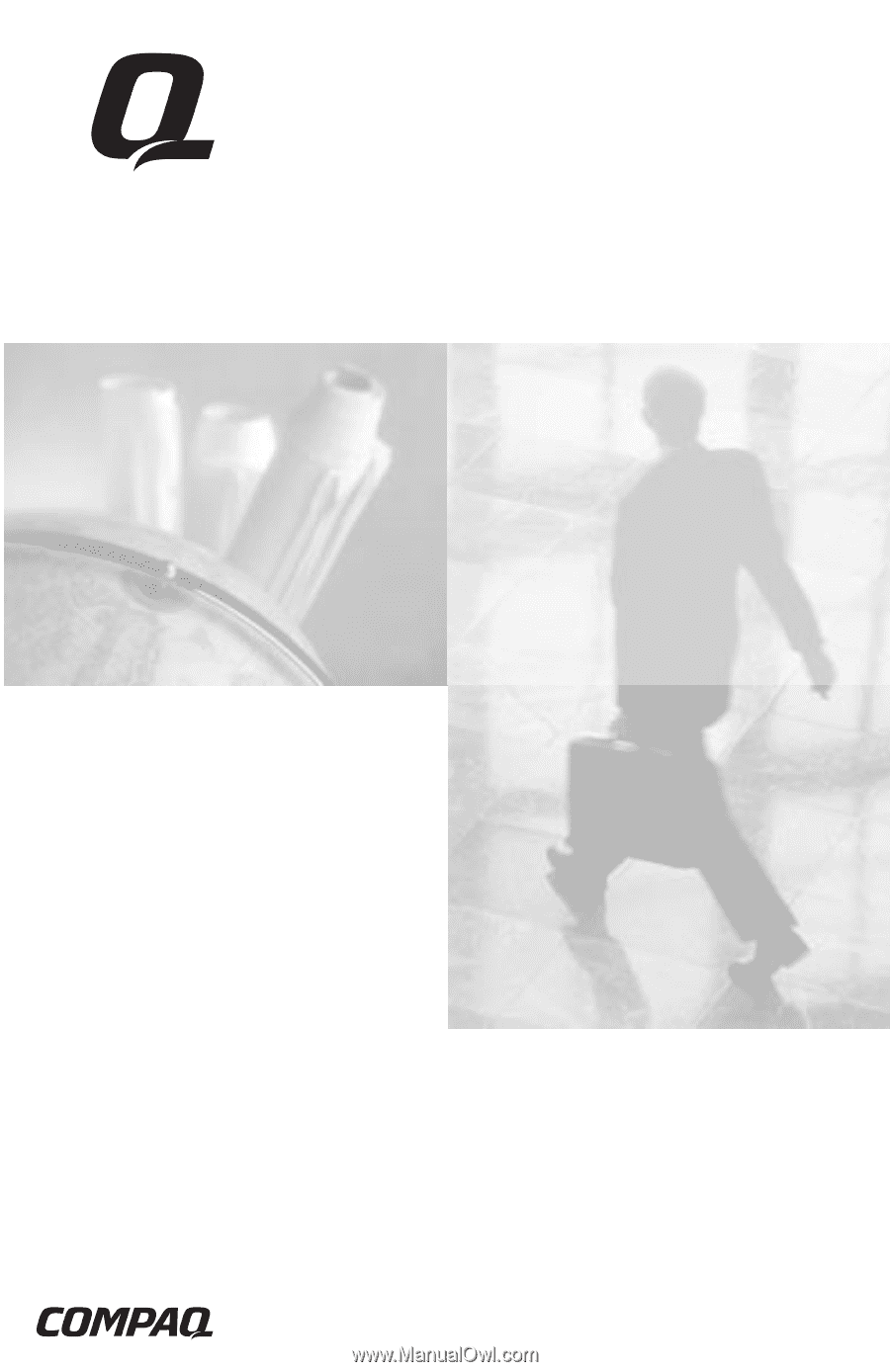
Compaq Armada E700
Series of Personal Computers
Reference Guide