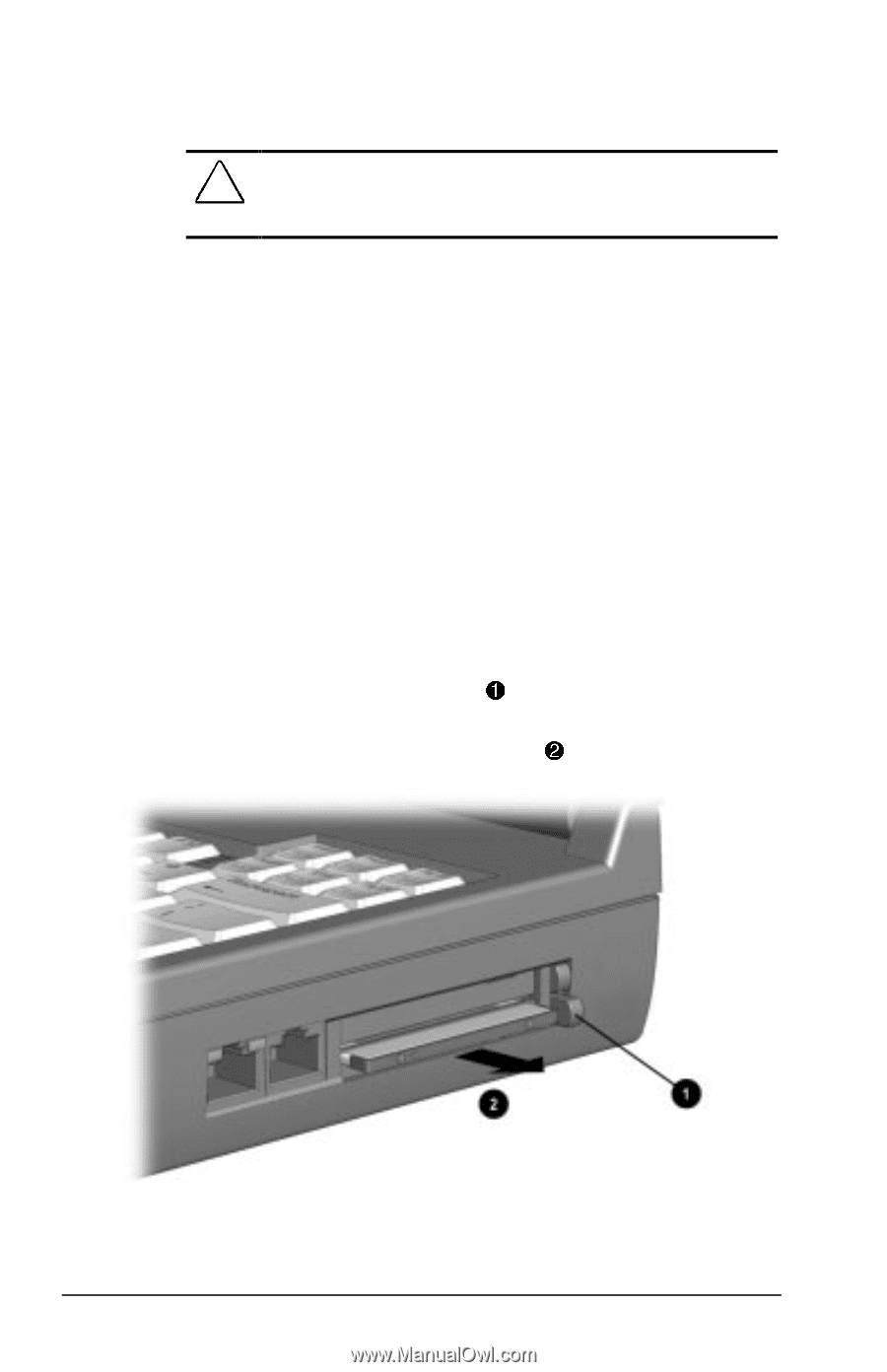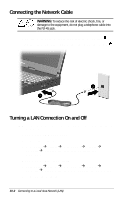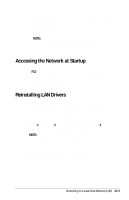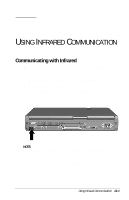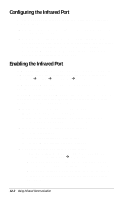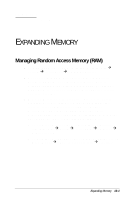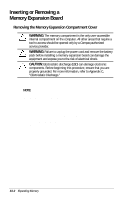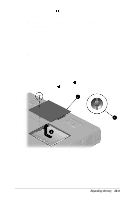Compaq Armada E700 Compaq Armada E700 Series Reference Guide - Page 94
Removing a PC Card, modem, ATA, flash, or SRAM PC Card.
 |
View all Compaq Armada E700 manuals
Add to My Manuals
Save this manual to your list of manuals |
Page 94 highlights
Removing a PC Card s First, prepare the system for the PC Card removal: CAUTION: If the computer is on and running Windows 95 or Windows 98, failure to stop a PC Card before removing it may result in loss of work or a system lockup. s In Windows 95 or Windows 98-If the computer is on, stop the PC Card before you remove it. To stop a PC Card, select the PC Card icon in the taskbar, then select the PC Card you want to stop, then select Stop Card. A message displays when the PC Card can be safely removed. s In Windows NT 4.0 with CardWare provided by Compaq-If the computer is on, you must shut it down before removing some PC Cards. Refer to the PC Card documentation for removal requirements. NOTE: You must shut down the computer before removing a LAN, SCSI, or multifunction PC Card. It is usually not necessary to shut down the computer before removing a modem, ATA, flash, or SRAM PC Card. s Second, remove the PC Card: 1 1. Push the PC Card eject button that corresponds to the slot containing the PC Card. 2 2. Gently grasp the card and pull it out . 11-4 Using PC Cards