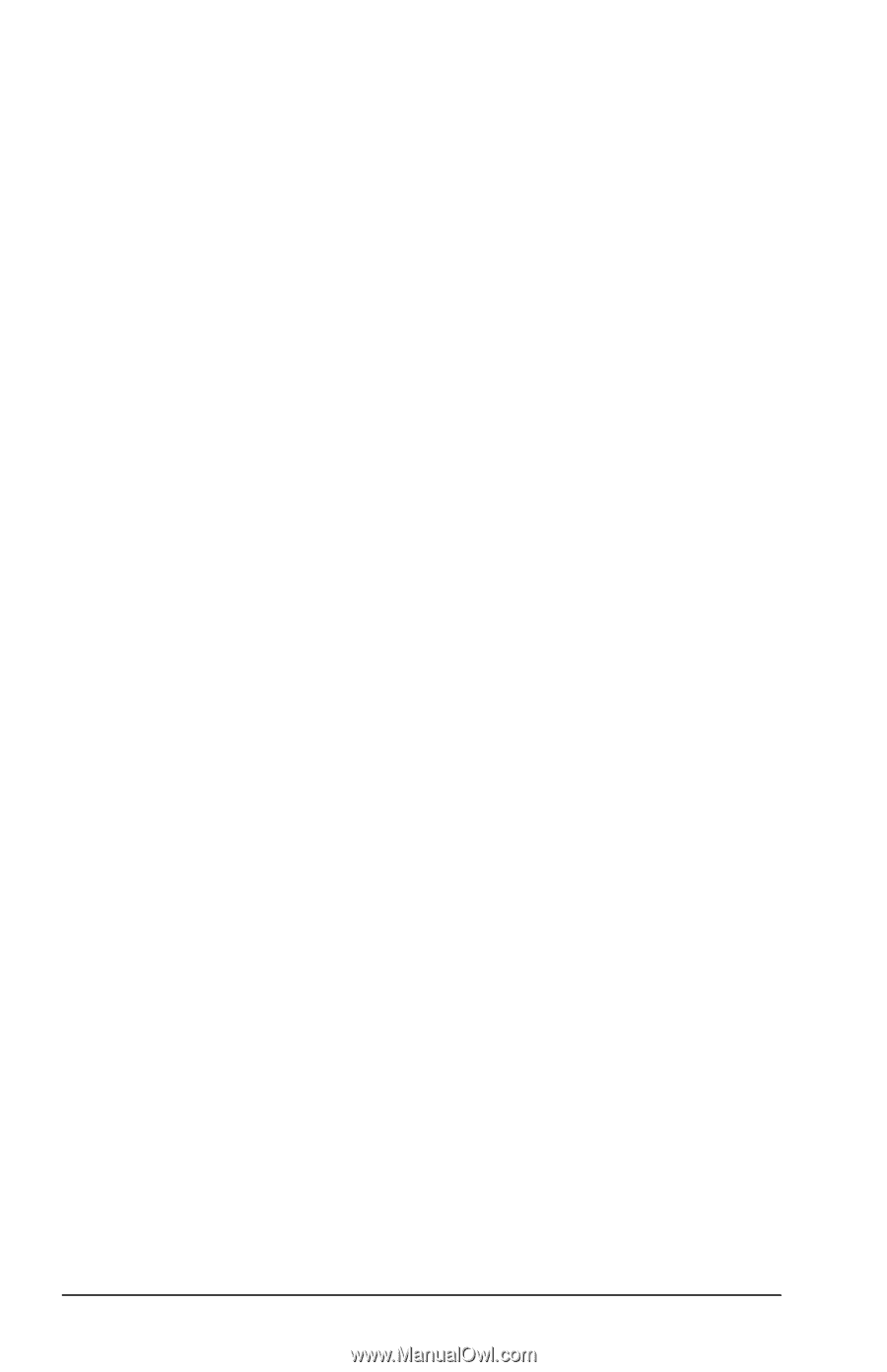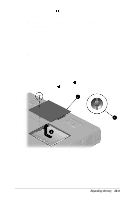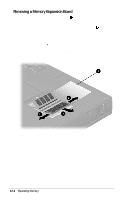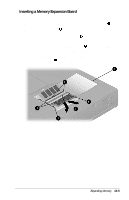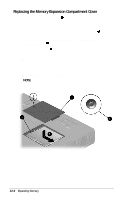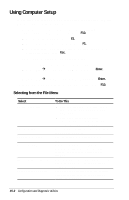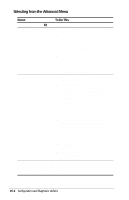Compaq Armada E700 Compaq Armada E700 Series Reference Guide - Page 104
Using Fault Management Alerts, Identifying a Fault Management Alert
 |
View all Compaq Armada E700 manuals
Add to My Manuals
Save this manual to your list of manuals |
Page 104 highlights
Using Fault Management Alerts Identifying a Fault Management Alert The computer is preset to monitor certain hardware components. If problems are found, the following alerts may display. s Hard drive alert-Warns up to 72 hours in advance of impending hard drive problems; can be set to initiate a software backup. s System temperature alert-Prevents critical overheating. As the system temperature rises, this feature first adjusts fan and CPU (central processing unit) speed, then displays an alert, then shuts down the system if necessary. s Battery fault alert-Reports battery pack failure. s Monitor alert-Diagnoses and displays external monitor operational problems. s Memory alert-Reports memory expansion board configuration changes when a memory expansion board is removed, added, or reconfigured. The report includes both the previous and current configurations. Setting Fault Management Alert Preferences All alerts can be displayed on the computer screen. When the computer is connected to the network, all alerts are also reported to the network console. Alert preferences are set in the Alert Properties window. s To access Alert Properties, select the Intelligent Manageability icon on the taskbar. s For Help, select the Help button in Alert Properties. s For information about setting alerts in a networked environment, select StartÅCompaq Information CenterÅ Intelligent Manageability, then search for Configuring Compaq Insight Management Agents. 14-2 Intelligent Manageability