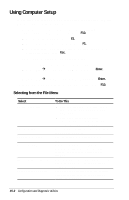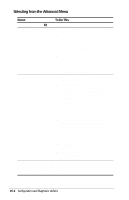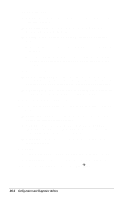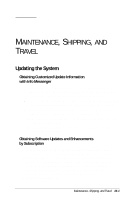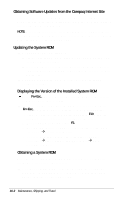Compaq Armada E700 Compaq Armada E700 Series Reference Guide - Page 109
Using Compaq Diagnostics, Displaying System Information, Running a Diagnostic Test
 |
View all Compaq Armada E700 manuals
Add to My Manuals
Save this manual to your list of manuals |
Page 109 highlights
Using Compaq Diagnostics s When you access Compaq Diagnostics, a scan of all system components appears on the screen before the Compaq Diagnostics window for your operating system opens. n You can display more or less information from anywhere within Compaq Diagnostics by selecting Level on the menu bar. s Compaq Diagnostics is designed to test Compaq components. If non-Compaq components are tested, the results may be inconclusive. Displaying System Information 1. Access Compaq Diagnostics by selecting StartÅ SettingsÅControl PanelÅCompaq Diagnostics. 2. Select Categories, then select a category from the drop-down list. s To save the information, select FileÅSave As. s To print the information, select FileÅPrint. 3. To close Compaq Diagnostics, select FileÅExit. Running a Diagnostic Test 1. Access Compaq Diagnostics by selecting StartÅ SettingsÅControl PanelÅCompaq Diagnostics. 2. Select the Test tab. 3. In the scroll box, select the category or device you want to test. Configuration and Diagnostic Utilities 15-5