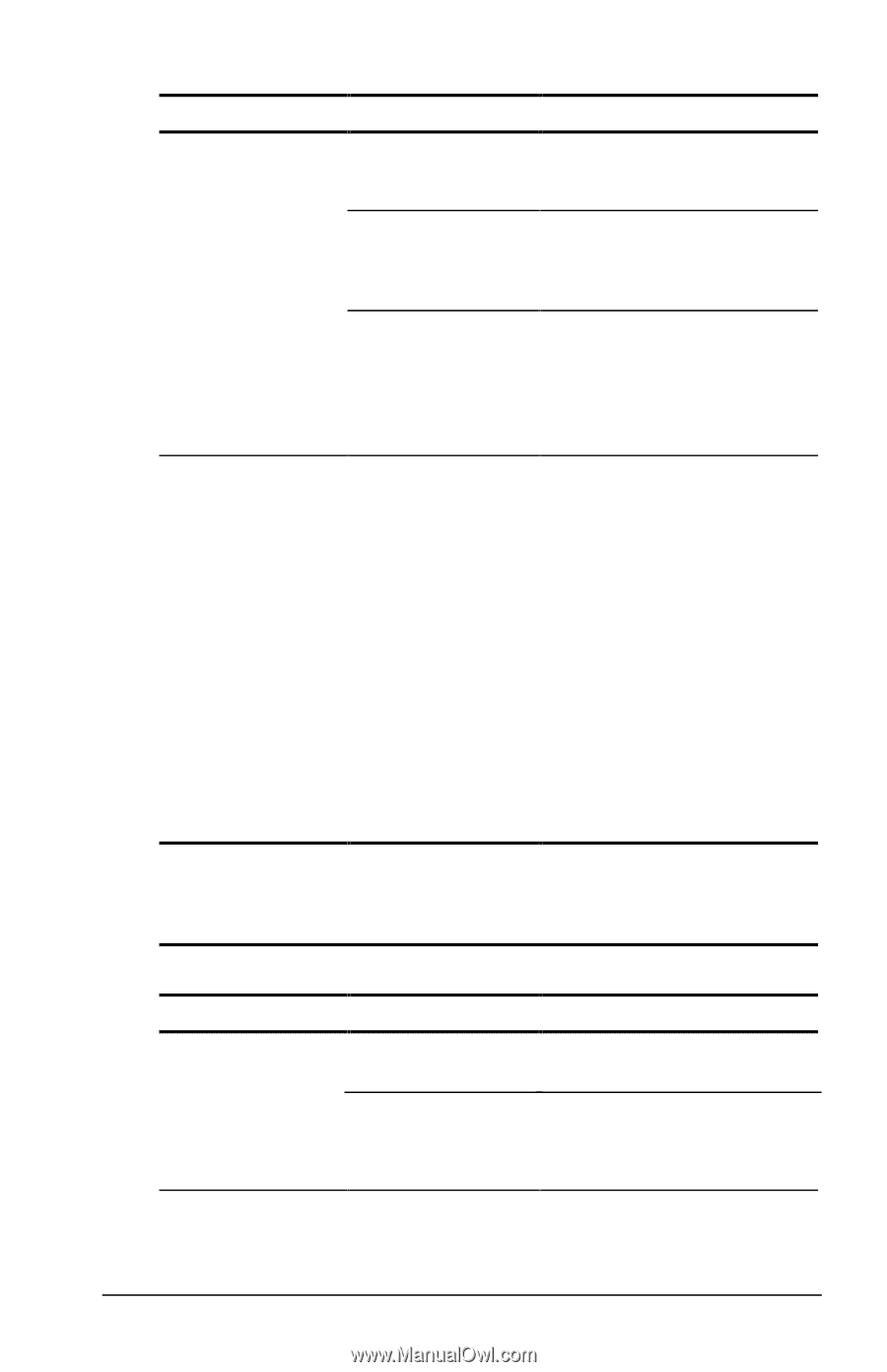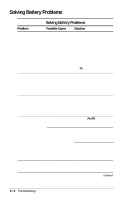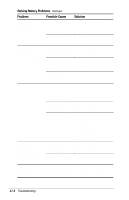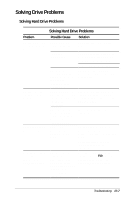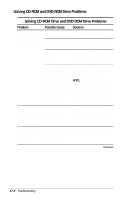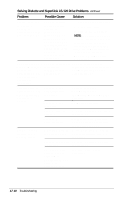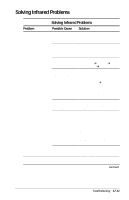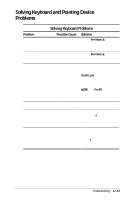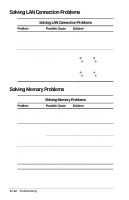Compaq Armada E700 Compaq Armada E700 Series Reference Guide - Page 124
Solving CD-ROM Drive and DVD-ROM Drive Problems, Problem, Possible Cause, Solution, In Windows 98 or
 |
View all Compaq Armada E700 manuals
Add to My Manuals
Save this manual to your list of manuals |
Page 124 highlights
Solving CD-ROM Drive and DVD-ROM Drive Problems Continued Problem Possible Cause Solution System cannot start up from a CD-ROM. A bootable Verify that a CD-ROM with CD-ROM is not in the necessary system files is the CD-ROM drive. in the drive. CD-ROM boot ability is disabled. Enable CD-ROM boot ability. For instructions, refer to "Disabling a Device" in Chapter 7. The system can Insert the drive into the access, but not computer. start from, a CD-ROM drive or DVD-ROM drive in an expansion base. System does not If the computer is initiate Suspend running (Standby) or Windows 95 or Hibernation while a Windows NT 4.0, CD-ROM or the system cannot DVD-ROM is in the initiate Suspend system. (Standby) or Hibernation while auto insert notification is turned on. Turn off auto insert notification. In Windows 98 or Windows 95 select StartÅSettingsÅControl PanelÅSystemÅDevice ManagerÅCD-ROM Properties, then clear the CD-ROM Auto Insert Notification checkbox. In Windows NT 4.0 select StartÅSettingsÅControl PanelÅPowerÅBattery Conservation Settings tab, then clear the CD-ROM Auto Insert Notification checkbox. Solving Diskette and SuperDisk LS-120 Drive Problems Solving Diskette and SuperDisk LS-120 Drive Problems Problem Possible Cause Solution System does not recognize a diskette or SuperDisk LS-120 drive. The drive is not seated properly. The drive may be damaged. Remove, then reinsert the drive. To verify that the problem is with the drive, try using another removable drive in the same bay. Continued Troubleshooting 17-9