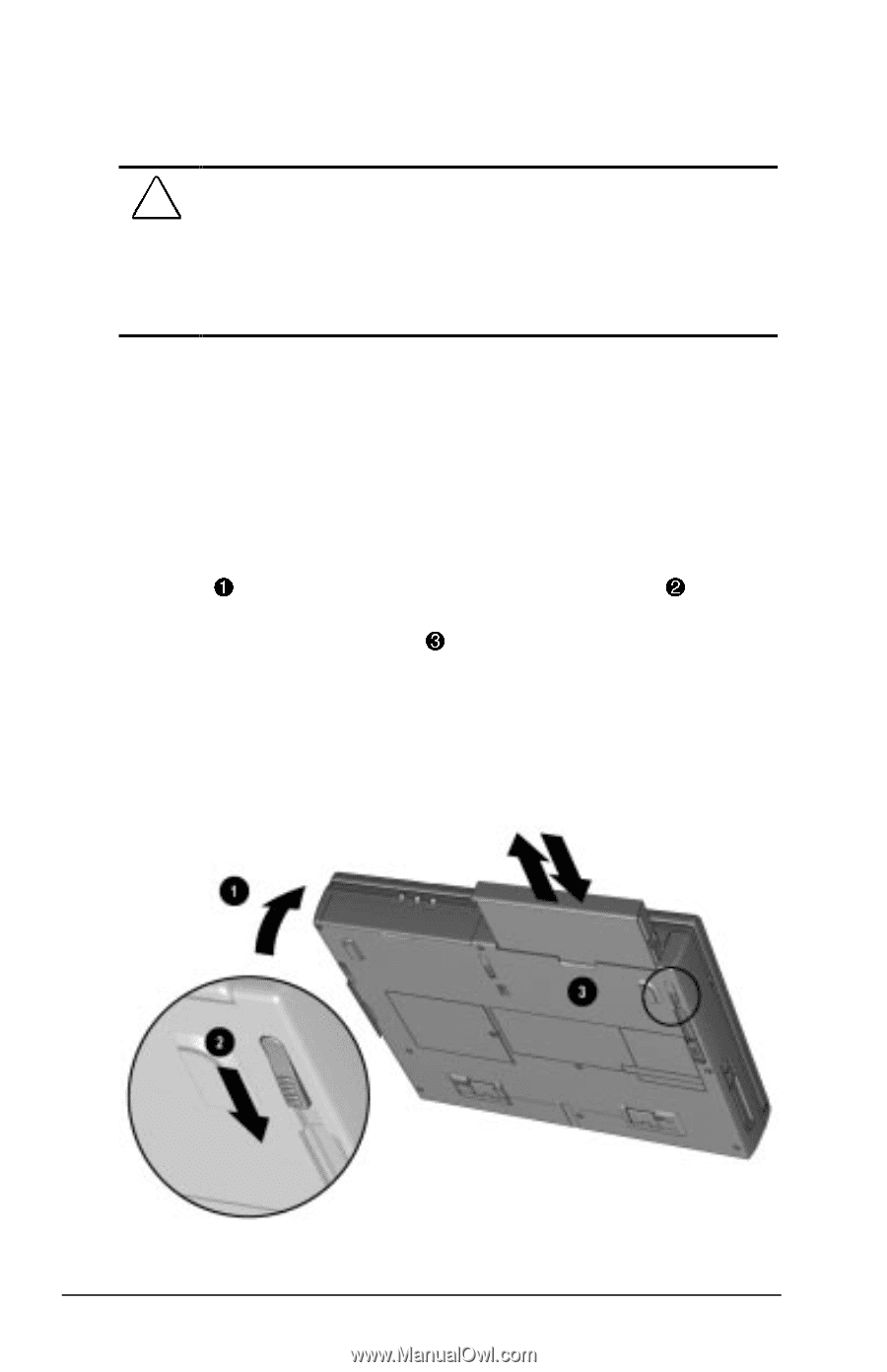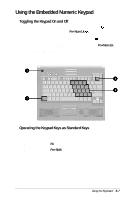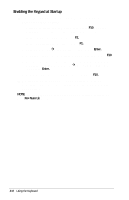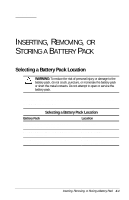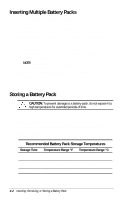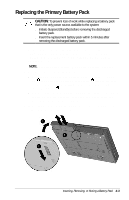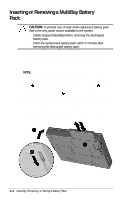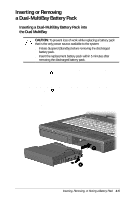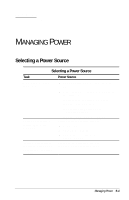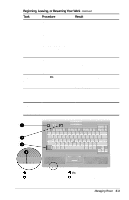Compaq Armada E700 Compaq Armada E700 Series Reference Guide - Page 33
Inserting, or Removing, a MultiBay Battery
 |
View all Compaq Armada E700 manuals
Add to My Manuals
Save this manual to your list of manuals |
Page 33 highlights
Inserting or Removing a MultiBay Battery Pack CAUTION: To prevent loss of work while replacing a battery pack that is the only power source available to the system: s Initiate Suspend (Standby) before removing the discharged battery pack. s Insert the replacement battery pack within 5 minutes after removing the discharged battery pack. 1. If the computer is on, the battery bay does not contain a charged battery pack, and the system is not connected to external power, initiate Suspend (Standby) by pressing the suspend button. NOTE: Extensive drive activity may delay Suspend (Standby). 2. Insert or remove the battery pack. 1 2 s To remove a MultiBay battery pack- Tilt the computer up , then slide the front MultiBay release latch toward 3 the rear of the computer while pulling on the center lower edge of the battery pack . s To insert a MultiBay battery pack-With the large label facing up and the contacts facing the computer, slide the battery pack into the bottom MultiBay. 3. If you initiated Suspend (Standby), press the suspend button to return your work to the screen. 4-4 Inserting, Removing, or Storing a Battery Pack