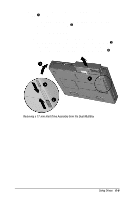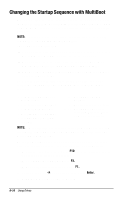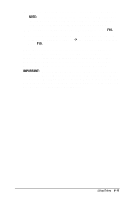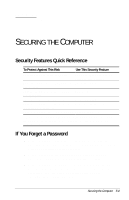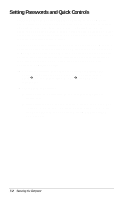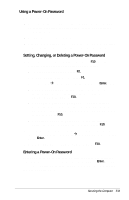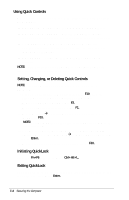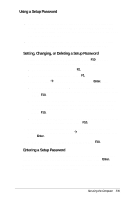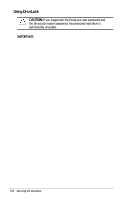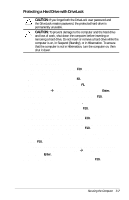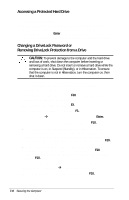Compaq Armada E700 Compaq Armada E700 Series Reference Guide - Page 67
Using a Power-On Password, Setting, Changing, password in the New Password and Verify New Password
 |
View all Compaq Armada E700 manuals
Add to My Manuals
Save this manual to your list of manuals |
Page 67 highlights
Using a Power-On Password A power-on password s Prevents unauthorized use of the computer. Once set, it must be entered each time the computer is turned on or restored from Hibernation. s Enables you to use Quick Controls. s Can be up to 7 alphanumeric characters, is not case sensitive, and can be the same as any other 7-character password. Setting, Changing, or Deleting a Power-On Password 1. Turn on or restart the computer, then press F10 when the blinking cursor appears upper-right on the screen. s To change the language, press F2. s For navigation instructions, press F1. 2. Select SecurityÅPower-on Password, then press Enter. Then, s To set a power-on password-Type the password in the New Password field, then in the Verify New Password field, then press F10. s To change a power-on password-Type the current password in the Old Password field, then type the new password in the New Password and Verify New Password fields, then press F10. s To delete a power-on password-Type the current password in the old Password field, then press F10. 3. To save your preferences, then close Computer Setup and restart the computer, select FileÅSave Changes and Exit, then press Enter. 4. When prompted to confirm your action, press F10. Entering a Power-On Password At the power-on password prompt, type the password using the same keys you used to set the password, then press Enter. After 3 unsuccessful attempts to enter the password, you must restart the computer and try again. Securing the Computer 7-3