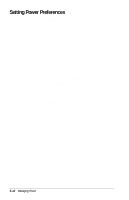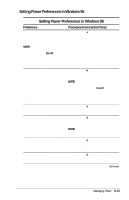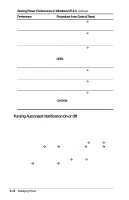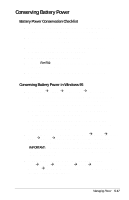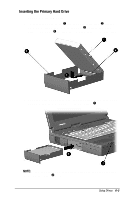Compaq Armada E700 Compaq Armada E700 Series Reference Guide - Page 52
Conserving Battery Power, Battery Power Conservation Checklist, Conserving Battery Power in Windows 95
 |
View all Compaq Armada E700 manuals
Add to My Manuals
Save this manual to your list of manuals |
Page 52 highlights
Conserving Battery Power Battery Power Conservation Checklist s Exit modem applications and turn off local area network (LAN) connections when you are not using them. s Disconnect external equipment you are not using that is not connected to an external power source. s If you leave your work, initiate Suspend (Standby) or Hibernation or shut down the computer. s Remove PC Cards you are not using. s Use the Fn+F10 hotkeys to quickly raise and lower display brightness as you work. s Run the computer on external power while formatting a diskette. Conserving Battery Power in Windows 95 s Select StartÅSettingsÅControl PanelÅPower. Then s On the Battery Conservation Settings tab, select the High battery conservation level or select the Custom battery conservation level, then enter even lower settings. s On the Disk Drives tab, set a low When Powered By Batteries timeout for the disk drive. s If you are using a PC Card modem: on the PC-Card Modems tab, select the checkbox for Turn Off PC-Card Modems When Not in Use s If Infrared Monitor is enabled, select StartÅSettingsÅControl PanelÅInfraredÅOptions tab, then clear the checkbox for Search for and Provide Status for Devices in Range. IMPORTANT: You cannot establish an infrared link while this checkbox is cleared. For more information about infrared, refer to Chapter 12. s If a CD-ROM or DVD-ROM is in the system, select StartÅSettingsÅControl PanelÅSystemÅDevice ManagerÅCD-ROM properties, then clear the CD-ROM Auto Insert Notification checkbox. Managing Power 5-17