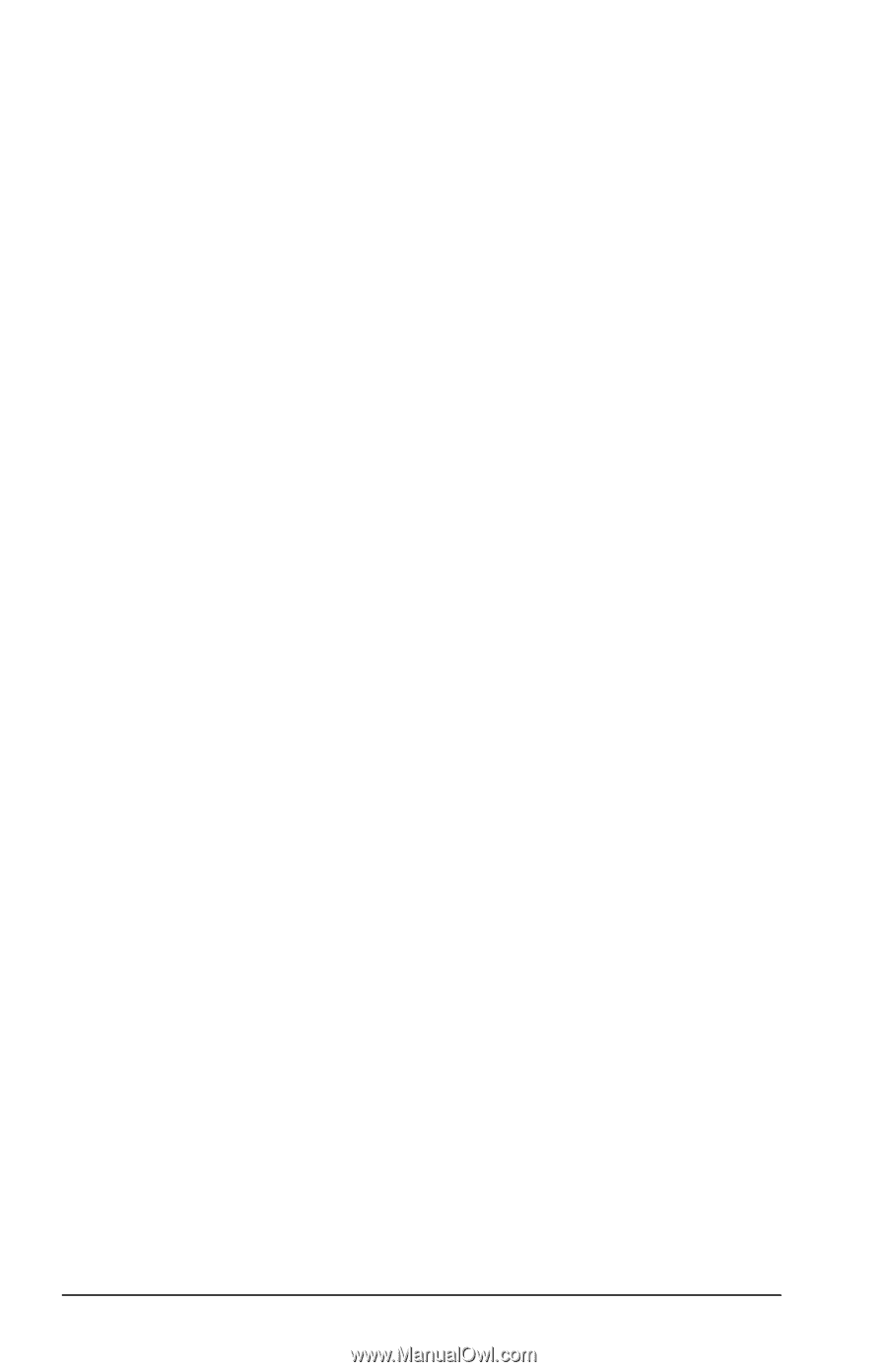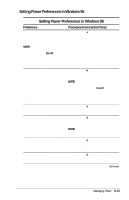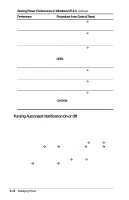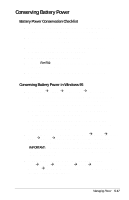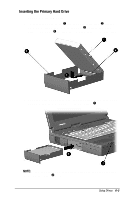Compaq Armada E700 Compaq Armada E700 Series Reference Guide - Page 53
Conserving Battery Power in Windows 98, Conservation Settings tab, then clear the CD-ROM Auto Insert
 |
View all Compaq Armada E700 manuals
Add to My Manuals
Save this manual to your list of manuals |
Page 53 highlights
Conserving Battery Power in Windows 98 s Select StartÅSettingsÅControl PanelÅPower ManagementÅPower Schemes tab, then create a power scheme that conserves battery power. s Select StartÅSettingsÅControl PanelÅPower ManagementÅBattery Conservation Settings. Then select a low screen brightness. s Select the infrared icon in the task barÅOptions tab, then clear the checkbox for Search for and Provide Status for Devices in Range. IMPORTANT: You cannot establish an infrared link while this checkbox is cleared. For more information about infrared, refer to Chapter 12. s If a CD-ROM or DVD-ROM is in the system, select StartÅSettingsÅControl PanelÅSystemÅDevice ManagerÅCD-ROM properties, then clear the CD-ROM Auto Insert Notification checkbox. Conserving Battery Power in Windows NT 4.0 s Select the Start buttonÅSettingsÅControl PanelÅCompaq PowerÅBattery Conservation Settings tab. Then s Select the High battery conservation level or s Select the Custom battery conservation level, then enter even lower settings. s If a CD-ROM or DVD-ROM is in the system, select StartÅSettingsÅControl PanelÅCompaq PowerÅBattery Conservation Settings tab, then clear the CD-ROM Auto Insert Notification checkbox. 5-18 Managing Power