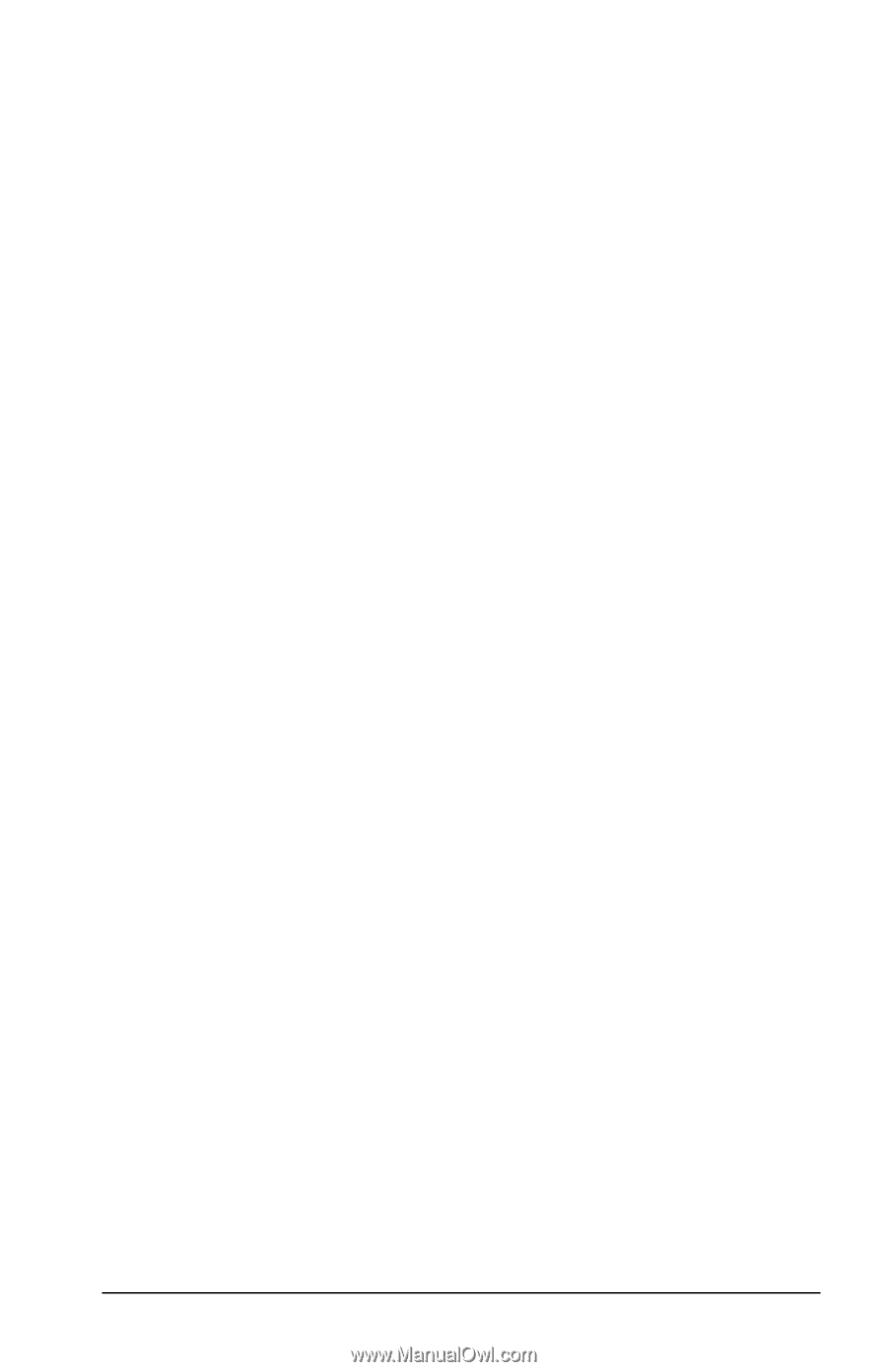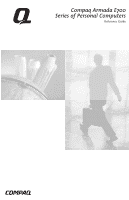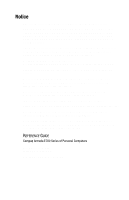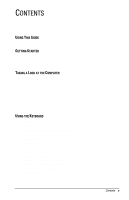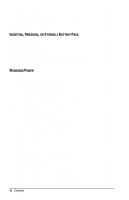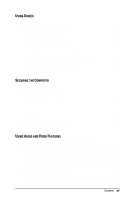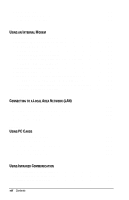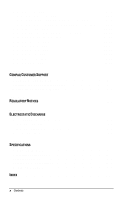Contents
v
C
ONTENTS
preface
U
SING
T
HIS
G
UIDE
chapter 1
G
ETTING
S
TARTED
Finding Assistance
...........................................................................
1-1
Identifying Packing Box Contents
...................................................
1-1
chapter 2
T
AKING A
L
OOK AT THE
C
OMPUTER
Display Component
..........................................................................
2-1
Top Components
..............................................................................
2-2
Left Side Components
......................................................................
2-4
Right Side Components
....................................................................
2-5
Front Panel Components
..................................................................
2-6
Rear Panel Components
...................................................................
2-7
Bottom Components
.........................................................................
2-8
chapter 3
U
SING THE
K
EYBOARD
Using the Pointing Device
...............................................................
3-1
Identifying Keyboard Components (Pointing-Stick Models)
.....
3-1
Identifying Keyboard Components (Touchpad Models)
............
3-2
Navigating with the Pointing Device
...........................................
3-2
Setting Pointing Device Preferences
...........................................
3-3
Using Hotkeys
..................................................................................
3-4
Switching the Display and Image
................................................
3-5
Adjusting System Volume
...........................................................
3-5
Initiating Quick Controls
.............................................................
3-5
Setting a Power Conservation Level
...........................................
3-6
Viewing Battery Charge Status
...................................................
3-6
Adjusting Screen Brightness
........................................................
3-6
Displaying System Information
...................................................
3-6
Stretching Text
.............................................................................
3-6