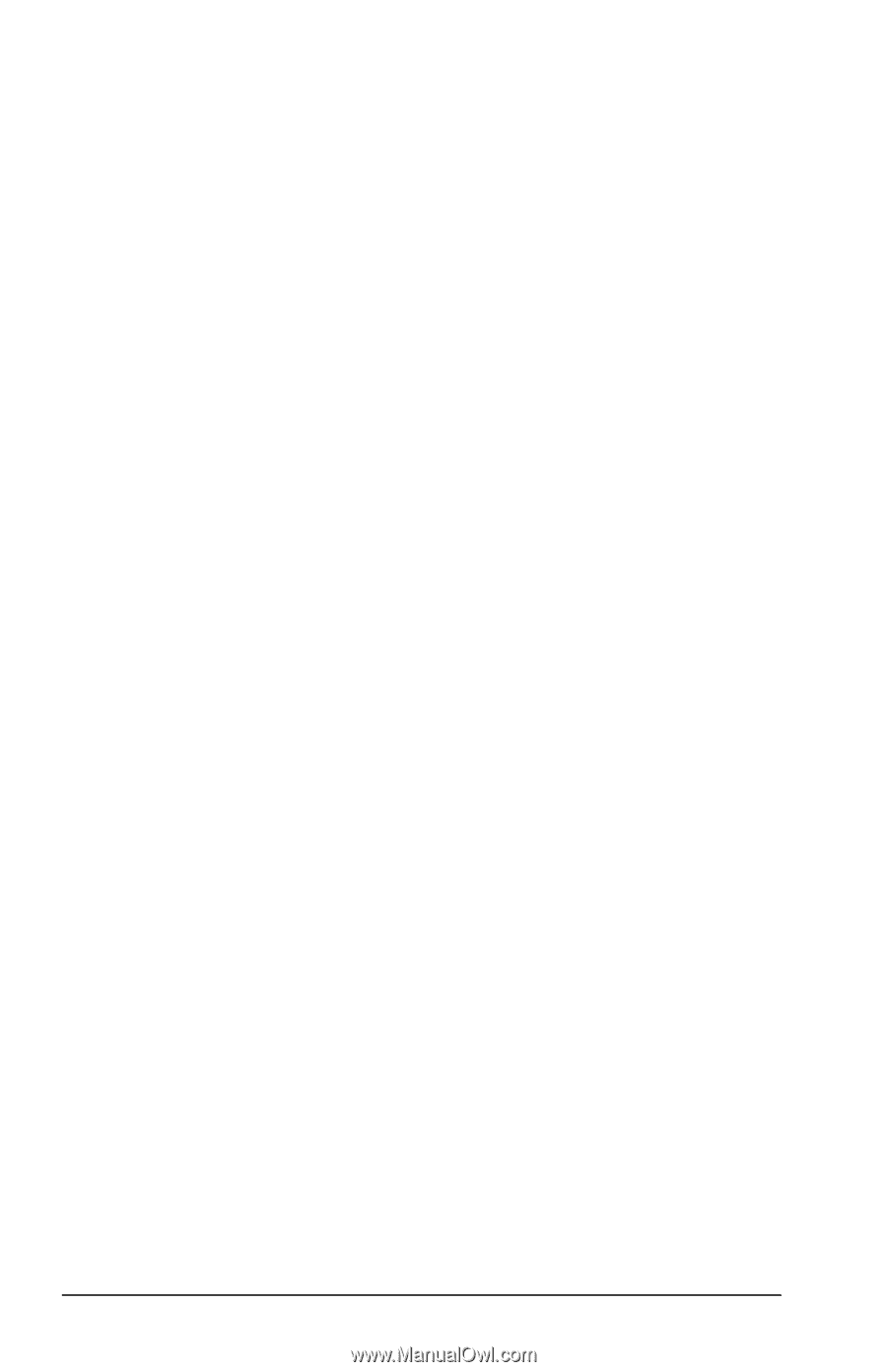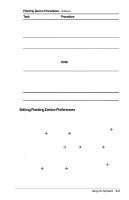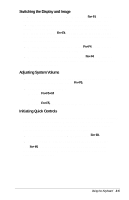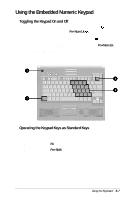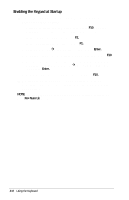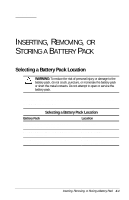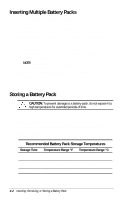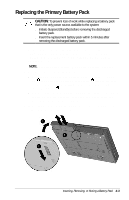Compaq Armada E700 Compaq Armada E700 Series Reference Guide - Page 27
Setting a Power Conservation Level, Viewing Battery Charge Status, Adjusting Screen Brightness
 |
View all Compaq Armada E700 manuals
Add to My Manuals
Save this manual to your list of manuals |
Page 27 highlights
Setting a Power Conservation Level In Windows 98 press Fn+F7 to open the Power Schemes window. In Windows 95 or Windows NT 4.0 press Fn+F7 to open the Battery Conservation Settings window. s To select a preset battery conservation level, choose among s High-Maximizes running time from a single charge. s Medium-Balances system performance with running time. s None (Drain)-Runs the computer at full power. s For information about the Custom level, refer to "Using Power Preferences" in Chapter 5. Viewing Battery Charge Status Press Fn+F8 to view the status of all installed battery packs. Battery packs are listed by location. s To display the location of a listed battery pack, select the corresponding battery icon. s A lightening bolt icon beside a battery icon indicates that the battery pack in that location is charging. NOTE: The availability of docking base bays varies by model and configuration. Adjusting Screen Brightness Press Fn+F10 to adjust the brightness of the computer screen with an onscreen slide button or with the arrow keys. Displaying System Information Press Fn+Esc to display information about system hardware components and software version numbers. NOTE: The number beside System BIOS is the version number of your system ROM. Stretching Text When the computer is running MS-DOS under Windows and the desktop area resolution is set lower than the display resolution, press Fn+T to toggle the image between Text Stretch, which stretches the text to fill more of the screen, and Regular. Text Stretch is the default. While Regular is selected, a graphics accelerator cannot be enabled. 3-6 Using the Keyboard