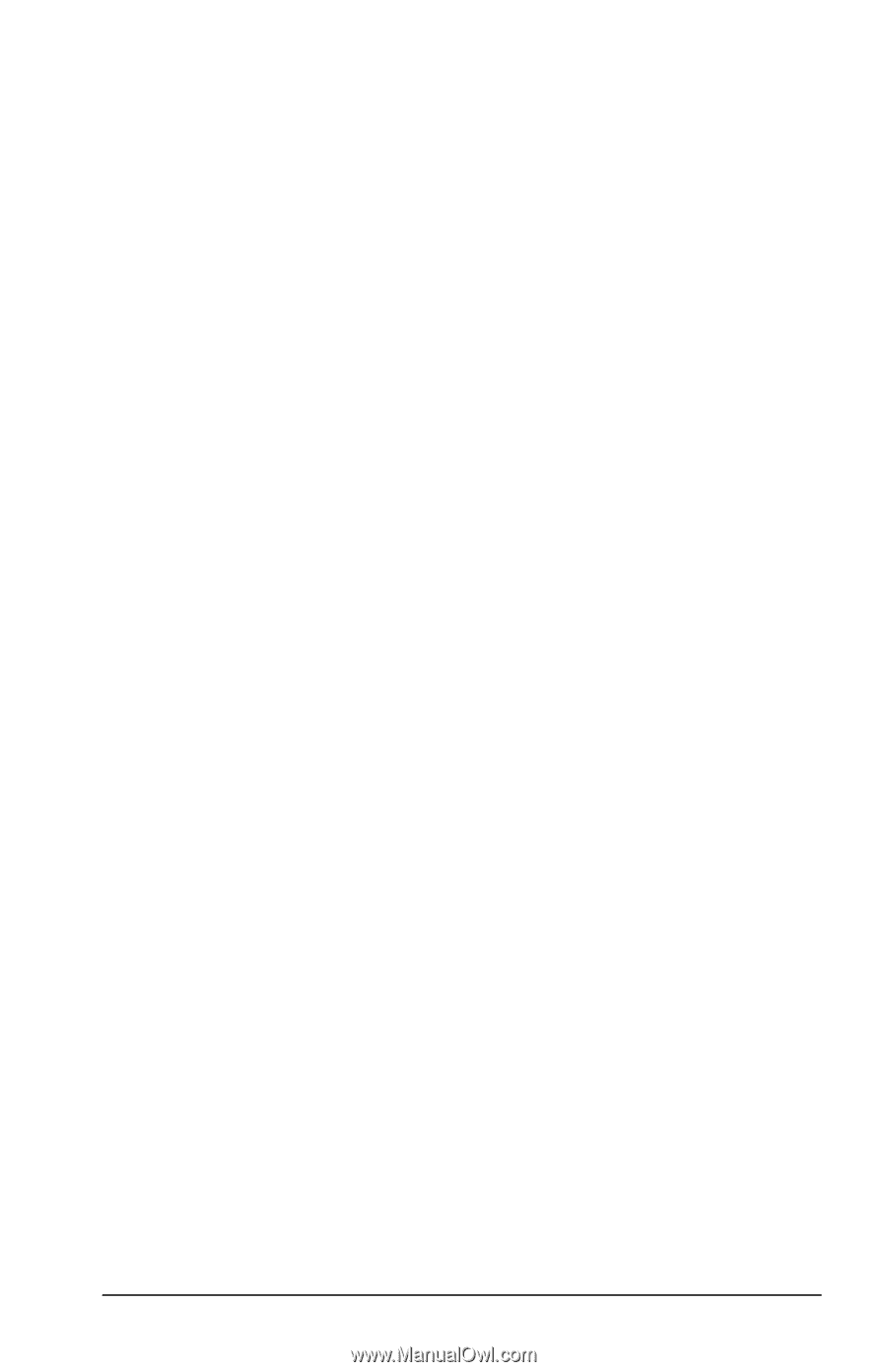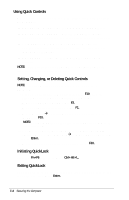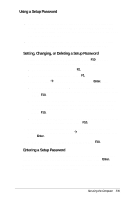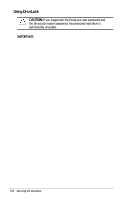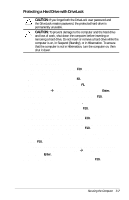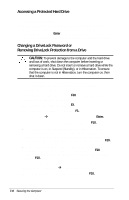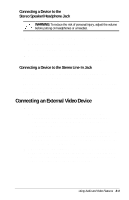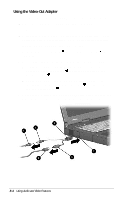Compaq Armada E700 Compaq Armada E700 Series Reference Guide - Page 73
Disabling a Device
 |
View all Compaq Armada E700 manuals
Add to My Manuals
Save this manual to your list of manuals |
Page 73 highlights
Disabling a Device To ensure limited use of the computer by another user, you can disable most drives and ports. s In Windows 95 or Windows 98, devices and functions can be enabled or disabled from either Device Manager or Computer Setup, but Compaq recommends that you use Device Manager. s To access Device Manager, select StartÅSettingsÅControl PanelÅSystemÅDevice Manager. s If you cannot access Device Manager because your operating system is not working or will not load, use Computer Setup as described below. s In Windows NT 4.0, as a security measure, a device or function that is disabled in Computer Setup cannot be enabled from within Windows NT 4.0. To enable or disable a device or function from within Windows NT 4.0, select StartÅSettingsÅControl PanelÅ SystemÅDevices. s To enable or disable a device in Computer Setup- 1. Turn on or restart the computer, then press F10 when the blinking cursor appears upper-right on the screen. s To change the language, press F2. s For navigation instructions, press F1. 2. Select SecurityÅDevice Security, enter your preferences, then press F10. NOTE: Settings for a DVD-ROM drive can be entered in the CD-ROM field. 3. To save your preferences, then close Computer Setup and restart the computer, select FileÅSave Changes and Exit, then press Enter. 4. When prompted to confirm your action, press F10. Securing the Computer 7-9