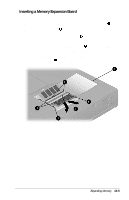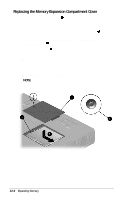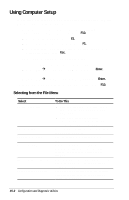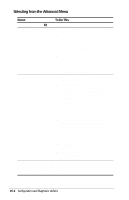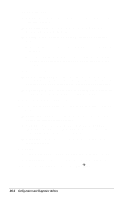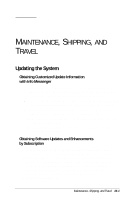Compaq Armada E700 Compaq Armada E700 Series Reference Guide - Page 106
Using Computer Setup, Selecting from the File Menu
 |
View all Compaq Armada E700 manuals
Add to My Manuals
Save this manual to your list of manuals |
Page 106 highlights
Using Computer Setup Information and settings in Computer Setup are accessed from the File, Security, or Advanced menus. 1. Turn on or restart the computer. When the blinking cursor appears upper-right on the screen, press F10. s To change the language, press F2. s To view navigation information, press F1. s To return to the Computer Setup menu from anywhere in Computer Setup, press Esc. 2. Select the File, Security, or Advanced menu. 3. To close Computer Setup and restart the computer s Select FileÅSave Changes and Exit, then press Enter. or s Select FileÅIgnore Changes and Exit, then press Enter. 4. When you are prompted to confirm your action, press F10. Selecting from the File Menu Select System information Save to floppy Restore from floppy Restore defaults Ignore changes and exit Save changes and exit To Do This s View identification information about the computer, a docking base, and battery packs. s View specification information about the processor, memory and cache size, and system ROM. Save system configuration to a formatted 720K or larger diskette. Restore system configuration from a diskette. Replace configuration settings in Computer Setup with factory default settings. (Identification information is retained.) Cancel changes entered during the current Computer Setup session, then exit and restart the computer. Save changes entered during the current Computer Setup session, then exit and restart the computer. 15-2 Configuration and Diagnostic Utilities