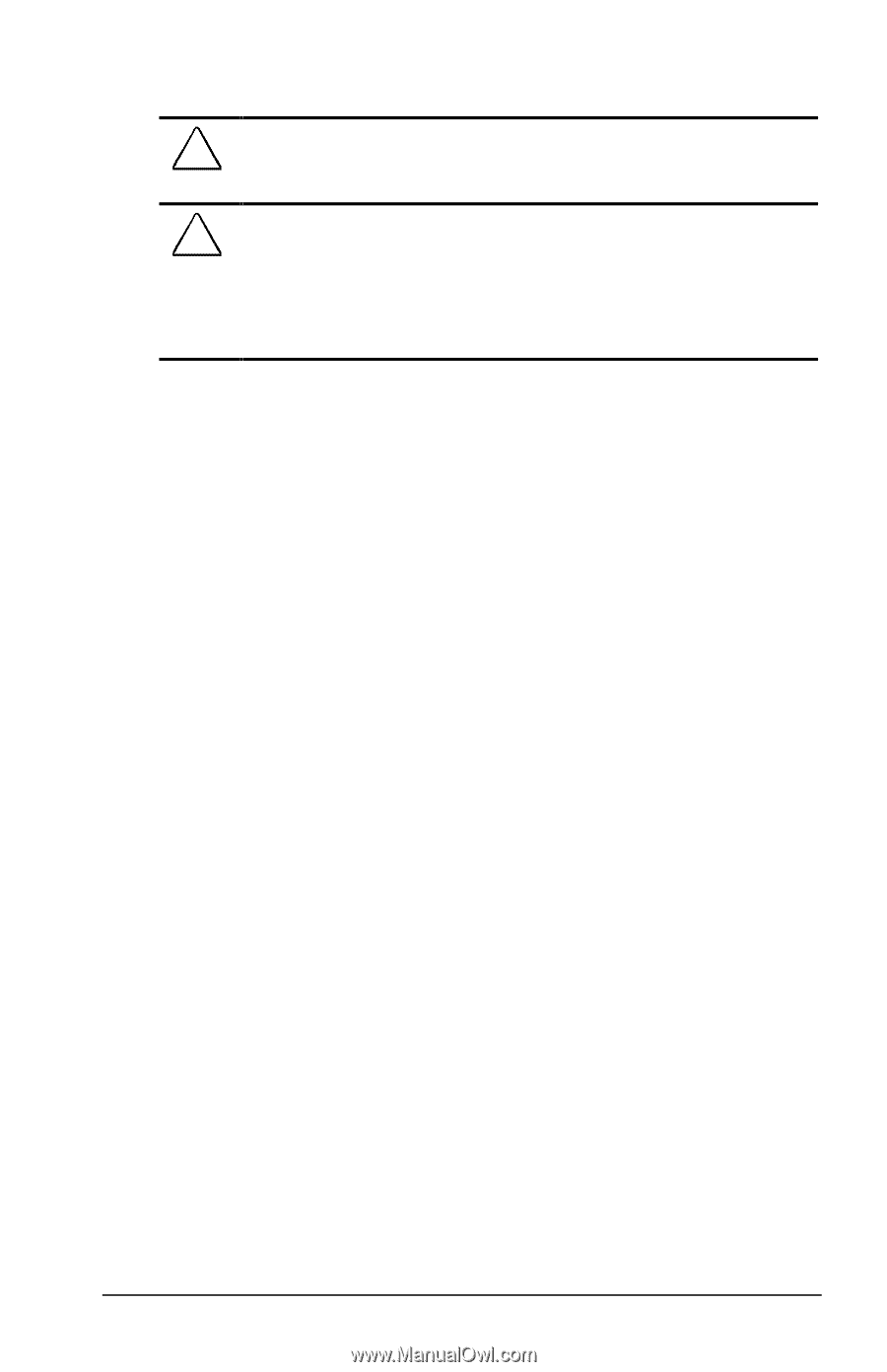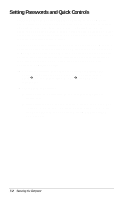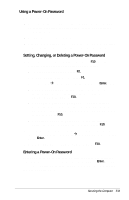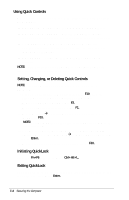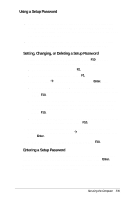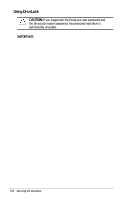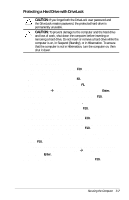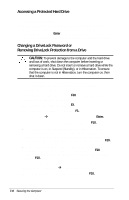Compaq Armada E700 Compaq Armada E700 Series Reference Guide - Page 71
Protecting a Hard Drive with DriveLock
 |
View all Compaq Armada E700 manuals
Add to My Manuals
Save this manual to your list of manuals |
Page 71 highlights
Protecting a Hard Drive with DriveLock CAUTION: If you forget both the DriveLock user password and the DriveLock master password, the protected hard drive is permanently unusable. CAUTION: To prevent damage to the computer and the hard drive and loss of work, shut down the computer before inserting or removing a hard drive. Do not insert or remove a hard drive while the computer is on, in Suspend (Standby), or in Hibernation. To ensure that the computer is not in Hibernation, turn the computer on, then shut it down. 1. Ensure that the hard drive is inserted into the computer (not an optional docking base). 2. Turn on the computer, then press F10 when the blinking cursor appears upper-right on the screen. s To change the language, press F2. s For navigation instructions, press F1. 3. Select SecurityÅDriveLock passwords, then press Enter. 4. Select the location of the hard drive, then press F10. 5. Toggle the Protection field to Enable. 6. Read the warning. To continue, press F10. 7. Type a user password in the New Password field, then in the Verify New Password field, then press F10. 8. Type a master password in the New password field, then in the Verify New Password field, then press F10. 9. To confirm DriveLock protection on the drive you have selected, type DriveLock in the confirmation field, then press F10. 10. To save your DriveLock settings, then close Computer Setup and restart the computer, select FileÅSave Changes and Exit, then press Enter. 11. When prompted to confirm your action, press F10. Securing the Computer 7-7