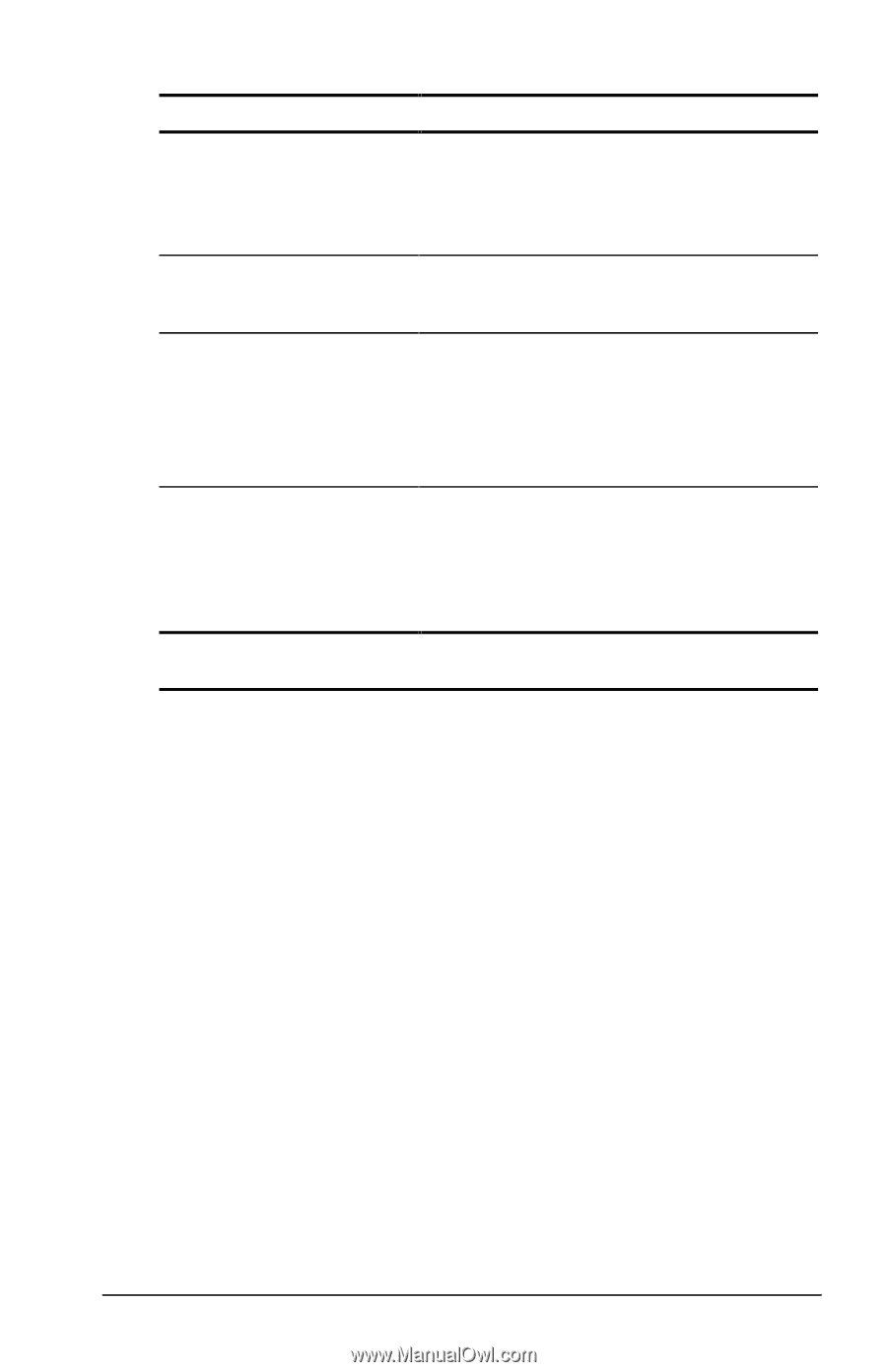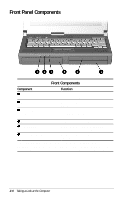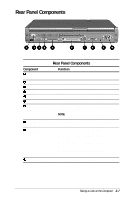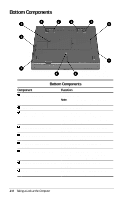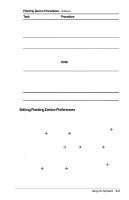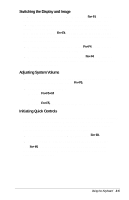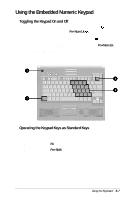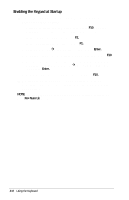Compaq Armada E700 Compaq Armada E700 Series Reference Guide - Page 24
Setting Pointing Device Preferences, Pointing Device Procedures, Procedure
 |
View all Compaq Armada E700 manuals
Add to My Manuals
Save this manual to your list of manuals |
Page 24 highlights
Pointing Device Procedures Continued Task Procedure Highlight an item.* Position the pointer at the item to be highlighted. Quickly tap the pointing stick or touchpad once, then hold down on the pointing stick or touchpad as you move the pointer over the item. Select text or an object.* Position the pointer over the highlighted text or object, then quickly tap the pointing stick or touchpad once. Activate a selection.* Position the pointer over the selection, then quickly tap the pointing stick or touchpad twice. NOTE: To select and activate a preference, first tap the preference once to select it, then tap the preference twice to activate it. Select, then drag and drop an item.* Position the pointer over the highlighted text or object. Quickly tap the pointing stick or touchpad once, then hold down on the pointing stick or touchpad while dragging the item to the new location. To drop the item, release the pressure. *To perform this task exactly as you would with an external mouse, use the left pointing device button like an external mouse left button. Setting Pointing Device Preferences s Pointing-stick models- s To access settings common to any Microsoft-compatible mouse, such as mouse trails, pointer speed, double-click pace, and Windows 98 single-click mode, select StartÅ SettingsÅControl PanelÅMouse. s To access settings and instructions for using additional pointing-stick features, such as scrolling, magnifying, and selecting, select StartÅSettingsÅControl PanelÅ EasyPoint IV. s Touchpad models-To access all touchpad features and settings, including mouse trails, pointer speed, double-click pace, and Windows 98 single-click mode, select StartÅ SettingsÅ Control PanelÅMouse. Using the Keyboard 3-3