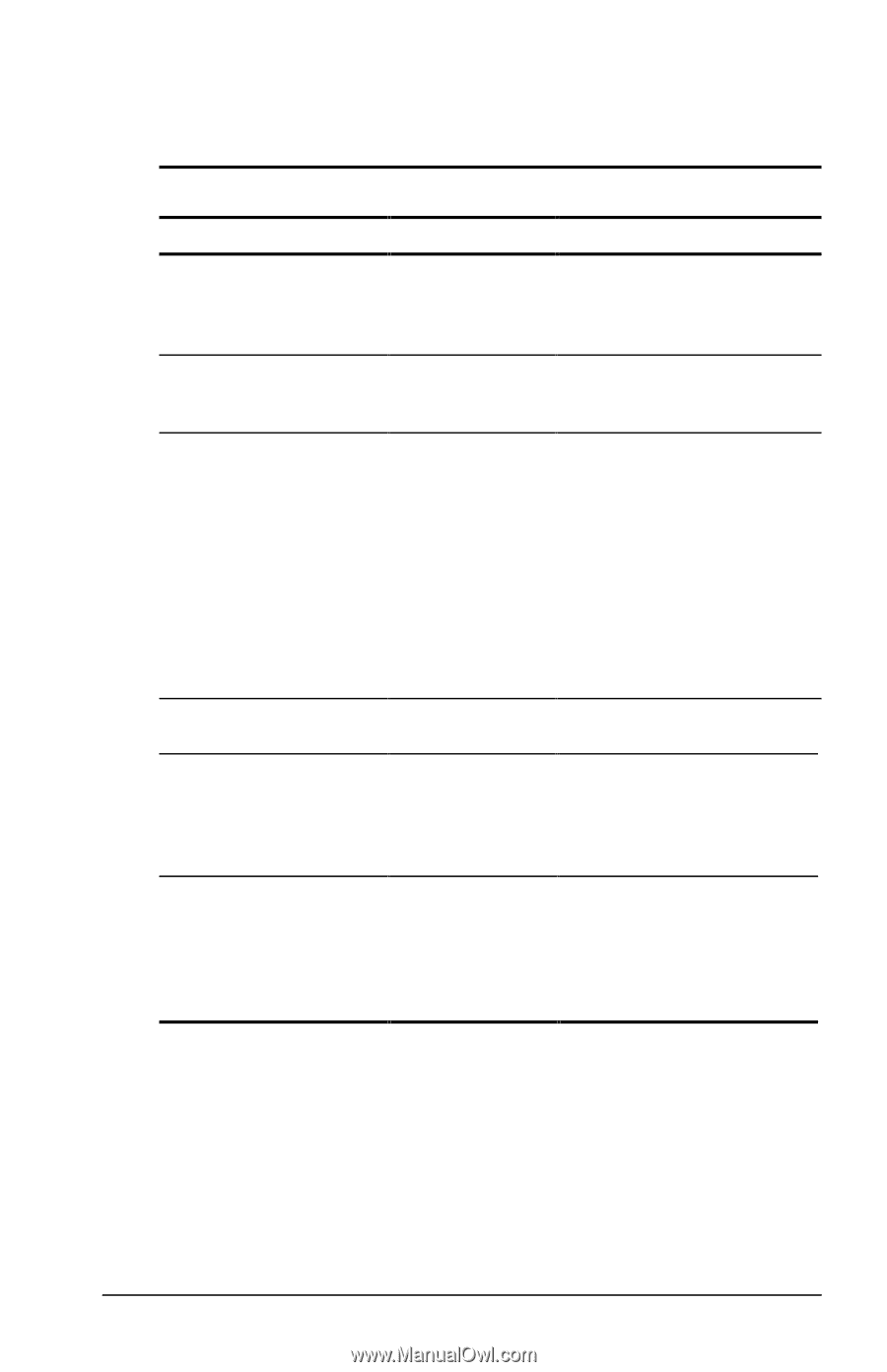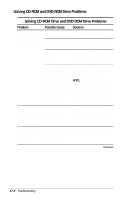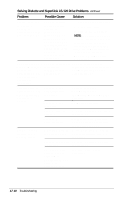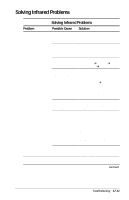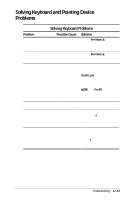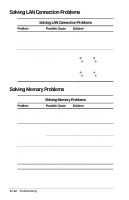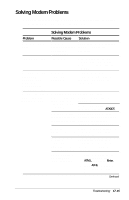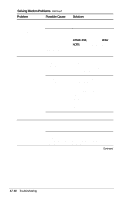Compaq Armada E700 Compaq Armada E700 Series Reference Guide - Page 128
Solving Keyboard and Pointing Device, Problems, Solving Keyboard Problems
 |
View all Compaq Armada E700 manuals
Add to My Manuals
Save this manual to your list of manuals |
Page 128 highlights
Solving Keyboard and Pointing Device Problems Solving Keyboard Problems Problem Possible Cause Solution Some keys type numbers instead of letters and num lock light is on. The embedded numeric keypad is enabled. Embedded numeric The embedded keypad does not work. numeric keypad is not enabled. Hotkeys do not work on external keyboard. Hotkeys commands are implemented differently on an external keyboard. Keyboard and pointing device are locked. External mouse does not work. QuickLock is initiated. The external mouse is not Microsoftcompatible. A keyboard connected through the USB connector does not work unless the operating system is loaded. USB legacy support is disabled. Toggle Fn+Num Lk to disable the embedded numeric keypad. Toggle Fn+Num Lk to enable the embedded numeric keypad. To enter a hotkeys command on an external keyboard, rapidly press the Scroll Lock key twice, then immediately press the second key only of the hotkeys combination. NOTE: The Fn+F6 hotkeys cannot be used on an external keyboard connected by USB. To exit QuickLock, enter the power-on password. In Computer Setup, select AdvancedÅDevice Options, then select the Disable Multiple Pointing Devices checkbox. To enable USB legacy support in Computer Setup, select Advanced menuÅDevice Options, then enable USB legacy support. Troubleshooting 17-13