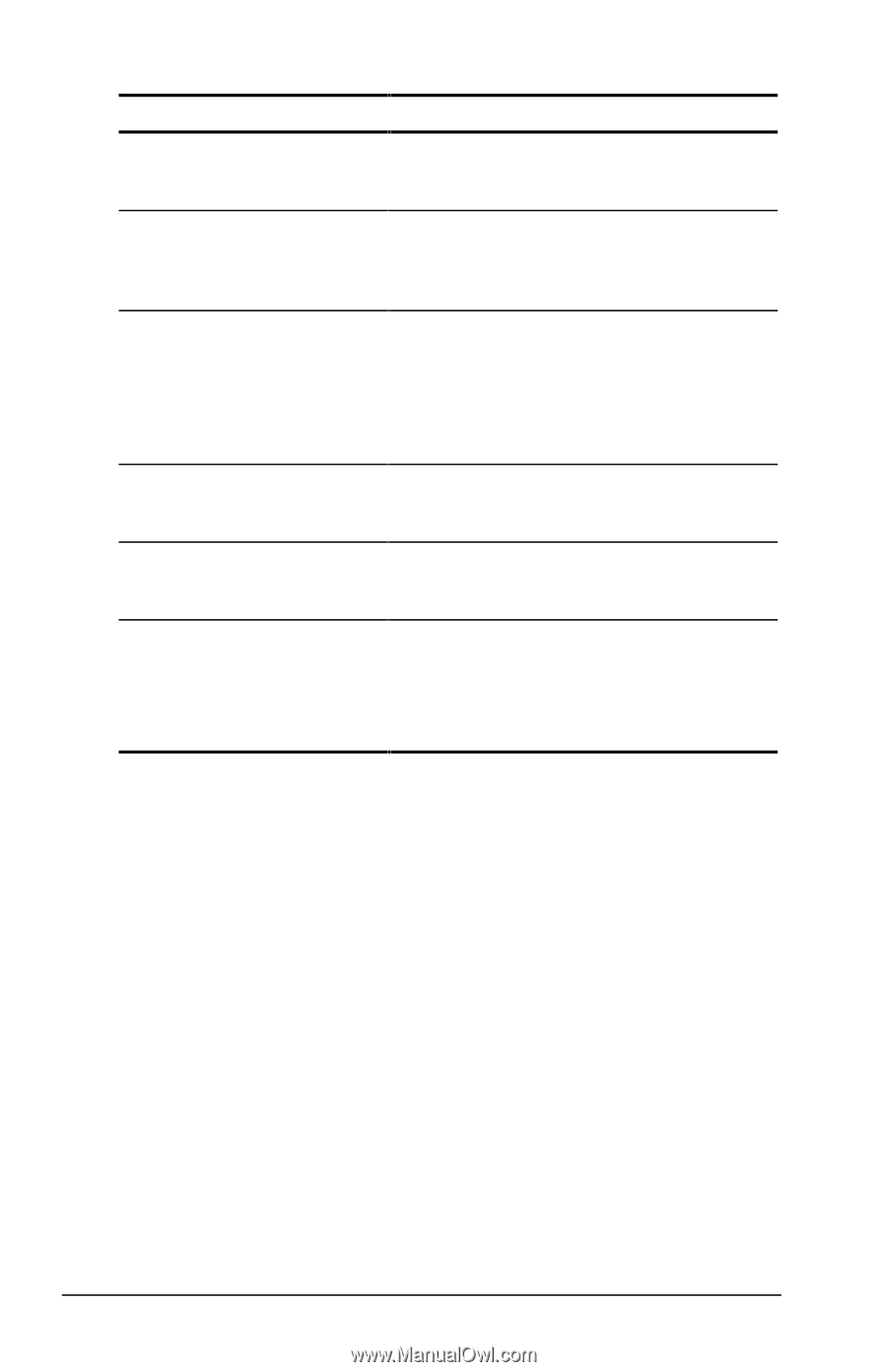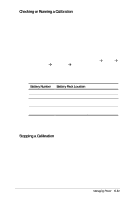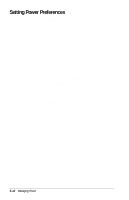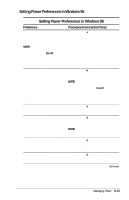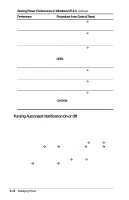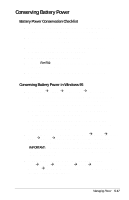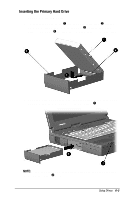Compaq Armada E700 Compaq Armada E700 Series Reference Guide - Page 51
Turning Auto Insert Notification On or Off, Setting Power Preferences in Windows NT 4.0, Preference
 |
View all Compaq Armada E700 manuals
Add to My Manuals
Save this manual to your list of manuals |
Page 51 highlights
Setting Power Preferences in Windows NT 4.0 Continued Preference Procedure from Control Panel Enable/disable low-battery warning beeps. Select Compaq PowerÅBattery Conservation Settings tab, then select the On or Off radio button. Exit Suspend after a userselected timeout. Select Compaq PowerÅResume Timer tab. Select the Enabled checkbox, then select a date and time from the corresponding drop-down lists. Set Hibernation timeout. Select Compaq PowerÅHibernation tab, then select a timeout from the Timeout drop-down list. NOTE: This setting does not affect system-initiated Hibernation during a critical low-battery condition. Set the computer to initiate Select Compaq PowerÅHibernation tab, Hibernation rather than then select Standby in the Timeout Suspend. drop-down list. Change location of the hibernation file. Select Compaq PowerÅHibernation tab, then select the new location from the Drive for Hibernation File drop-down list. Enable/Disable Hibernation. Select Compaq PowerÅHibernation tab, then select the On or Off radio button. CAUTION: If the computer reaches a critical low-battery condition while Hibernation is turned off, unsaved work will be lost. Turning Auto Insert Notification On or Off Auto insert notification runs a CD-ROM or DVD-ROM on insertion, but drains power and, if the computer is running Windows 95 or Windows NT 4.0, prevents both system-initiated Suspend (Standby) and system-initiated Hibernation. To turn off auto insert notification: s In Windows 95 or Windows 98 select StartÅSettingsÅ Control PanelÅSystemÅDevice ManagerÅCD-ROMÅ Properties. Clear the CD-ROM Auto Insert Notification checkbox. s In Windows NT 4.0 select StartÅSettingsÅControl PanelÅCompaq PowerÅBattery Conservation Settings tab. Clear the CD-ROM Auto Insert Notification checkbox. To turn on auto insert notification, select the CD-ROM Auto Insert Notification checkbox. 5-16 Managing Power