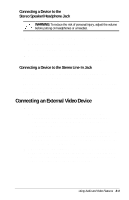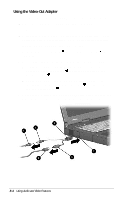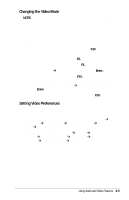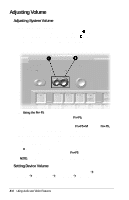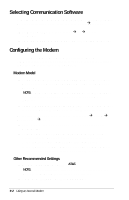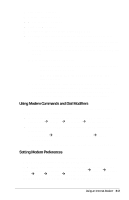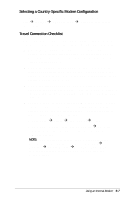Compaq Armada E700 Compaq Armada E700 Series Reference Guide - Page 82
Selecting Communication Software, Configuring the Modem, Modem Model, Other Recommended Settings
 |
View all Compaq Armada E700 manuals
Add to My Manuals
Save this manual to your list of manuals |
Page 82 highlights
Selecting Communication Software You can operate the modem with preinstalled or optional software. To use preinstalled modem software, select StartÅPrograms. Then, s In Windows 95 select AccessoriesÅFaxÅCompose New Fax. s In Windows 98 or Windows NT 4.0 select RingCentral Fax. Configuring the Modem The settings you may be required to enter vary among communication software applications. As you enter these settings, the following information may be helpful. Modem Model s If the computer is a network model-The modem model is Compaq Global Mini PCI 10/100 LAN + 56k (V.90) Modem by 3Com. NOTE: A network computer model has an RJ-45 jack, includes a network cable, and can be connected to a Local Area Network. s If the computer is not a network model-The modem model is Compaq Global Mini PCI 56k (V.90) Modem by 3Com. To confirm that your modem is set up, select StartÅSettingsÅ Control PanelÅModem. s If the modem is set up, your modem model displays on the General tab. s If the modem is not set up, the Install New Modem setup wizard displays. To set up your modem with this wizard: 1. On the first screen, select Other, then select Next. 2. On the second screen, select your modem or select Next to prompt your operating system to detect the modem. Other Recommended Settings s Modem initialization string-AT&F. NOTE: Newer initialization strings may be available from the Compaq Internet site at http://www.compaq.com. s COM port settings-Refer to Appendix D. 9-2 Using an Internal Modem