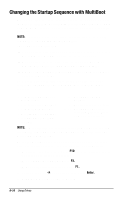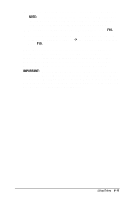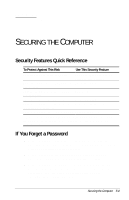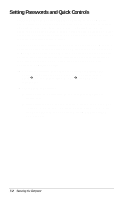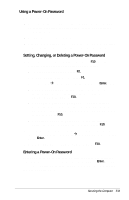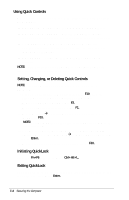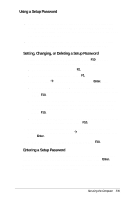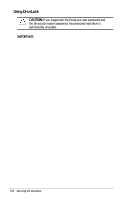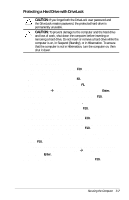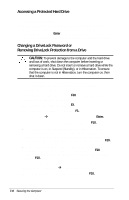Compaq Armada E700 Compaq Armada E700 Series Reference Guide - Page 68
Using Quick Controls, Setting, Changing, or Deleting Quick Controls, Initiating QuickLock
 |
View all Compaq Armada E700 manuals
Add to My Manuals
Save this manual to your list of manuals |
Page 68 highlights
Using Quick Controls When a power-on password is set, the following Quick Controls are available: s QuickLock-Disables the keyboard and pointing device. s QuickLock on Suspend-Sets the computer to initiate QuickLock whenever the computer enters Suspend (Standby). s Lock keyboard and mouse at power-on-Sets the computer to initiate QuickLock each time the computer is turned on or restarted. s QuickBlank-Clears the screen whenever QuickLock initiates. NOTE: Quick Controls cannot be used on an external keyboard connected through a USB connector. Setting, Changing, or Deleting Quick Controls NOTE: Disabling QuickLock does not remove a power-on password. 1. Turn on or restart the computer, then press F10 when the blinking cursor appears upper-right on the screen. s To change the language, press F2. s For navigation instructions, press F1. 2. Select SecurityÅPassword Options. Enter your preferences, then press F10. NOTE: Password Options cannot be selected unless a power-on password is set. 3. To save your preferences, then close Computer Setup and restart the computer, select FileÅSave Changes and Exit, then press Enter. 4. When prompted to confirm your action, press F10. Initiating QuickLock Press the Fn+F6 hotkeys or press Ctrl+Alt+L. Exiting QuickLock Type the power-on password using the same keys you used to set the password, then press Enter. 7-4 Securing the Computer