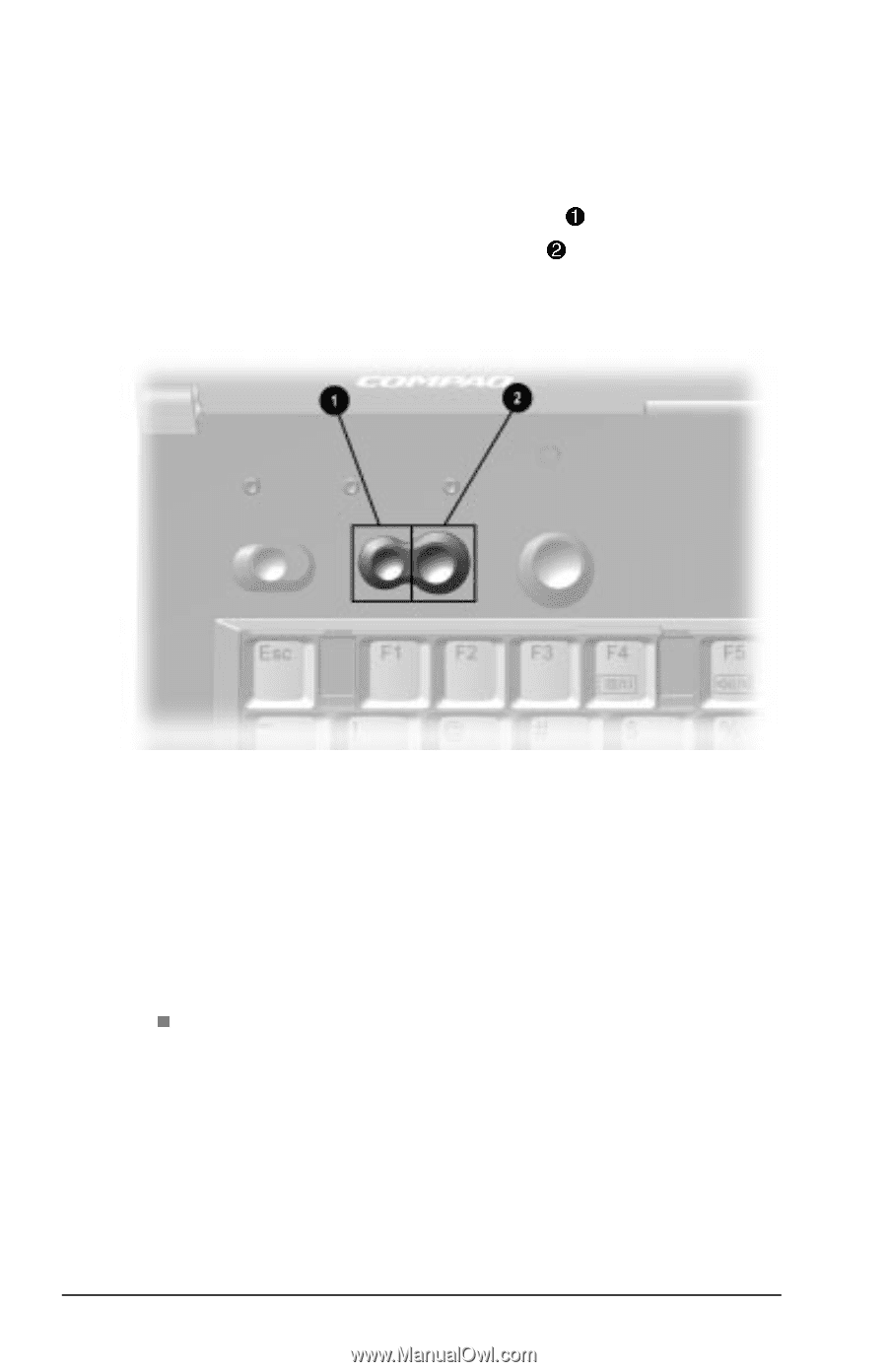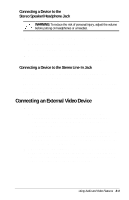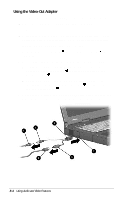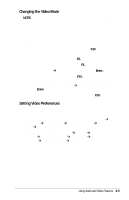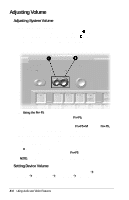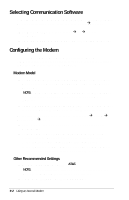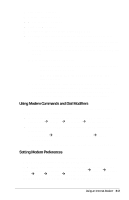Compaq Armada E700 Compaq Armada E700 Series Reference Guide - Page 80
Adjusting Volume, Adjusting System Volume, Setting Device Volume
 |
View all Compaq Armada E700 manuals
Add to My Manuals
Save this manual to your list of manuals |
Page 80 highlights
Adjusting Volume Adjusting System Volume s Using volume buttons- 1 s To decrease volume, press the smaller button. 2 s To increase volume, press the larger button. s To mute or restore volume, press both buttons simultaneously. s Using the Fn+F5 hotkeys- s To raise or lower volume, press Fn+F5, then move the onscreen slide button or press a keyboard arrow key. s To mute or restore volume, press Fn+F5+M or press Fn+F5, then select or clear the Mute checkbox. s Using the Windows Volume Control window- s Double-click the volume icon in the taskbar, then enter your preferences. n To activate the Windows Volume Control window while it is open but inactive, press the Fn+F5 hotkeys. NOTE: Volume can also be adjusted within some applications. Setting Device Volume To set a playback or recording volume, select StartÅ SettingsÅControl PanelÅMultiMediaÅAudio tab. 8-6 Using Audio and Video Features