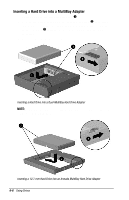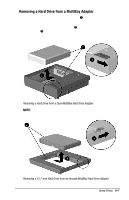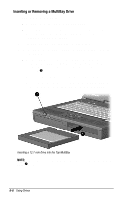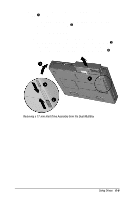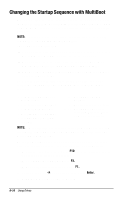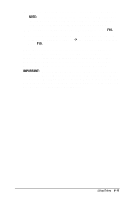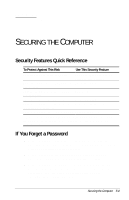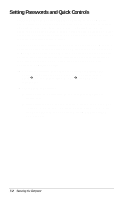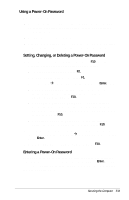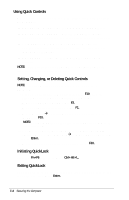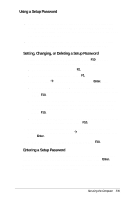Compaq Armada E700 Compaq Armada E700 Series Reference Guide - Page 64
the computer Dual MultiBay is MultiBay-1; the Boot Order, Save Changes and Exit, then
 |
View all Compaq Armada E700 manuals
Add to My Manuals
Save this manual to your list of manuals |
Page 64 highlights
4. Toggle the Boot Order fields to the boot sequence you prefer. NOTE: The Boot Order field for the computer top MultiBay or the computer Dual MultiBay is MultiBay-1; the Boot Order field for the computer bottom MultiBay is MultiBay-2. 5. To save your preferences and exit Boot Options, press F10. 6. To confirm saving your changes, close Computer Setup, and restart the computer, select FileÆSave Changes and Exit, then press F10. When the computer restarts and searches for a startup drive, it considers only the first drive of each type. For example, in the default boot order, the computer will not start from a bootable diskette drive diskette in an expansion base if a non-bootable diskette drive diskette is in the computer bottom MultiBay. IMPORTANT: Changing the boot order also changes the logical drive designations. For example, if you start up from a hard drive in the computer top MultiBay, it becomes drive C and a hard drive in the hard drive bay becomes drive D. Starting up from a network board does not affect logical drive designations. Using Drives 6-11