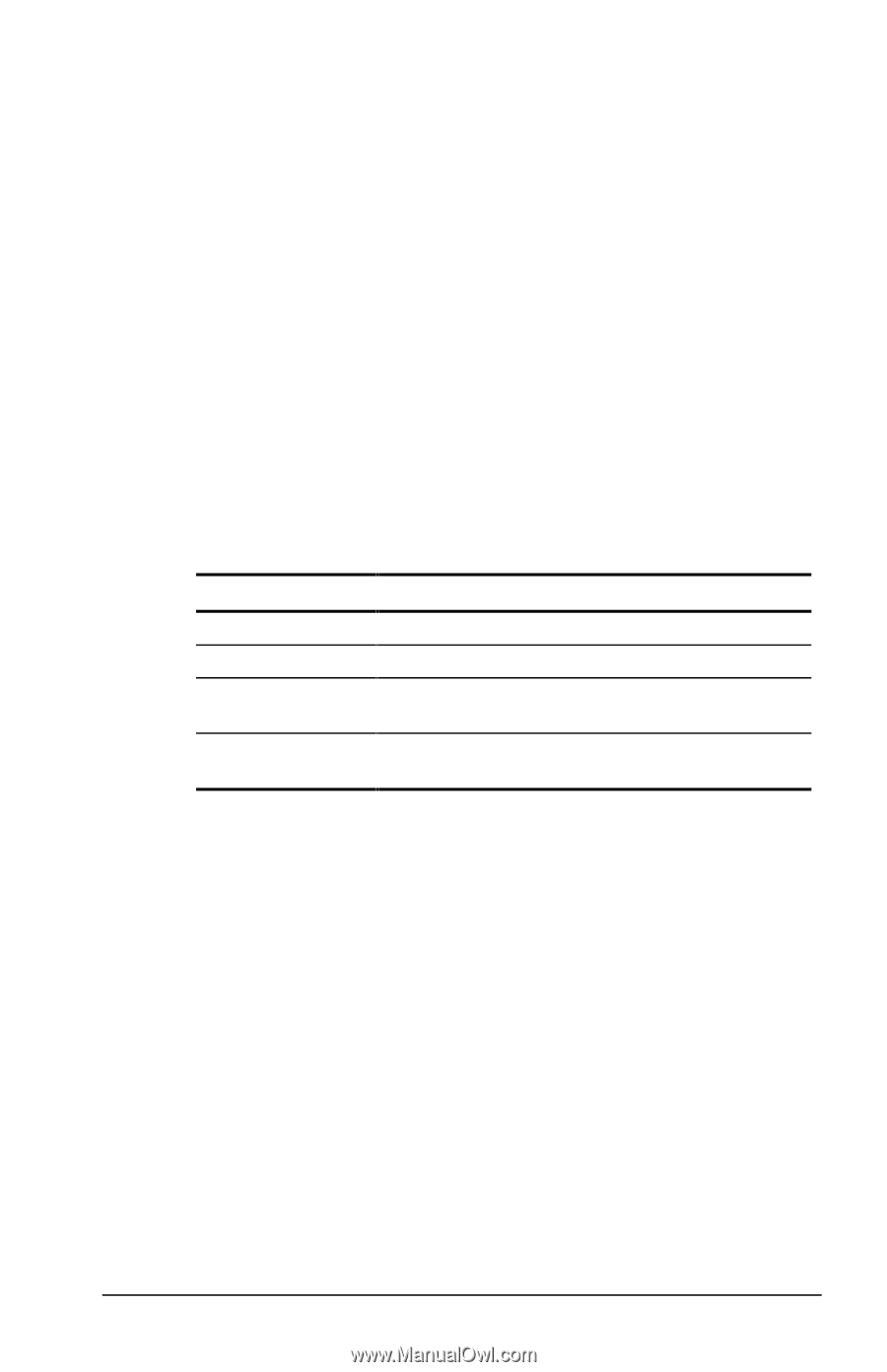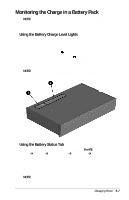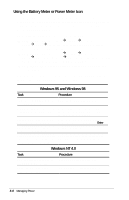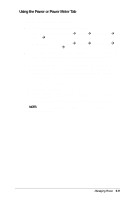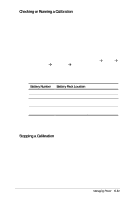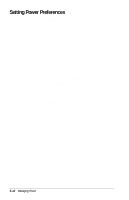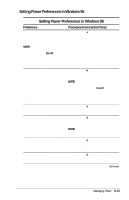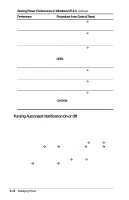Compaq Armada E700 Compaq Armada E700 Series Reference Guide - Page 46
Checking or Running a Calibration, Stopping a Calibration, Select the Start Calibration button.
 |
View all Compaq Armada E700 manuals
Add to My Manuals
Save this manual to your list of manuals |
Page 46 highlights
Checking or Running a Calibration 1. To check the calibration of a battery pack-Insert the battery pack into the computer battery bay or a computer or optional docking base MultiBay. To check the calibration of a battery pack in a docking base MultiBay, the computer must be docked and the base must be connected to external power. To calibrate a battery pack-Insert the battery pack into the computer battery bay or MultiBay. Then connect the computer to external power through the power cord, an optional Automobile Power Adapter/Charger, or a docking base that is connected to external power. 2. To access the Battery Calibration tab, select StartÅSettingsÅ Control PanelÅpower iconÅBattery Calibration tab. 3. View the calibration reports in the Status column. The battery numbers in the Battery column correspond to the following locations: Battery Number 1 2 3 4 Battery Pack Location Computer battery bay Computer MultiBay Expansion base right MultiBay or convenience base battery charging bay Expansion base left MultiBay or convenience base MultiBay 4. Select any location number that shows "Needs calibration." 5. Select the Start Calibration button. Stopping a Calibration Shut down the computer or select the Stop Calibration button on the Battery Calibration tab. The Stop Calibration button is visible only during a calibration. Managing Power 5-11