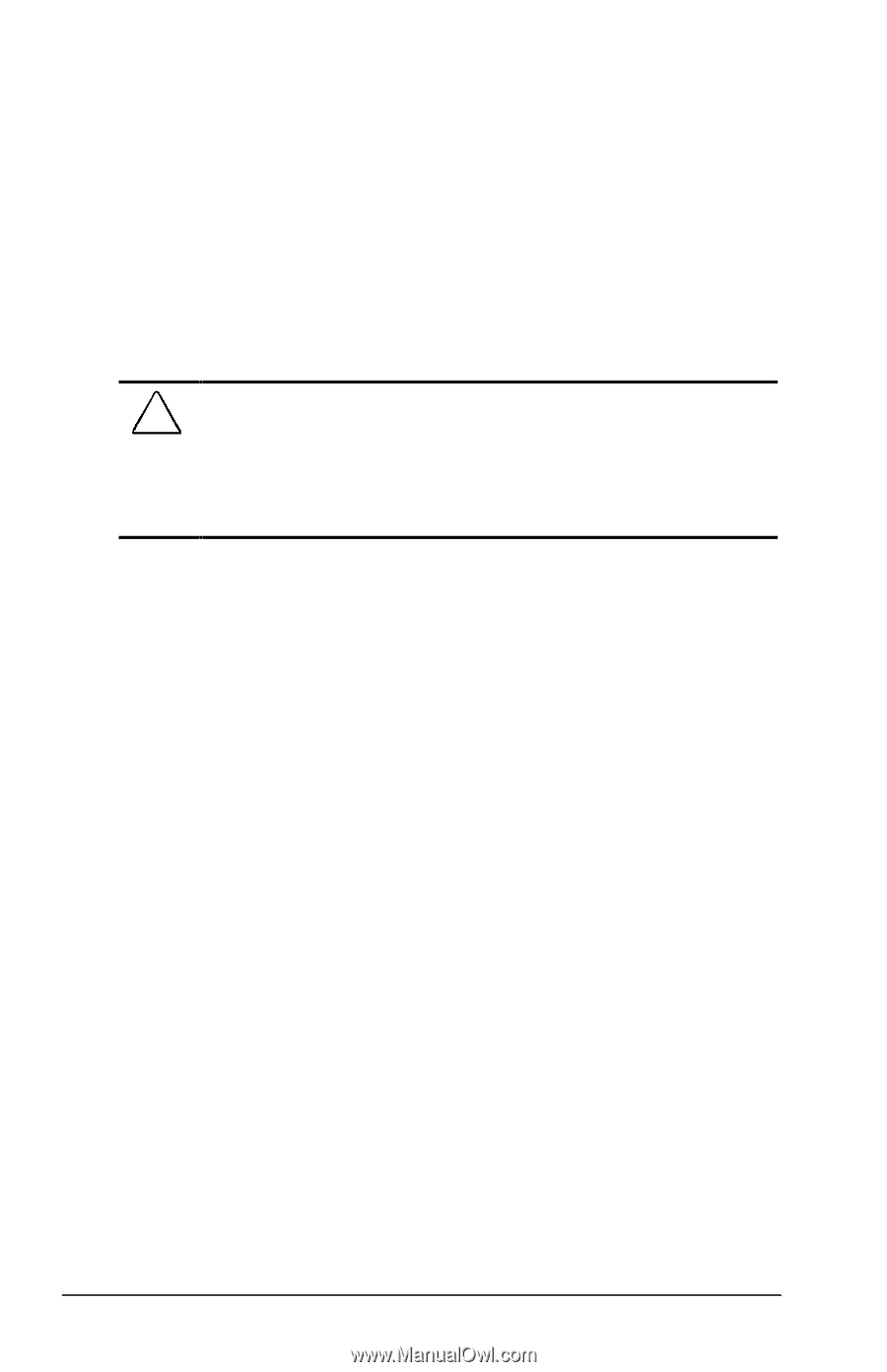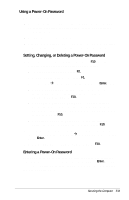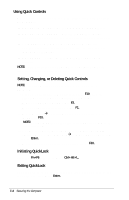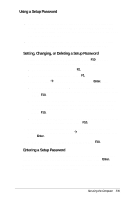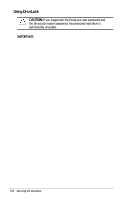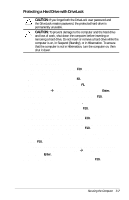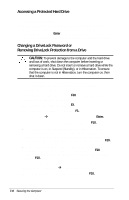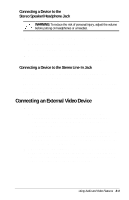Compaq Armada E700 Compaq Armada E700 Series Reference Guide - Page 72
Accessing a Protected Hard Drive, Changing a DriveLock Password or, Removing DriveLock Protection
 |
View all Compaq Armada E700 manuals
Add to My Manuals
Save this manual to your list of manuals |
Page 72 highlights
Accessing a Protected Hard Drive 1. Ensure that the drive is inserted into the computer (not an optional docking base). 2. When prompted for a DriveLock password, type the user or master password, using the same keys you used to set the password, then press Enter. After 2 attempts to enter the password correctly, you must restart the computer to try again. Changing a DriveLock Password or Removing DriveLock Protection from a Drive CAUTION: To prevent damage to the computer and the hard drive and loss of work, shut down the computer before inserting or removing a hard drive. Do not insert or remove a hard drive while the computer is on, in Suspend (Standby), or in Hibernation. To ensure that the computer is not in Hibernation, turn the computer on, then shut it down. 1. Ensure that the protected hard drive is inserted into the computer (not an optional docking base). 2. Turn on the computer, then press F10 when the blinking cursor appears upper-right on the screen. s To change the language, press F2. s For navigation instructions, press F1. 3. Select SecurityÅDriveLock passwords, then press Enter. 4. Select the location of the hard drive, then press F10. s To change a user or master password-In the field of the password you want to change, type the current password in the Old Password field, type the new password in the New Password and Verify New Password fields, then press F10. s To remove DriveLock protection from the drive- Toggle the protection field to disable and press F10. Then type your master password in the Old Password field and press F10. 5. To save your changes, then exit Computer Setup and restart the computer, select FileÅSave Changes and Exit. 6. When prompted to confirm your action, press F10. 7-8 Securing the Computer