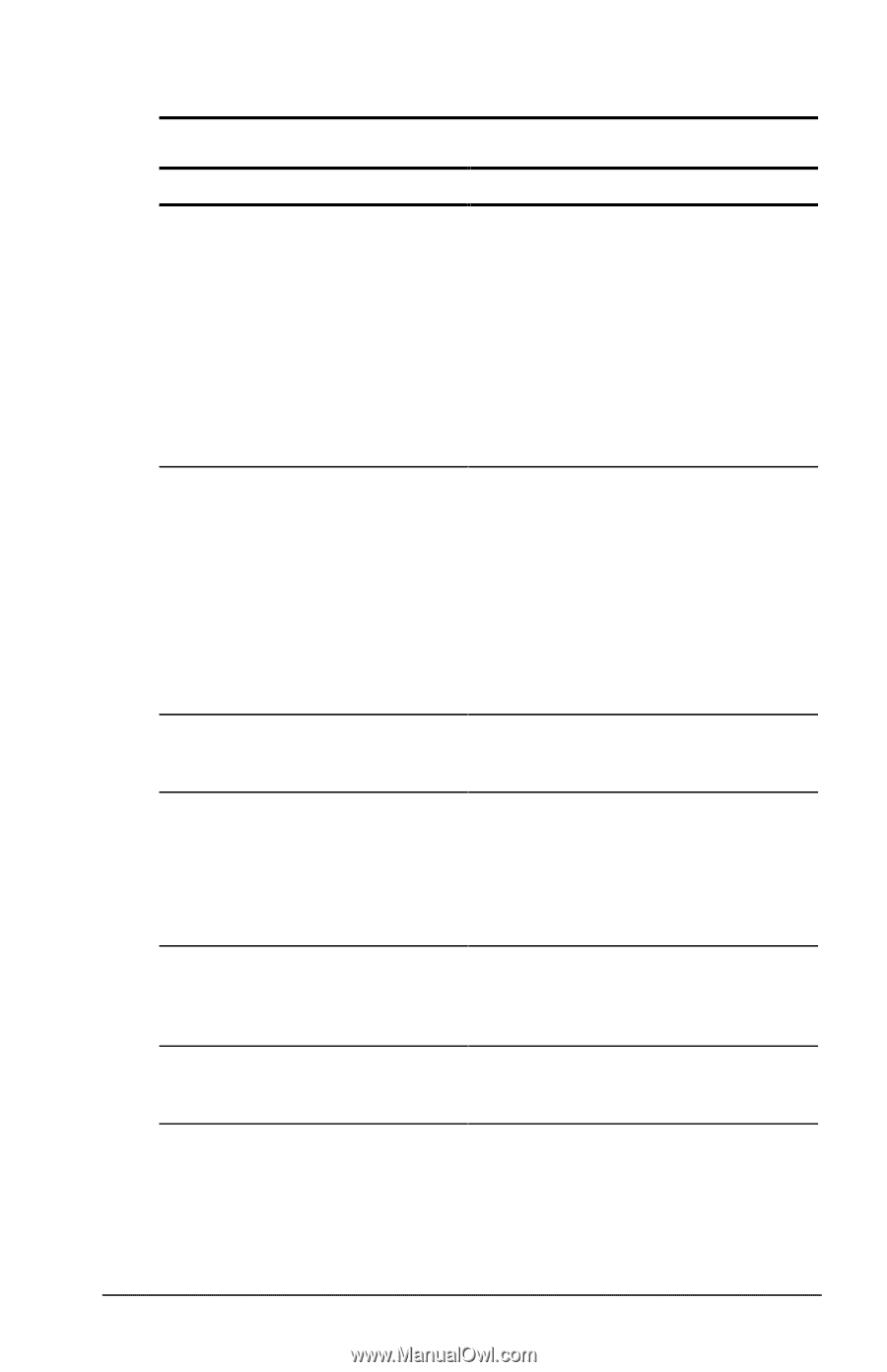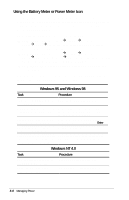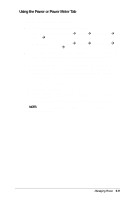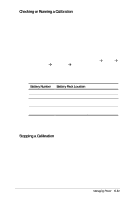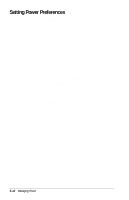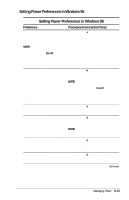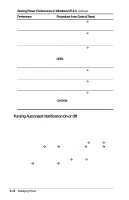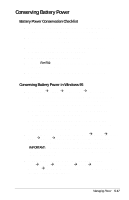Compaq Armada E700 Compaq Armada E700 Series Reference Guide - Page 48
Setting Power Preferences in Windows 95, Preference, Procedure from Control Panel
 |
View all Compaq Armada E700 manuals
Add to My Manuals
Save this manual to your list of manuals |
Page 48 highlights
Setting Power Preferences in Windows 95 Setting Power Preferences in Windows 95 Preference Procedure from Control Panel Select a preset battery conservation level that applies whenever the computer is running on battery power. NOTE: A battery conservation level can also be displayed and selected with the Fn+F7 hotkeys. Select PowerÅBattery Conservation Settings tab, then select a conservation level: s High-Provides maximum battery conservation. s Medium-Balances battery conservation and system performance. s None (drain)-Provides maximum power. Create a custom battery conservation level that applies settings for the following whenever the computer is running on battery power. s Suspend timeout Select PowerÅBattery Conservation Settings tab. Select Custom, then enter your preferences. NOTE: A custom battery conservation level can be selected, but not created, by using the Fn+F7 hotkeys. s System idle timeout s Processor speed s Screen brightness Enable/disable low-battery warning beeps. Select PowerÅBattery Conservation Settings tab, then select the On or Off radio button. Set Hibernation timeout. Select PowerÅHibernation tab, then select a timeout from the Timeout drop-down list. NOTE: This setting does not affect system-initiated Hibernation during a critical low-battery condition. Exit Suspend after a userselected timeout. Select PowerÅResume Timer tab. Select the Enabled checkbox, then select a date and time from the corresponding drop-down lists. Set computer to initiate Hibernation rather than Suspend. Select PowerÅHibernation tab, then select Standby in the Timeout drop-down list. Continued Managing Power 5-13