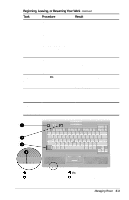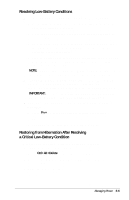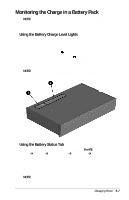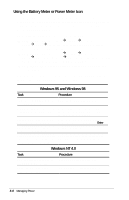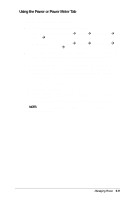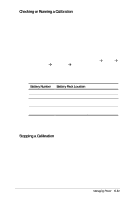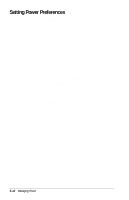Compaq Armada E700 Compaq Armada E700 Series Reference Guide - Page 42
Monitoring the Charge in a Battery Pack, Using the Battery Charge Level Lights
 |
View all Compaq Armada E700 manuals
Add to My Manuals
Save this manual to your list of manuals |
Page 42 highlights
Monitoring the Charge in a Battery Pack NOTE: The references in Windows 98 battery charge displays to a "standard APM battery pack" apply to all battery packs that can be used in the computer. Using the Battery Charge Level Lights The battery quick check feature enables you to monitor the charge in a battery pack when the battery pack is not in the computer. 1 s To display the percent of a full charge remaining in a battery pack, press the button on the battery pack. 2 s Each battery charge level light represents 20 percent of a full charge. For example, when all five lights are on, the battery pack is fully charged. NOTE: The location of battery quick check features may vary among battery packs. Using the Battery Status Tab To access the Battery Status tab, press the Fn+F8 hotkeys or select StartÅSettingsÅControl PanelÅpower iconÅBattery Status tab. s To display the location of a listed battery pack, select the corresponding battery icon. s A lightening bolt icon beside a battery icon indicates that the battery pack in that location is charging. NOTE: The availability of docking base bays varies by model and configuration. Managing Power 5-7