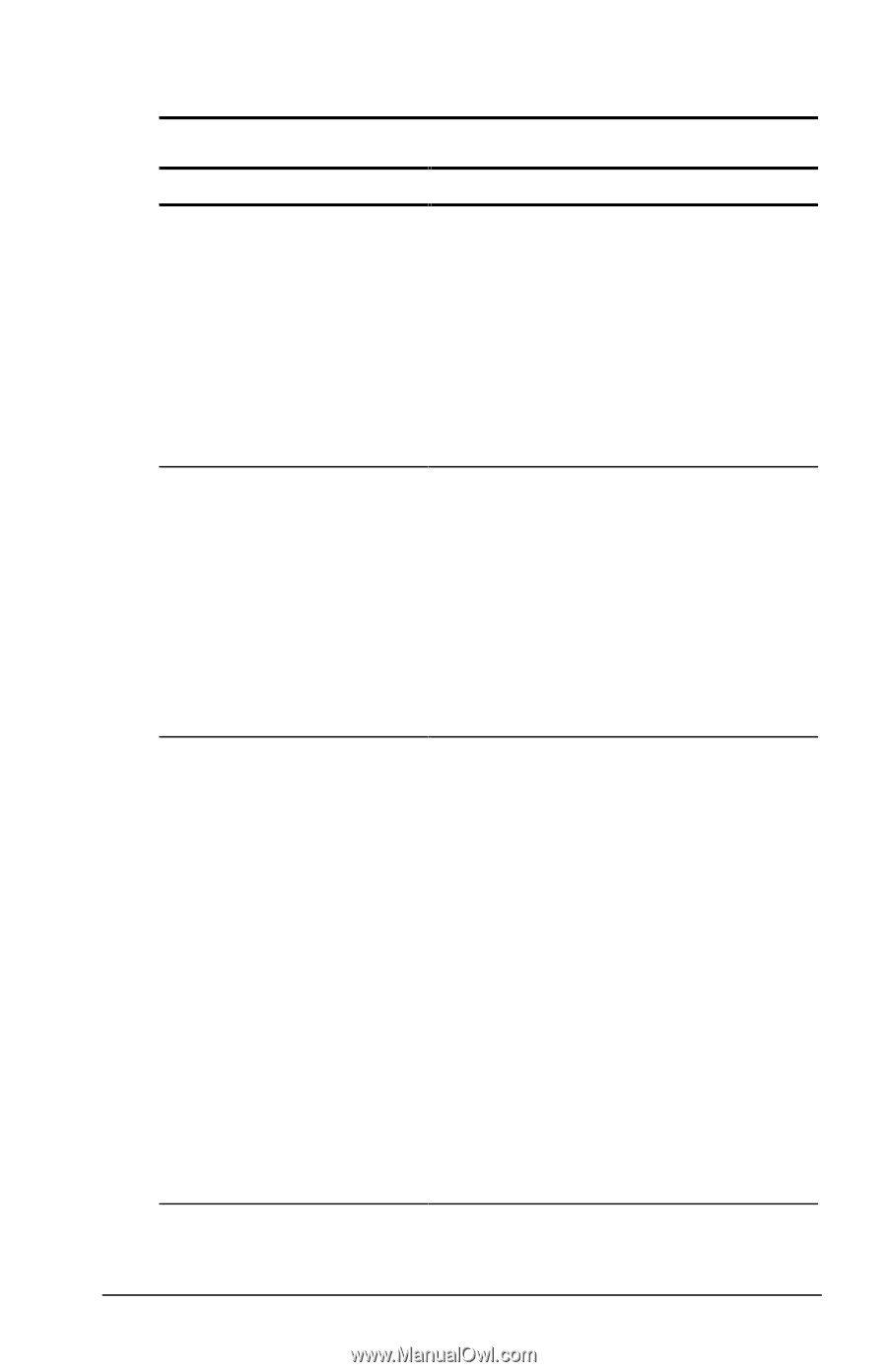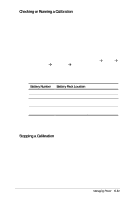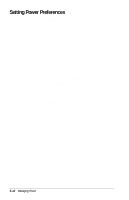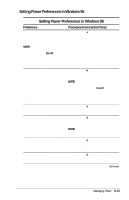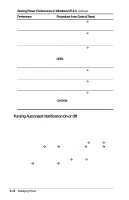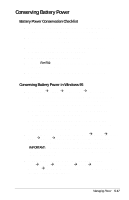Compaq Armada E700 Compaq Armada E700 Series Reference Guide - Page 50
Setting Power Preferences in Windows NT 4.0
 |
View all Compaq Armada E700 manuals
Add to My Manuals
Save this manual to your list of manuals |
Page 50 highlights
Setting Power Preferences in Windows NT 4.0 Setting Power Preferences in Windows NT 4.0 Preference Procedure from Control Panel Select a preset battery Select Compaq PowerÅBattery conservation level that Conservation Settings tab, then select a applies whenever the conservation level: computer is running on battery power. s High-Provides maximum battery conservation. NOTE: A battery conservation level can also be displayed and selected with the Fn+F7 hotkeys. s Medium-Balances battery conservation and system performance. s None (drain)-Provides maximum power. Create a custom battery conservation level that applies settings for the following whenever the computer is running on battery power. s Suspend timeout Select PowerÅBattery Conservation Settings tab. Select Custom, then enter your preferences. NOTE: A custom battery conservation level can be selected, but not created, by using the Fn+F7 hotkeys. s System idle timeout s Processor speed s Screen brightness Create a power conservation level that applies settings for the following whenever the computer is running on external AC or DC power. s Screen save timeout s Hard drive timeout s Energy-saving monitor timeout 1. Select Compaq PowerÅAC Energy Saver tab. 2. Select the AC Energy Saver On radio button. 3. To set a screen save timeout, select a timeout in the Screen Save drop-down list. 4. To set a hard drive timeout, select a timeout in the Hard Disk Idle drop-down list. 5. To enable an external monitor to enter a low-power mode following a screen save timeout, select the Energy Save Monitor checkbox. NOTE: You will not be logged off a network when the monitor enters low-power mode. Continued Managing Power 5-15