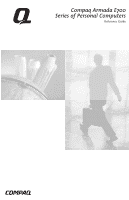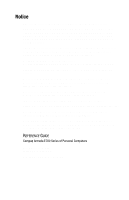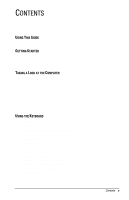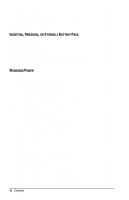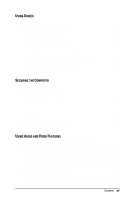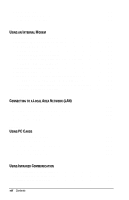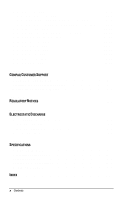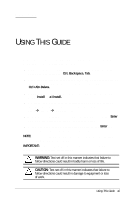Compaq Armada E700 Compaq Armada E700 Series Reference Guide - Page 4
Using the Battery Meter or Power Meter Icon, Monitoring the Charge in a Battery Pack
 |
View all Compaq Armada E700 manuals
Add to My Manuals
Save this manual to your list of manuals |
Page 4 highlights
Using the Embedded Numeric Keypad 3-7 Toggling the Keypad On and Off 3-7 Operating the Keypad Keys as Standard Keys 3-7 Enabling the Keypad at Startup 3-8 chapter 4 INSERTING, REMOVING, OR STORING A BATTERY PACK Selecting a Battery Pack Location 4-1 Inserting Multiple Battery Packs 4-2 Storing a Battery Pack 4-2 Replacing the Primary Battery Pack 4-3 Inserting or Removing a MultiBay Battery Pack 4-4 Inserting or Removing a Dual-MultiBay Battery Pack 4-5 chapter 5 MANAGING POWER Selecting a Power Source 5-1 Beginning, Leaving, or Resuming Your Work 5-2 Managing Low-Battery Conditions 5-4 Identifying Low-Battery Conditions 5-4 Resolving Low-Battery Conditions 5-5 Restoring from Hibernation After Resolving a Critical Low-Battery Condition 5-5 Charging a Battery Pack 5-6 Monitoring the Charge in a Battery Pack 5-7 Using the Battery Charge Level Lights 5-7 Using the Battery Status Tab 5-7 Using the Battery Meter or Power Meter Icon 5-8 Using the Power or Power Meter Tab 5-9 Calibrating a Battery Pack 5-10 Checking or Running a Calibration 5-11 Stopping a Calibration 5-11 Setting Power Preferences 5-12 Setting Power Preferences in Windows 95 5-13 Setting Power Preferences in Windows 98 5-14 Setting Power Preferences in Windows NT 4.0 5-15 Turning Auto Insert Notification On or Off 5-16 Conserving Battery Power 5-17 Battery Power Conservation Checklist 5-17 Conserving Battery Power in Windows 95 5-17 Conserving Battery Power in Windows 98 5-18 Conserving Battery Power in Windows NT 4.0 5-18 vi Contents