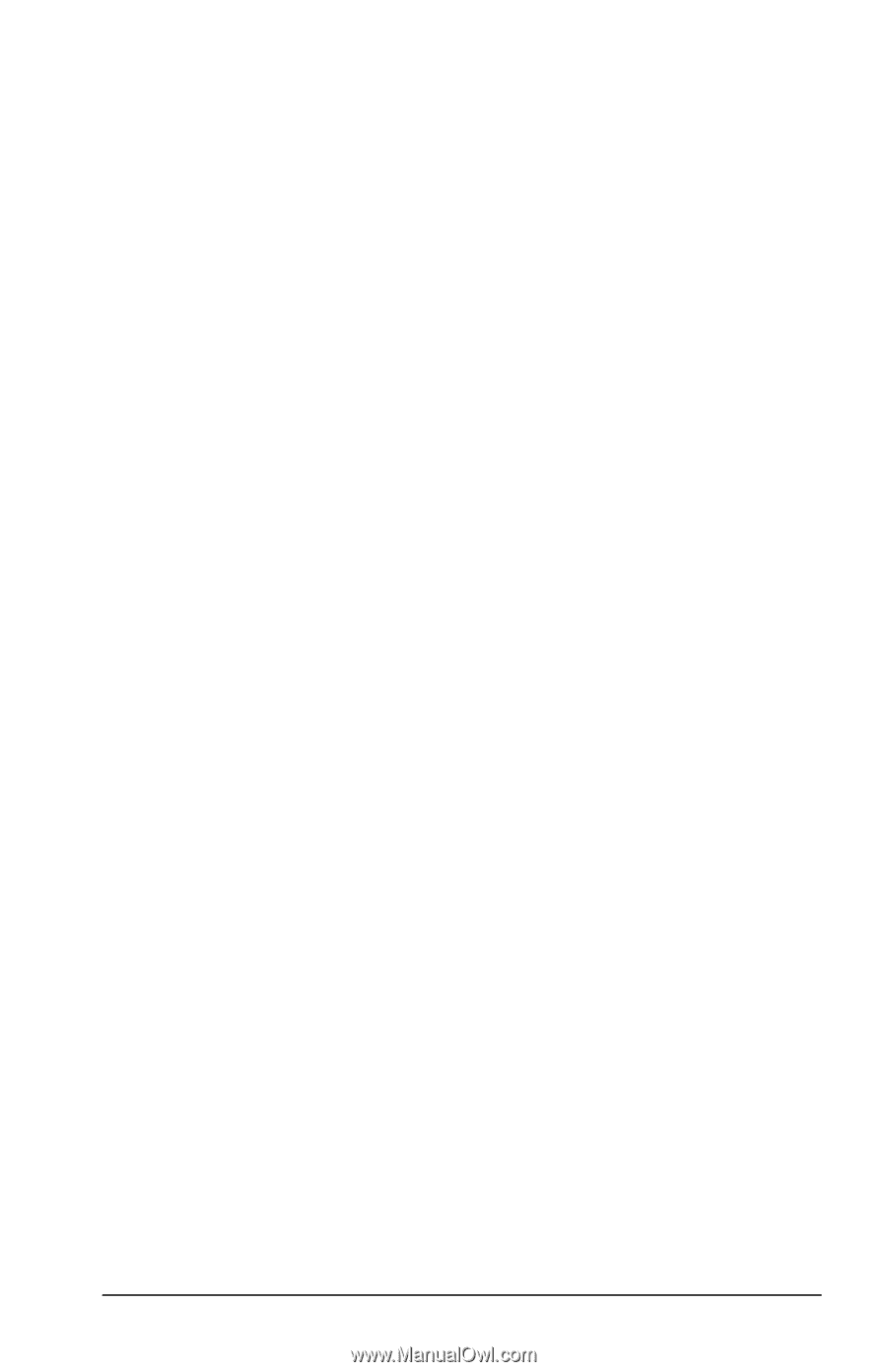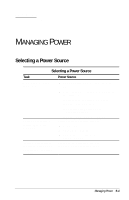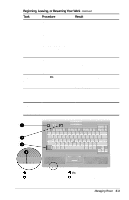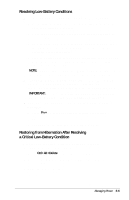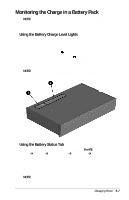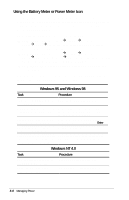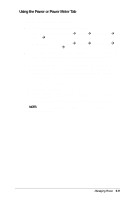Compaq Armada E700 Compaq Armada E700 Series Reference Guide - Page 40
Resolving Low-Battery Conditions, Restoring from Hibernation After Resolving
 |
View all Compaq Armada E700 manuals
Add to My Manuals
Save this manual to your list of manuals |
Page 40 highlights
Resolving Low-Battery Conditions s If external power is available, do one of the following- s Connect the computer to an electrical outlet with the power cord or an optional DC cable. s Dock the computer in a docking base that is connected to external power. s Plug an optional Automobile Power Adapter/Charger into the DC power jack on the computer and into a vehicle cigarette lighter receptacle. s Plug an optional Aircraft Power Adapter into the DC power jack on the computer and into the in-seat power supply available on some commercial aircraft. NOTE: An optional Aircraft Power Adapter can be used to run the computer, but cannot be used to charge a battery pack. s If a charged battery pack is available-Press the suspend button to initiate Suspend (Standby), then remove the discharged battery pack and insert a charged battery pack. IMPORTANT: You must insert the charged battery pack within 5 minutes after removing the discharged battery pack. s If neither external power nor a charged battery pack is available- s Press Fn + the suspend button to initiate Hibernation or s Save your work, then shut down the computer. Restoring from Hibernation After Resolving a Critical Low-Battery Condition Slide the power switch. If the computer does not have enough power to restore your work, 1. Press Ctrl+Alt+Delete to abort the restoration. 2. Insert a charged battery pack or connect the computer to external power. 3. Slide the power switch. Managing Power 5-5