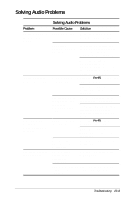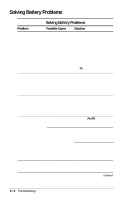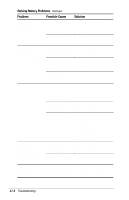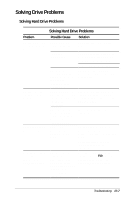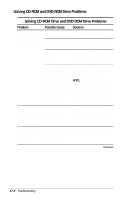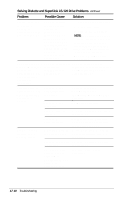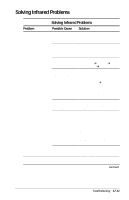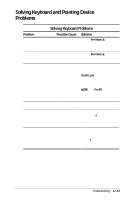Compaq Armada E700 Compaq Armada E700 Series Reference Guide - Page 123
Solving CD-ROM and DVD-ROM Drive Problems, Solving CD-ROM Drive and DVD-ROM Drive Problems
 |
View all Compaq Armada E700 manuals
Add to My Manuals
Save this manual to your list of manuals |
Page 123 highlights
Solving CD-ROM and DVD-ROM Drive Problems Solving CD-ROM Drive and DVD-ROM Drive Problems Problem Possible Cause Solution System does not recognize a CD-ROM drive or DVD-ROM drive. The drive is not seated properly. System software does not support the drive. Remove, then reinsert the drive. Install drivers and/or a system ROM upgrade as instructed in the drive documentation. The drive is damaged. To verify that the problem is with the drive, try using another drive in the same bay. The computer is running a retail version of Windows 95, Windows 98, or Windows NT 4.0, and the drive was inserted while the system was on or in Suspend (Standby) or Hibernation. 1. Shut down the computer. 2. Reinsert the drive. 3. Turn on the computer. NOTE: For information about software that will enable you to insert or remove these drives without first shutting down the computer, refer to "Preparing to Insert or Remove a MultiBay Drive" in Chapter 6. Computer does not The computer is off, The computer beeps to beep 3 times when in Suspend indicate a successful insertion CD-ROM or DVD- (Standby), or in or removal only when the ROM drive is Hibernation. computer is on. inserted, but drive is recognized. CD-ROM drive or DVD-ROM drive cannot read a CD-ROM or DVD-ROM. The CD-ROM or DVD-ROM is upside down. Turn over the CD-ROM or DVD-ROM. Continued 17-8 Troubleshooting