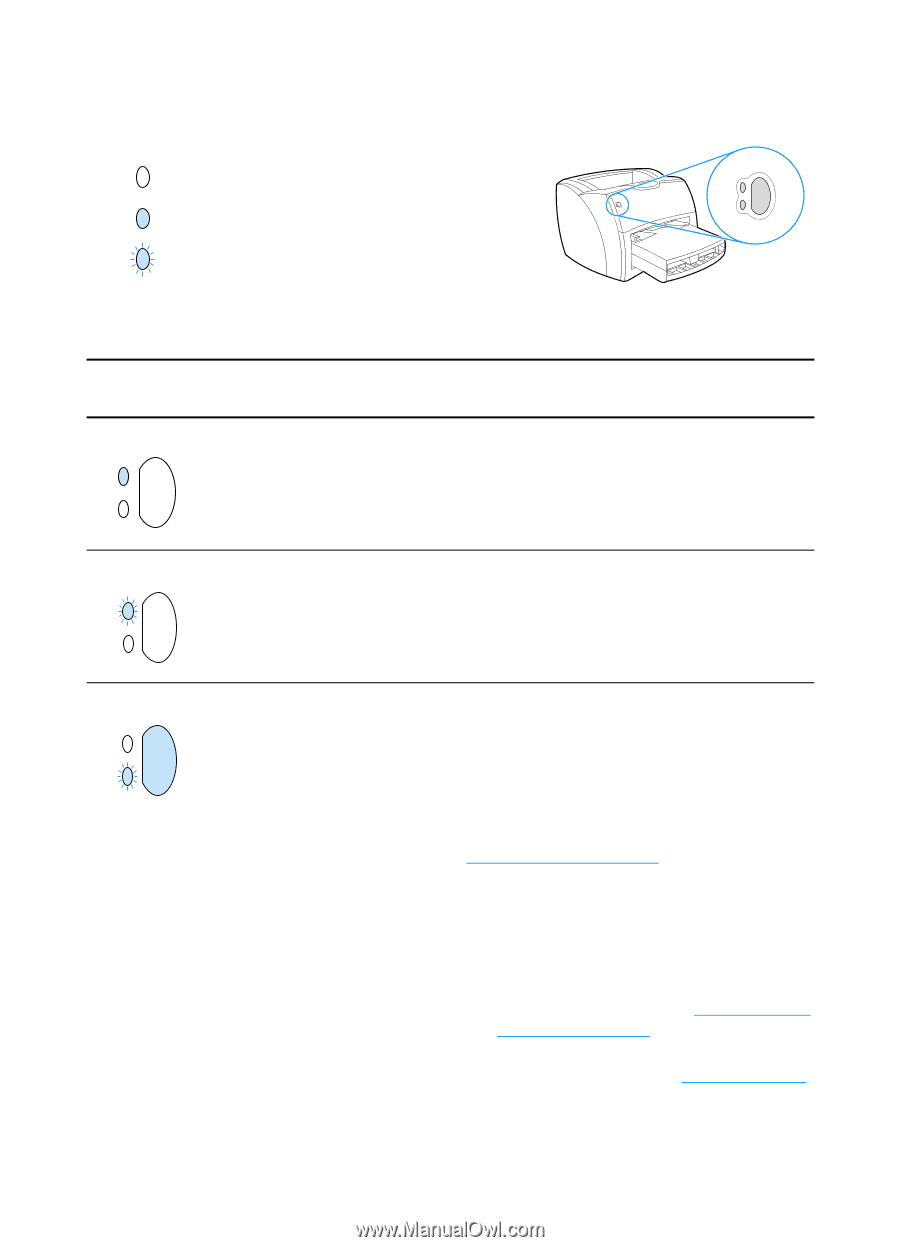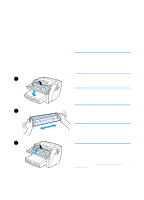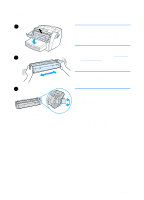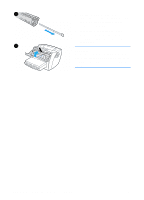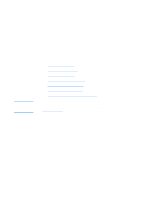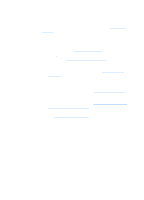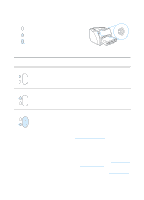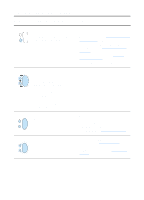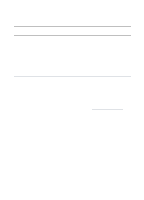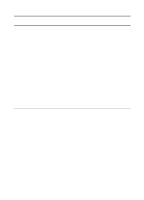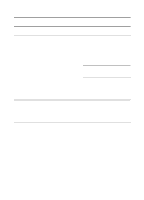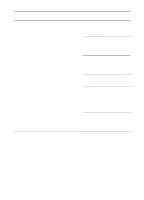HP 1200 HP LaserJet 1200 Series - User Guide - Page 107
Printer light patterns, Control panel light message, Light status, Condition of the printer, Action
 |
UPC - 637836445790
View all HP 1200 manuals
Add to My Manuals
Save this manual to your list of manuals |
Page 107 highlights
Printer light patterns Light status legend Symbol for "light off" Symbol for "light on" Symbol for "light blinking" Control panel light message Light status Condition of the printer Action Ready The printer is ready to print. No action is necessary. To print a configuration page, press and release the Go button on the printer control panel. Processing The printer is receiving or processing data. Wait for the job to print. Manual feed or out of memory Make sure that you have loaded the correct The printer is in manual feed media. To continue printing, press and mode or out of memory. You can release the Go button. continue printing. The software controls manual feed. If you do not want to be in manual feed mode, change the setting from your printer properties. See Printer properties (driver) for more information. The page being printed might be too complex for the printer's memory capacity. q To continue printing, press and release the Go button. q Lower the resolution. See Understanding print quality settings for more information. q Add more memory. See Memory (DIMM) for more information. EN Finding the solution 105