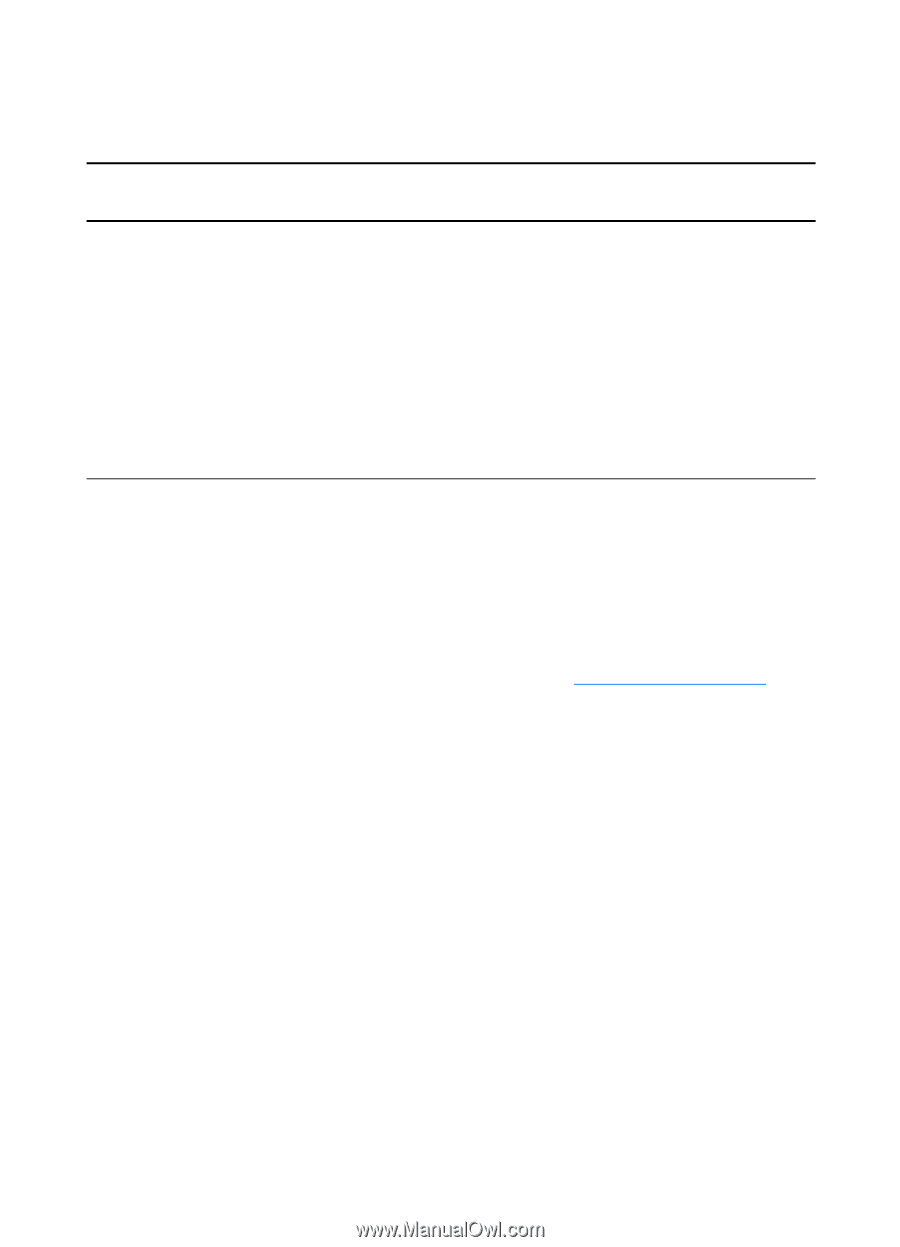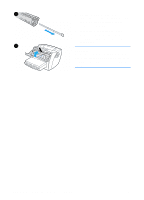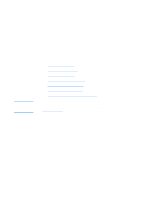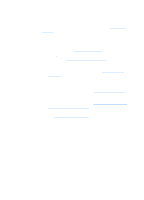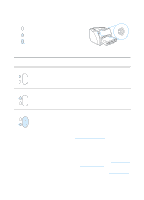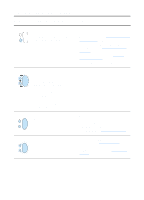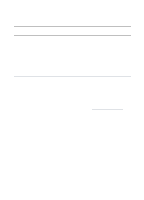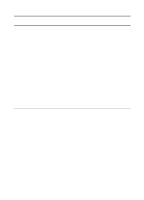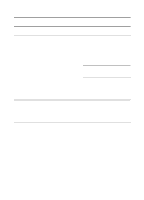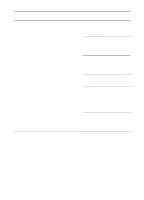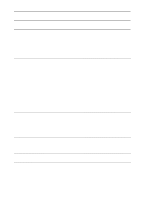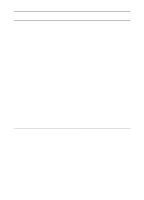HP 1200 HP LaserJet 1200 Series - User Guide - Page 109
Error messages on the screen, Error message, Solution - laserjet error lights
 |
UPC - 637836445790
View all HP 1200 manuals
Add to My Manuals
Save this manual to your list of manuals |
Page 109 highlights
Error messages on the screen Error messages on the screen Error message Solution Printer not responding/error writing to LPT1 Check the following: q The Ready light is on. q The power cord and parallel or USB cable are correctly connected. Try the following: q Disconnect the power cord and parallel or USB cable at both ends and reconnect them. q Use another IEEE-1284 compliant parallel or USB-1F compliant cable. Cannot access port (in use by another application) There is a device conflict. This might occur if another device is installed on your computer and running status software. The status software dominates the parallel port on the computer and will not allow the HP LaserJet 1200 to access the port. Try the following: q Disable all of the status windows for other printers. q Make sure that the printer's port setting is correct. Access the printer properties; see Printer properties (driver). The port settings are on the Details tab. EN Finding the solution 107