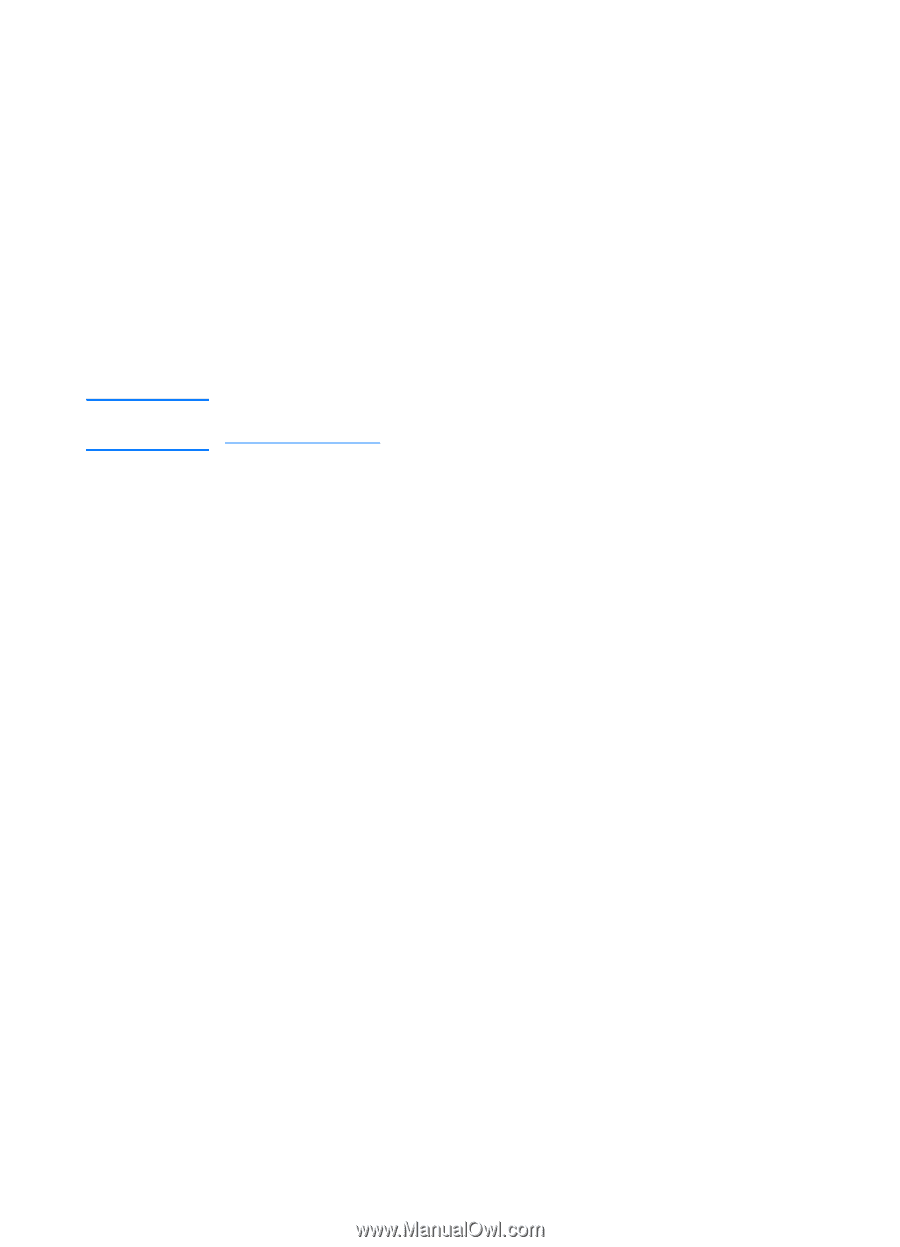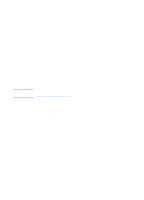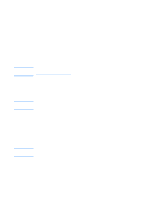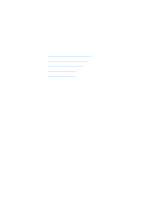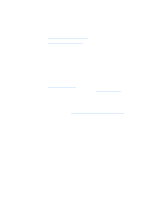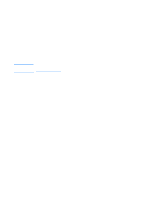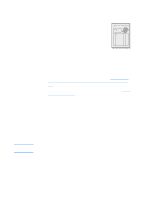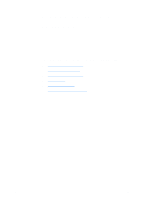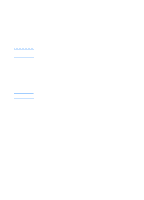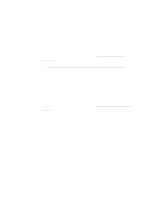HP 1200 HP LaserJet 1200 Series - User Guide - Page 96
Using HP LaserJet Copier - laserjet will not print multiple copies
 |
UPC - 637836445790
View all HP 1200 manuals
Add to My Manuals
Save this manual to your list of manuals |
Page 96 highlights
Using HP LaserJet Copier Note You can use HP LaserJet Copier to perform any of the following tasks when you copy your original: q Print multiple copies of the same document (up to 30 pages) q Enable or disable collation q Reduce or enlarge the image q Adjust the contrast q Specify the copy quality q Make color copies by sending to a color printer The online help provides instructions on how to use these features. See Printer online help. Accessing HP LaserJet Copier Windows 9x, 2000, Millennium, NT 4.0, and Mac OS Access HP LaserJet Copier from the following locations: q HP LaserJet Director: Click Copy or Copy Plus. q Program Group (Windows only): Click Start, Programs, HP LaserJet 1220, and HP LaserJet Copier. q HP LaserJet Document Manager (Windows) or HP Workplace (Mac OS): Click on the Copier icon. If you click the Copy Plus icon, in addition to the standard copier settings, you can also adjust the brightness of your copies and send the copy to another printer, including a color printer. Accessing HP LaserJet Copy Plus You can use HP LaserJet Copy Plus to send the scanned image to any installed Windows printer, including color printers so that you can make color copies. You can also access advanced features, such as copying N-up and including watermarks. 94 Chapter 7 Copying tasks EN