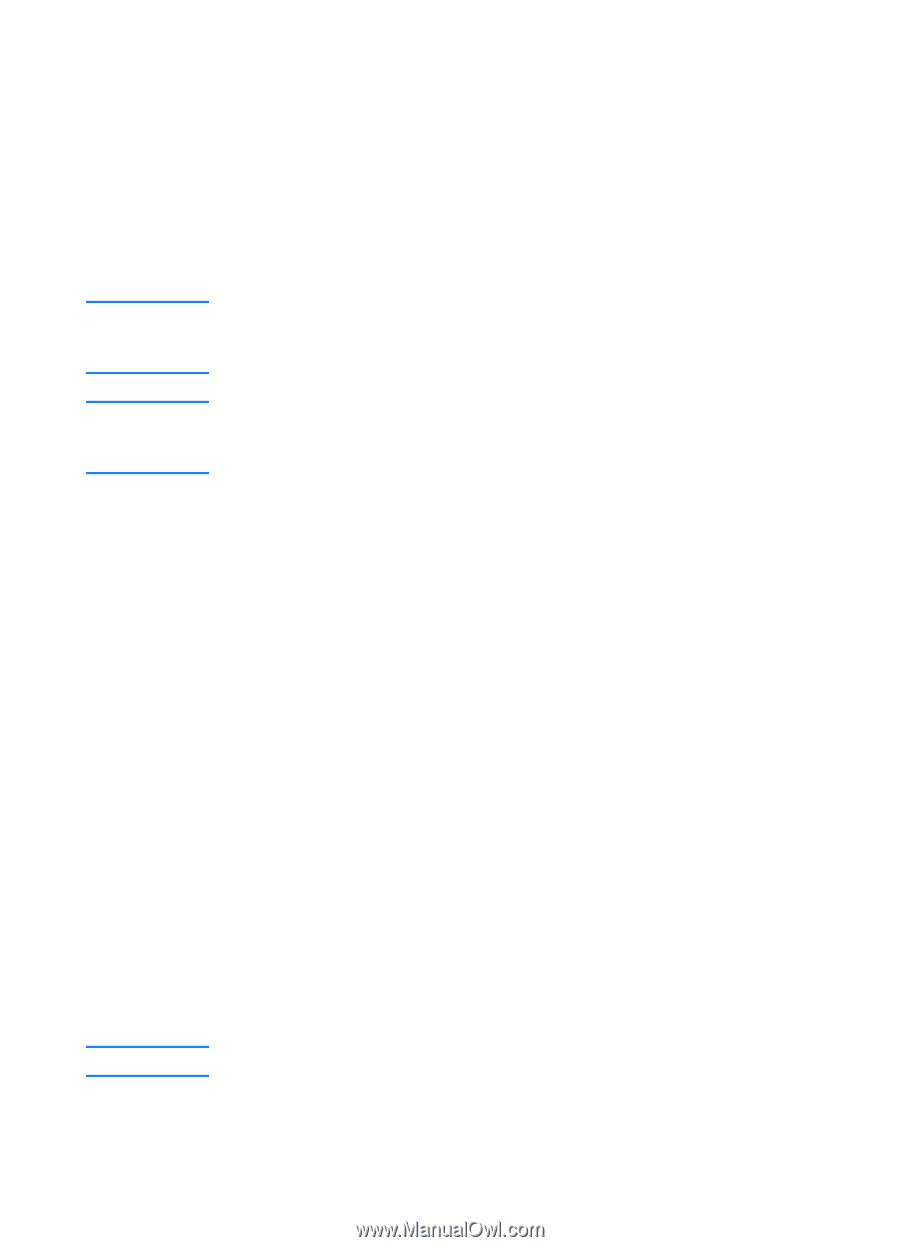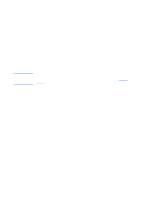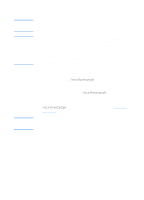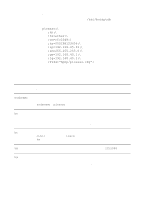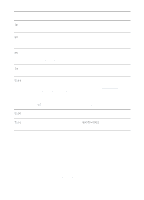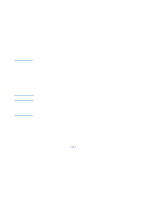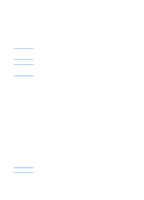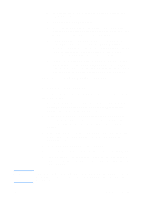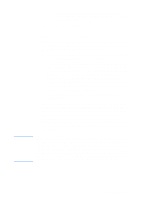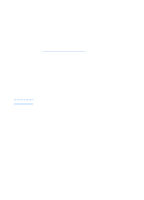HP 1200 HP LaserJet 1200 Series - User Guide - Page 57
Windows systems, Windows NT 4.0 server, Set up the IP Address Pool
 |
UPC - 637836445790
View all HP 1200 manuals
Add to My Manuals
Save this manual to your list of manuals |
Page 57 highlights
Note Note Note Windows systems HP JetDirect print servers support IP configuration from a Windows NT or 2000 DHCP server. This section describes how to set up a pool, or "scope," of IP addresses that the Windows server can assign or lease to any requester. When configured for BOOTP/DHCP operation (factory default), the HP JetDirect print server makes a request to the DHCP server for its IP configuration when you turn the print server on. This information is provided as an overview. See the information supplied with your DHCP software for specific information or for additional support. To avoid problems resulting from IP addresses that change, Hewlett-Packard recommends that you assign IP addresses with infinite leases or reserved IP addresses to all of you printers. Windows NT 4.0 server To set up a DHCP scope on a Windows NT 4.0 server, perform the following steps: 1 At the Windows NT server, open the Program Manager window, and double-click the Network Administrator icon. 2 Double-click the DHCP Manager icon. 3 Select Server, and select Server Add. 4 Type the server IP address, and click OK to return to the DHCP Manager window. 5 In the list of DHCP servers, select the server that you just added, select Scope, and select Create. 6 Select Set up the IP Address Pool. In the IP Address Pool section, set up the IP address range by typing the beginning IP address in the Start Address box and the ending IP address in the End Address box. Also type the subnet mask for the subnet to which the IP address pool applies. The starting and ending IP addresses define the end points of the address pool assigned to this scope. You can also exclude ranges of IP addresses within a scope. EN UNIX systems 55