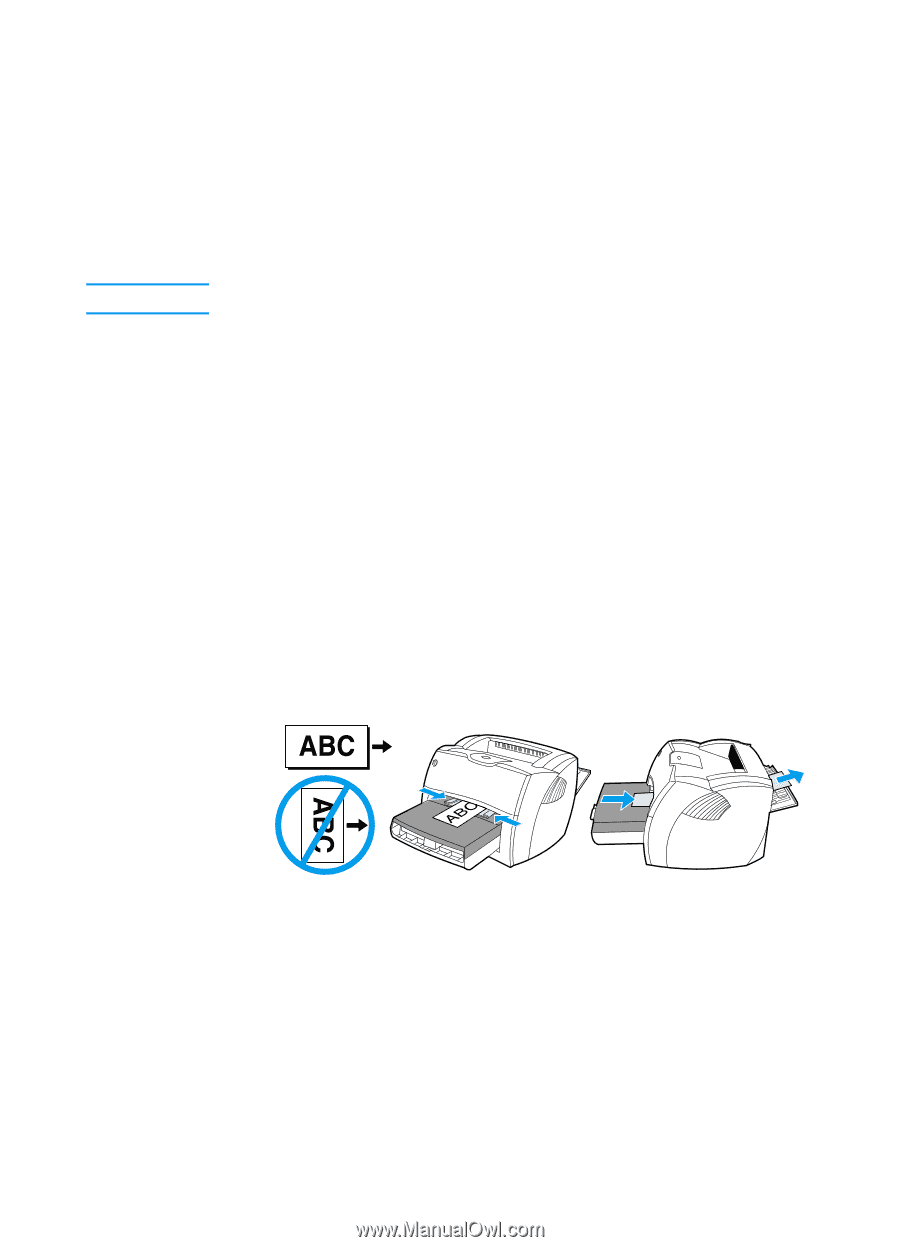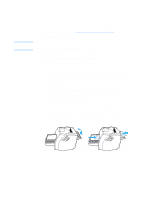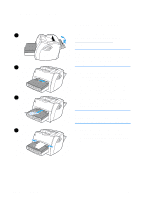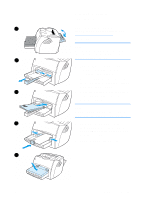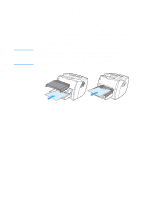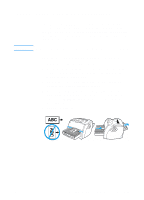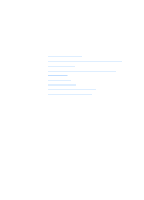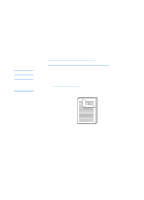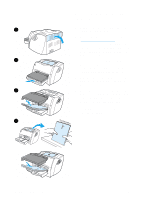HP 1200 HP LaserJet 1200 Series - User Guide - Page 69
Printing custom-sized media or cardstock - laserjet series printer driver
 |
UPC - 637836445790
View all HP 1200 manuals
Add to My Manuals
Save this manual to your list of manuals |
Page 69 highlights
Printing custom-sized media or cardstock CAUTION The HP LaserJet 1200 Series can print on custom-sized media or cardstock between 76 by 127 mm (3 by 5 in.) and 216 by 356 mm (8.5 by 14 in.). Depending on the media, you can print up to 10 sheets from the priority input tray. Use the main input tray for multiple sheets. Make sure that the sheets are not stuck together before you load them. To print on custom-sized media or cardstock 1 Open the straight-through output door. 2 Load the media with the narrow side forward and the side to be printed facing up. Adjust the side and rear media guides to fit the media. 3 Select the correct size in the printer settings. (Software settings can override printer properties.) 4 Access the optimizing feature from the Paper tab in your printer driver or from HP LasetJet Device Configuration. Then select Optimize for: and choose cardstock in the drop-down box. 5 Print the document. EN Printing custom-sized media or cardstock 67