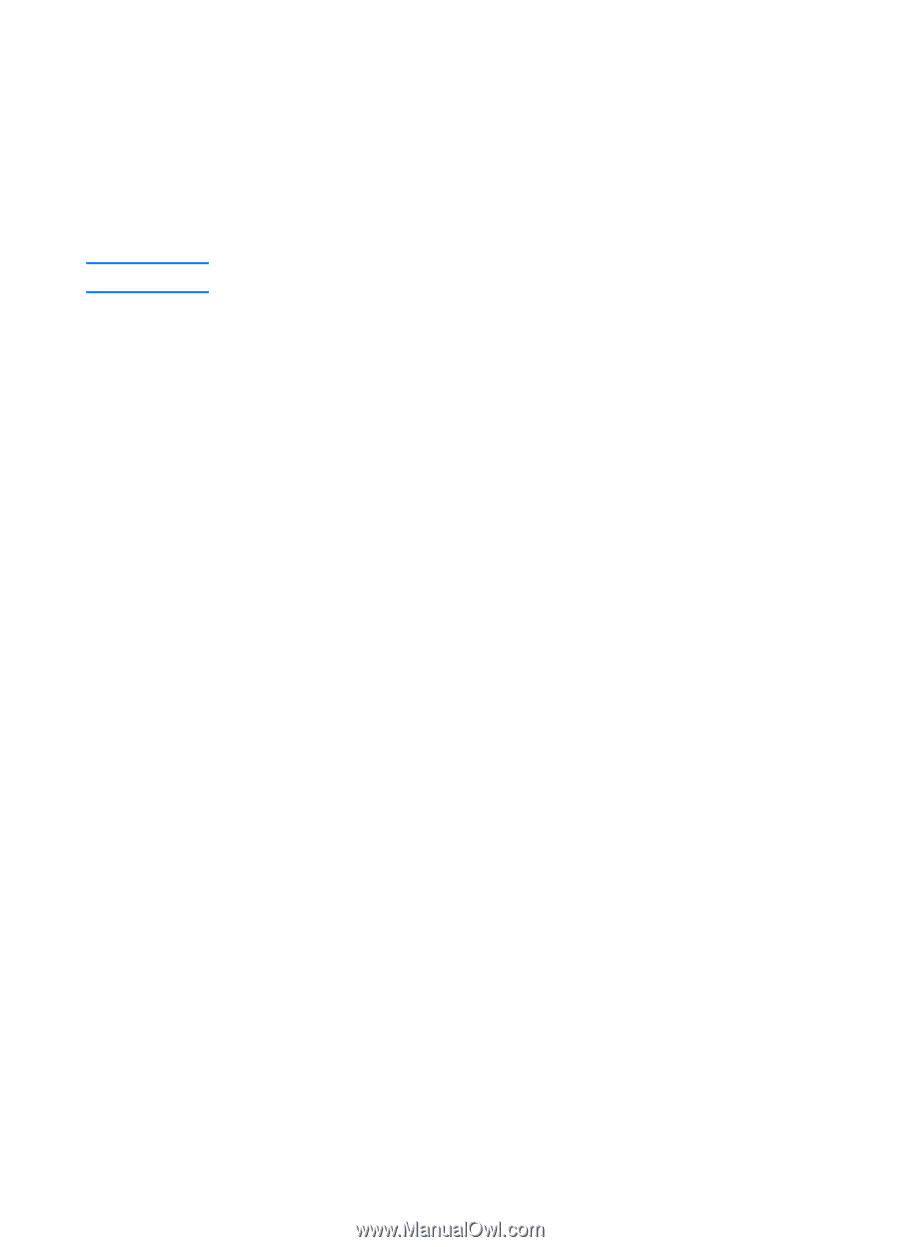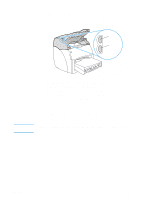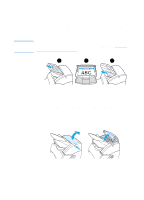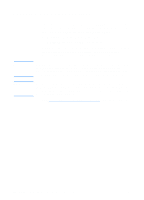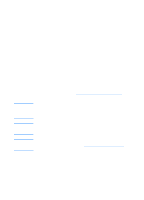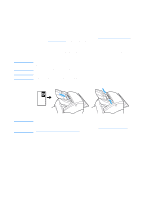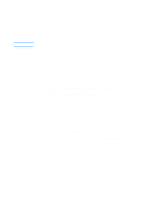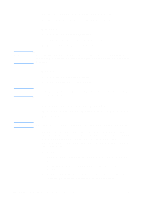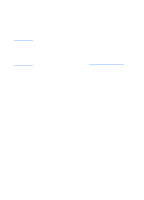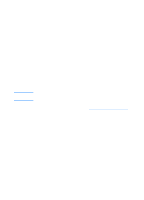HP 1200 HP LaserJet 1200 Series - User Guide - Page 37
Getting to know the software, HP LaserJet Director (Windows 98
 |
UPC - 637836445790
View all HP 1200 manuals
Add to My Manuals
Save this manual to your list of manuals |
Page 37 highlights
Getting to know the software Note HP LaserJet Director (Windows 98, 2000, Millennium, NT 4.0, and Mac OS) HP LaserJet Director is not available under Windows 95. HP LaserJet Director is a quick and convenient desktop tool palette that you can use to facilitate many of your routine office tasks, including the following: q Copying q Storing or managing scanned text and images q Scanning to e-mail q Editing scanned text (OCR) Accessing HP LaserJet Director (Windows) 1 In the Windows system tray, click Start. 2 Click Programs. 3 Click HP LaserJet 1220 Series. 4 Click HP LaserJet Director. 5 An HP icon appears in the Windows system tray. To display HP LaserJet Director on your computer screen, click the HP icon. Accessing HP LaserJet Director (Mac OS) 1 From the desktop, double-click the HP LaserJet Director icon. EN Getting to know the software 35