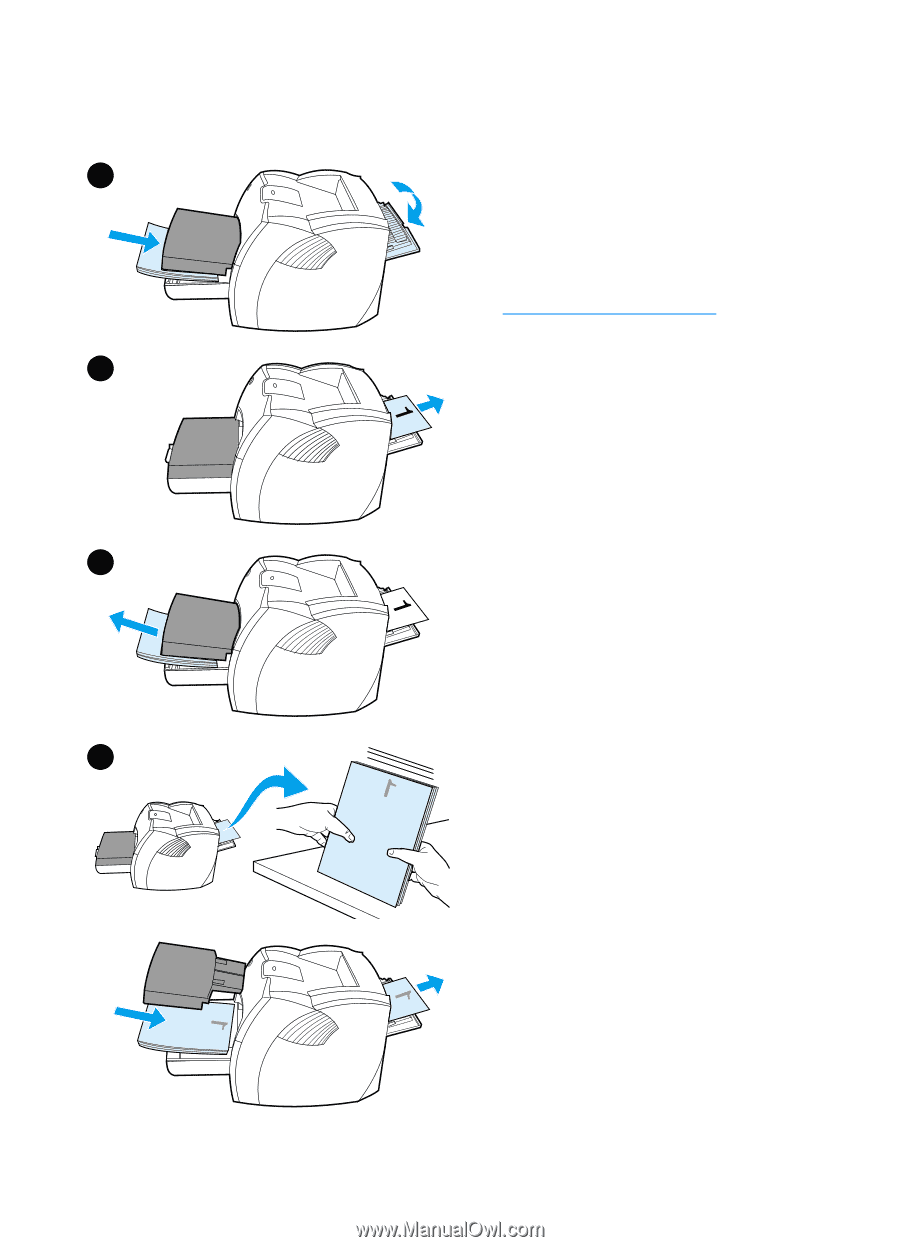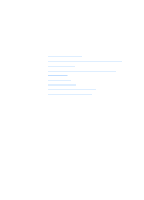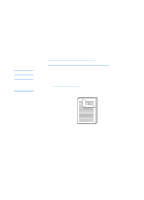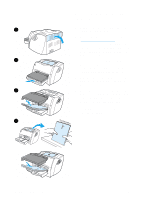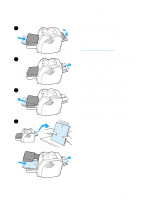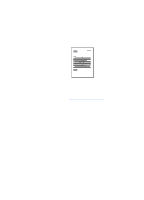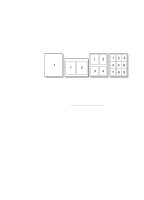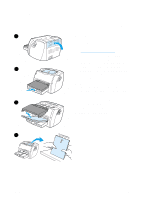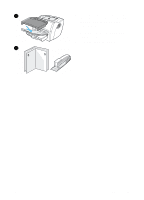HP 1200 HP LaserJet 1200 Series - User Guide - Page 75
Manual duplex on heavy, media or card stock, Finishing, Print on Both Sides, Straight Paper Path
 |
UPC - 637836445790
View all HP 1200 manuals
Add to My Manuals
Save this manual to your list of manuals |
Page 75 highlights
Manual duplex on heavy media or card stock 1 For heavy media, such as card stock, use the straight-through output path. 1 Load the media, and open the straight-through output door. 2 Access the printer properties. See Printer properties (driver) for instructions. On the Finishing tab, click Print on Both Sides, select the 2 Straight Paper Path check box, and click OK. Print the document. 3 After side one has printed, remove the remaining paper from the input tray and set it aside until after you finish your manual duplexing job. 4 Gather the printed pages, turn the 3 printed side down, and straighten the stack before placing it back in the input tray. Side one should be facing down with the top edge toward the printer. Click OK (on screen), and wait for side two to print. 4 EN Printing on both sides of the paper (manual duplexing) 73