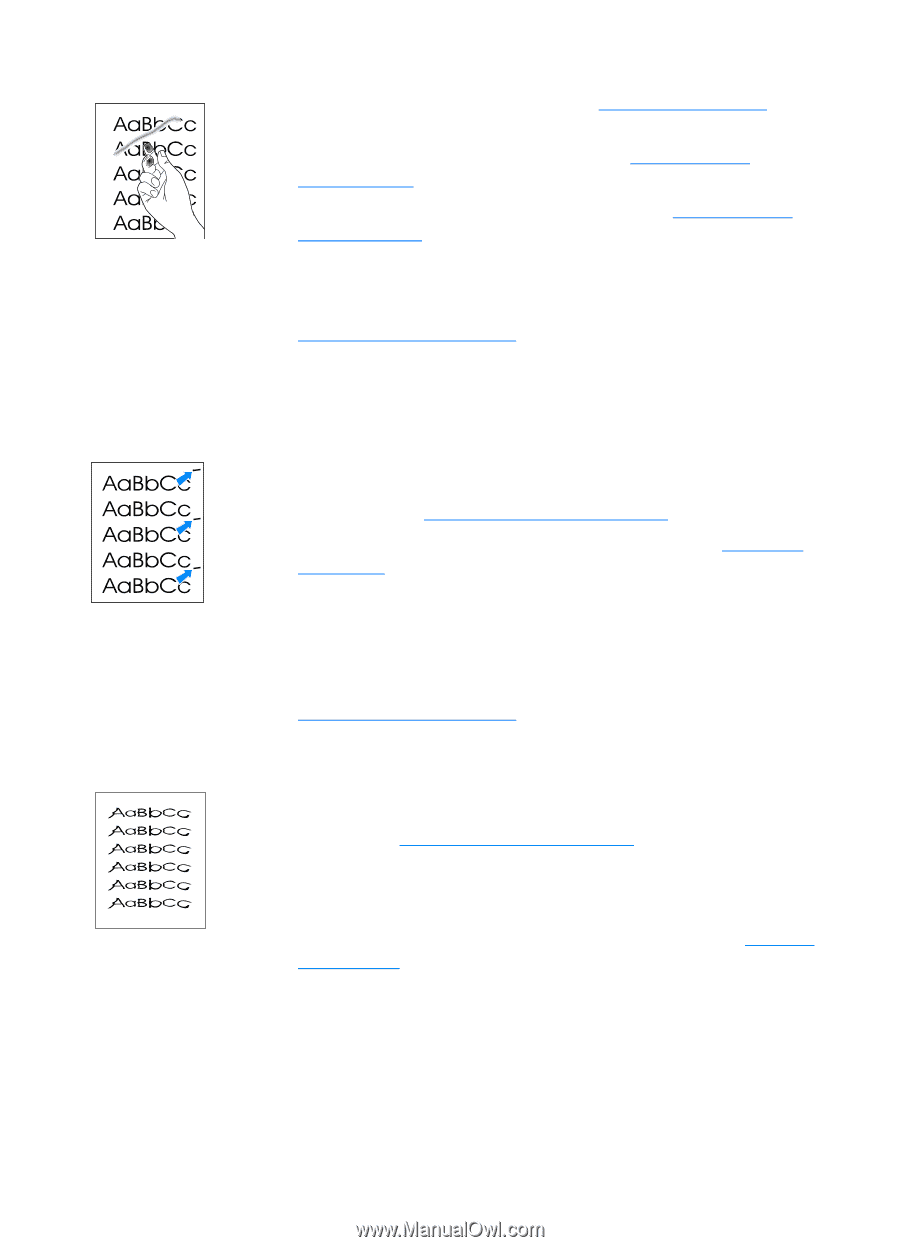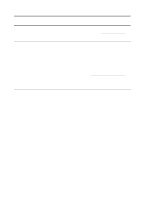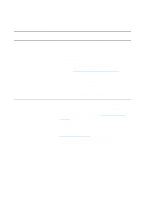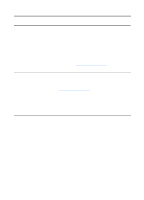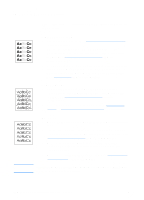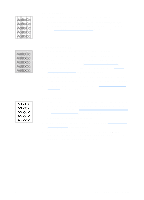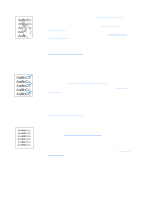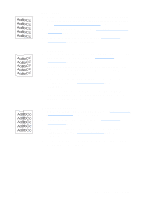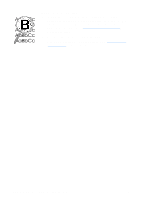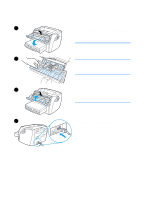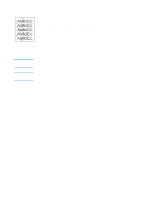HP 1200 HP LaserJet 1200 Series - User Guide - Page 124
Loose toner, Vertical repetitive defects, Misformed characters - laserjet printer toner cartridge
 |
UPC - 637836445790
View all HP 1200 manuals
Add to My Manuals
Save this manual to your list of manuals |
Page 124 highlights
Loose toner q Clean the inside of the printer. See Cleaning the printer for instructions. q Check the media type and quality. See Printer media specifications for more information. q Try installing a new HP toner cartridge. See Changing the toner cartridge for instructions. q Select Optimize for: in the Paper tab of your printer driver, and choose the media that you are using. This feature is also available in HP LaserJet Device Configuration. See Accessing the online help. q Plug the printer directly into an AC outlet instead of into a power strip. Vertical repetitive defects q The toner cartridge might be damaged. If a repetitive mark occurs at the same spot on the page, install a new HP toner cartridge. See Changing the toner cartridge for instructions. q The internal parts might have toner on them. See Cleaning the printer for more information. If the defects occur on the back of the page, the problem will probably correct itself after a few more printed pages. q Select Optimize for: in the Paper tab of your printer driver, and choose the media that you are using. This feature is also available in HP LaserJet Device Configuration. See Accessing the online help Misformed characters q If characters are improperly formed, producing hollow images, the media stock might be too slick. Try a different media. See Printer media specifications for more information. q If characters are improperly formed, producing a wavy effect, the printer might need service. Print a configuration page. If the characters are improperly formed, contact an HP-authorized dealer or service representative. See Service and support for more information. 122 Chapter 9 Troubleshooting the printer EN