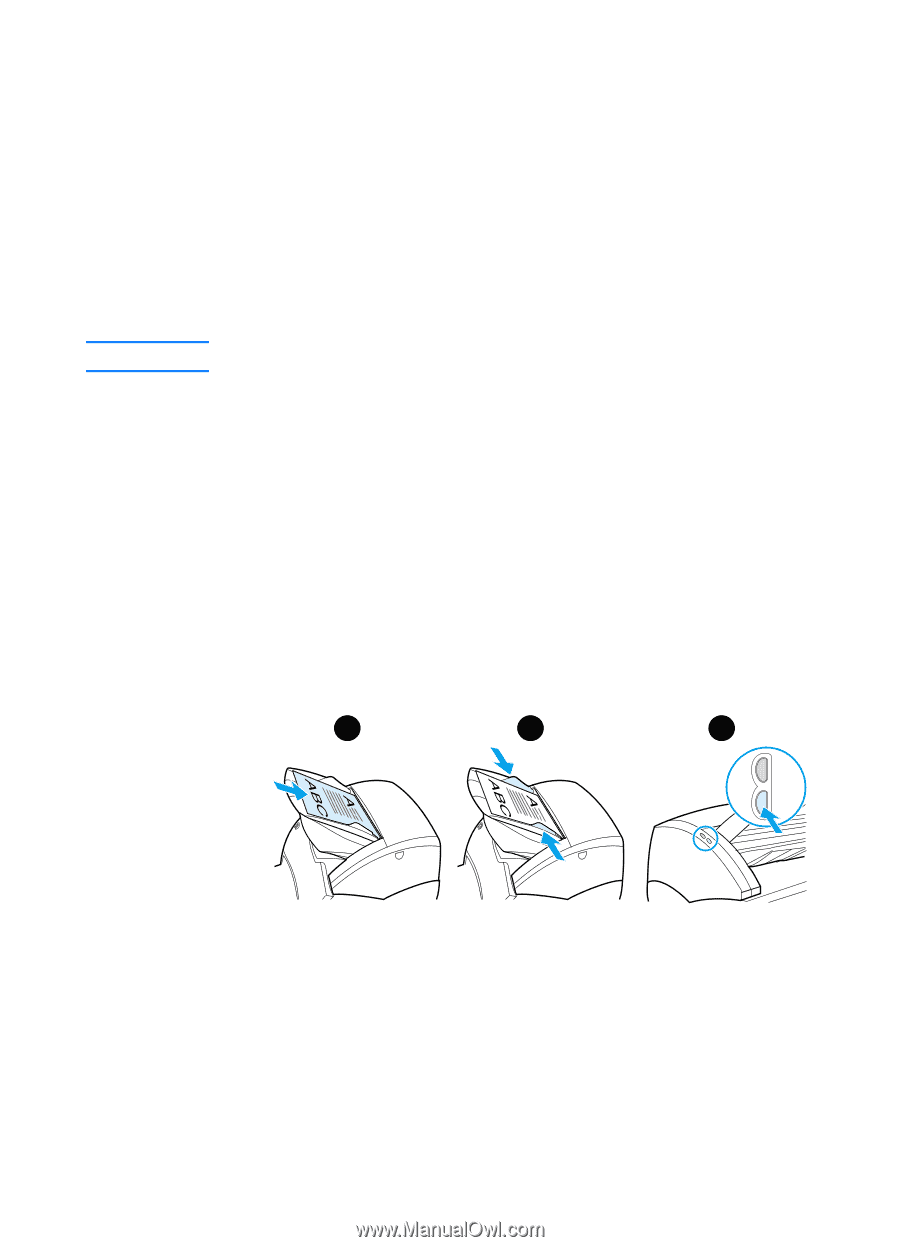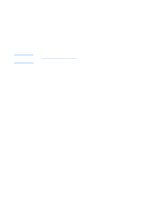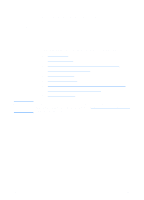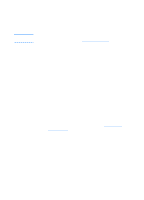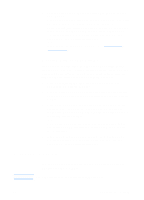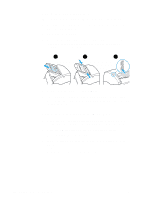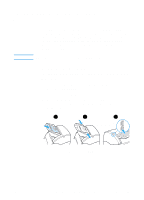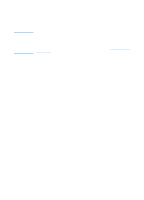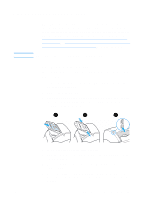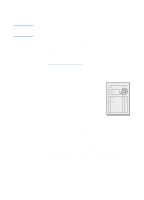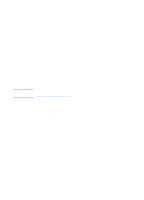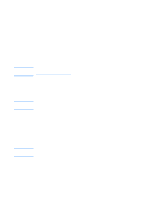HP 1200 HP LaserJet 1200 Series - User Guide - Page 87
Editing scanned text (Optical Character Recognition), Using the OCR feature (Windows 98
 |
UPC - 637836445790
View all HP 1200 manuals
Add to My Manuals
Save this manual to your list of manuals |
Page 87 highlights
Editing scanned text (Optical Character Recognition) Note You can use the Edit feature to edit faxes, letters, newspaper clippings, and many other documents. When you edit scanned text, an Optical Character Recognition (OCR) application reads the text, and you can import the text into a word processing program for editing. To change the link for your word processing program, use HP LaserJet Director. The e-mail feature is not available in Windows 95. Using the OCR feature (Windows 98, 2000, Millennium, NT 4.0, and Mac OS) 1 Load the original with the narrow side forward and the side to be scanned facing up. 2 Adjust the media guides. 3 Press the Scan button on the scanner. HP LaserJet Director launches unless you change the default settings or are networked. 1 2 3 4 In HP LaserJet Director, click OCR. EN Editing scanned text (Optical Character Recognition) 85