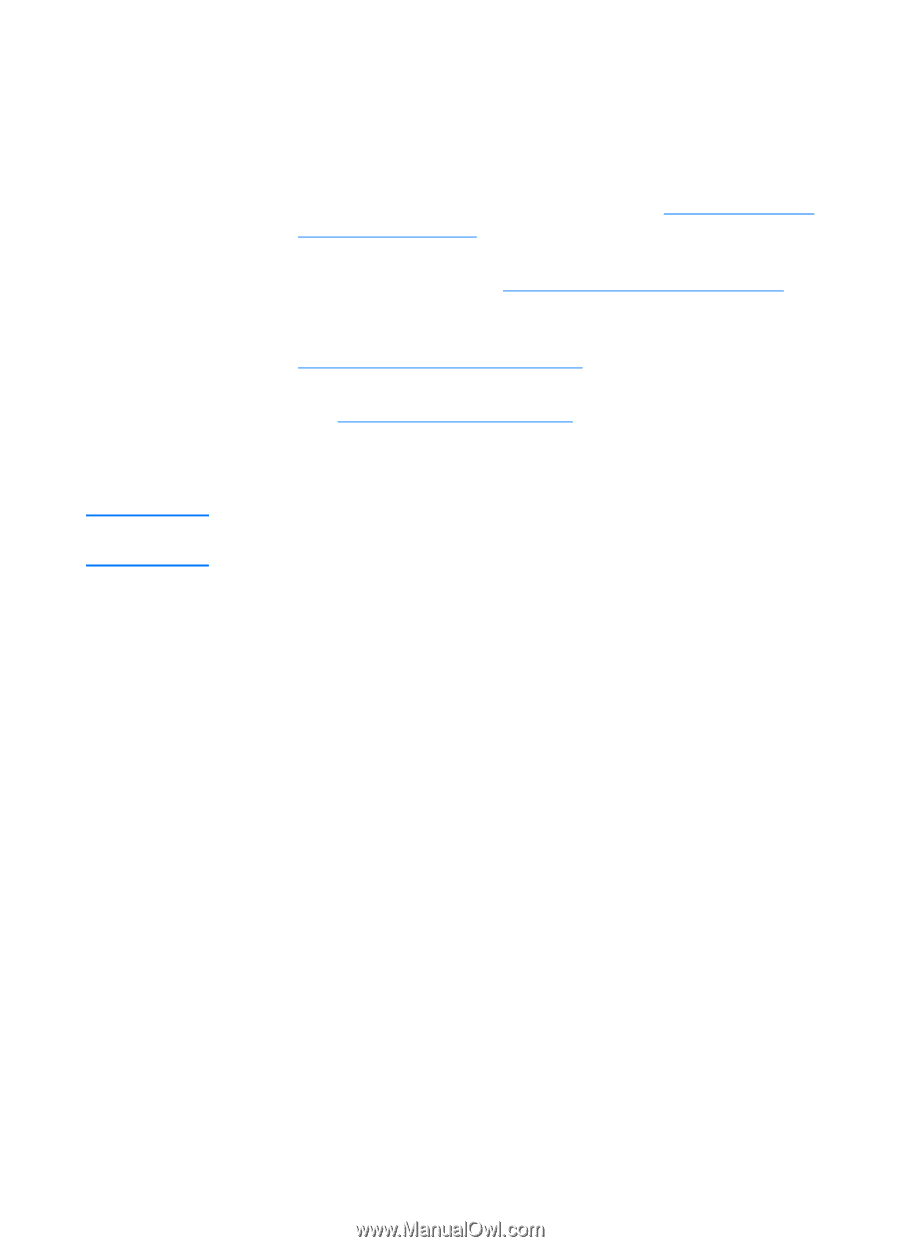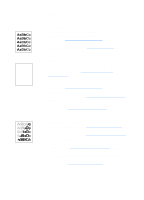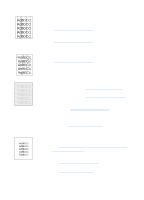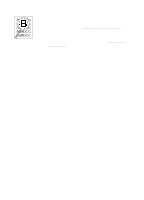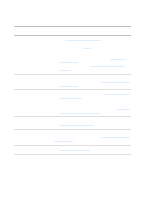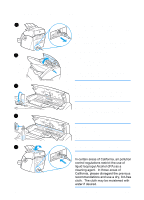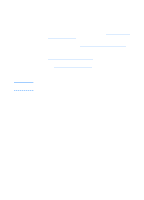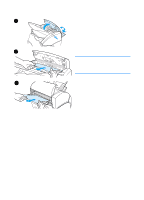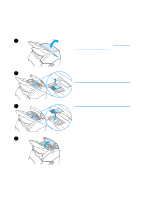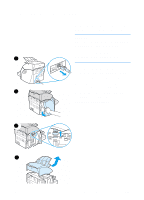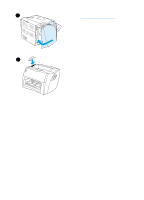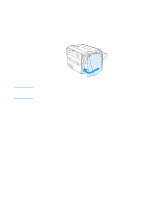HP 1200 HP LaserJet 1200 Series - User Guide - Page 158
Clearing copier/scanner jams
 |
UPC - 637836445790
View all HP 1200 manuals
Add to My Manuals
Save this manual to your list of manuals |
Page 158 highlights
Clearing copier/scanner jams Note Occasionally, media becomes jammed during a scan or copy job. Some of the causes include the following: q The input trays are loaded improperly. See Loading originals in the copier/scanner for instructions. q The original is too small or too large to feed correctly through the copier/scanner. See Supported media sizes and types for more information. q The original exceeds the maximum page length. See Supported media sizes and types for more information. q The media does not meet Hewlett-Packard specifications. See Printer media specifications for more information. An error message appears on your computer screen when a jam occurs. When you add new originals, always remove the originals from the input tray and straighten the stack of new originals. 156 Chapter 10 Troubleshooting the copier/scanner EN